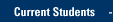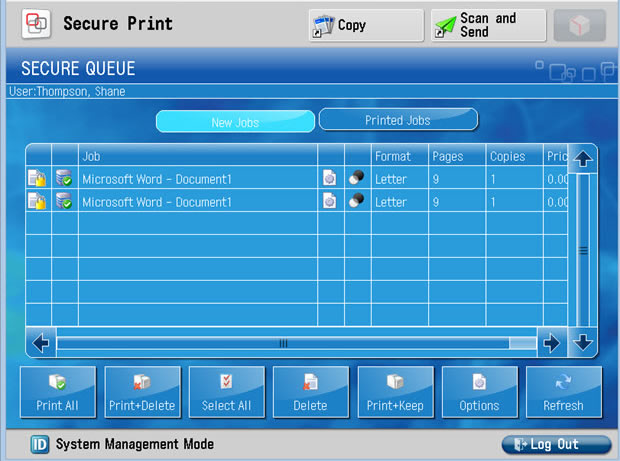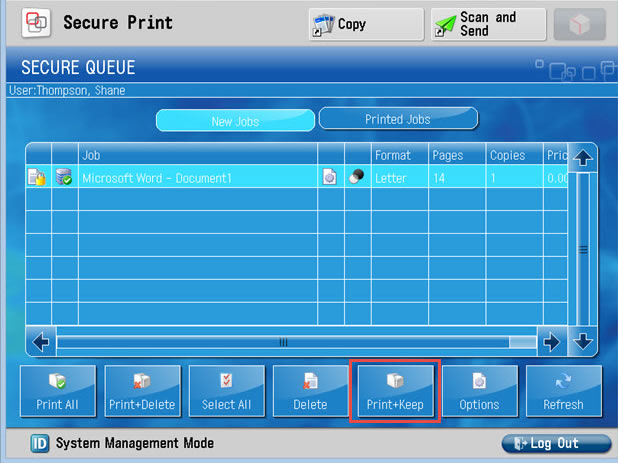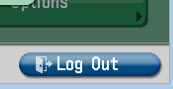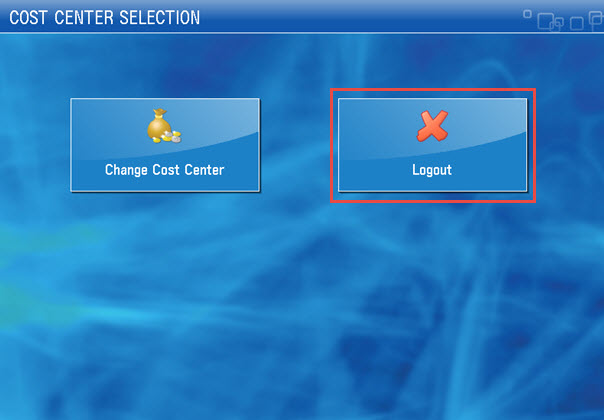This web page is for faculty and staff. Students please visit the PrintWise web page for information about printing.
Print at the Multifunction Device (MFD)
- Swipe your card through the magnetic strip reader.

OR
login to the Multifunction Device using AD Login.
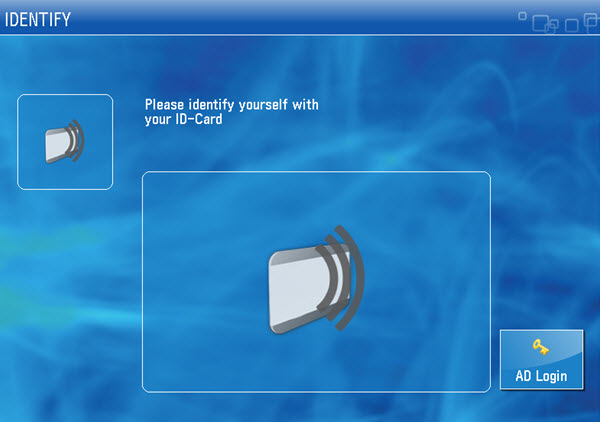
- NOTE: If you have more than one cost center, you will need to choose which one you would prefer to print from.
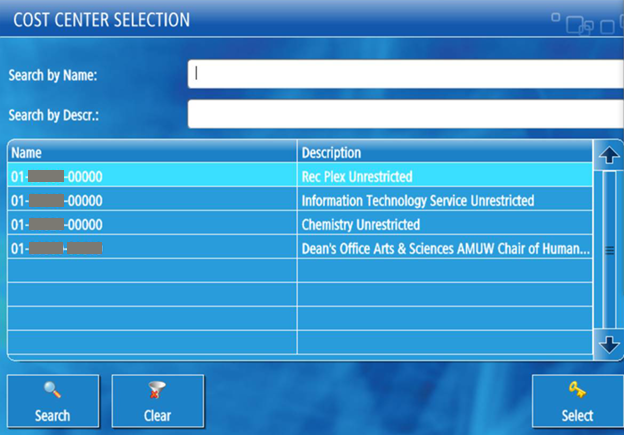
Select Secure Print.
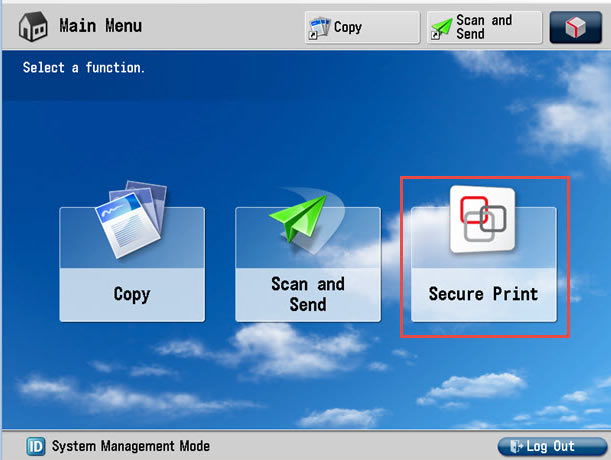
- Choose to print one or all documents in your print queue.
- Select Print All to print all documents in your queue and delete them.
- Select an item for printing and select Print+Delete to print only your selection then delete it.
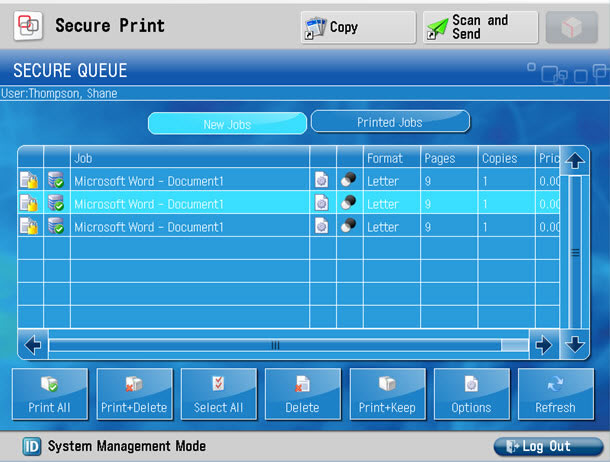
- Select Print+Keep to save the job under printed jobs so it can be printed again later.
- When you go back to the screen, the print job above will not show. Select Printed Jobs.
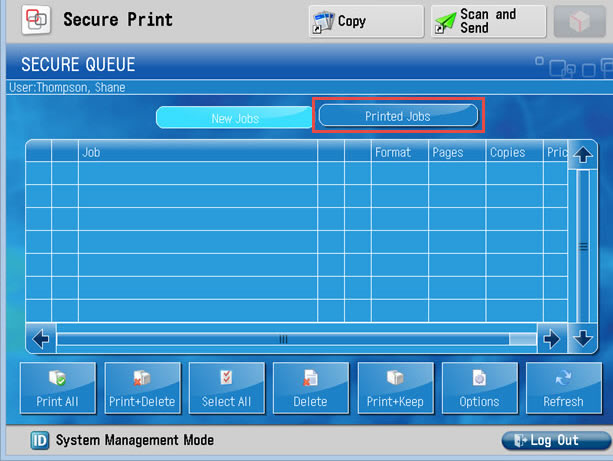
- You will then see the printed job(s) you kept after printing.
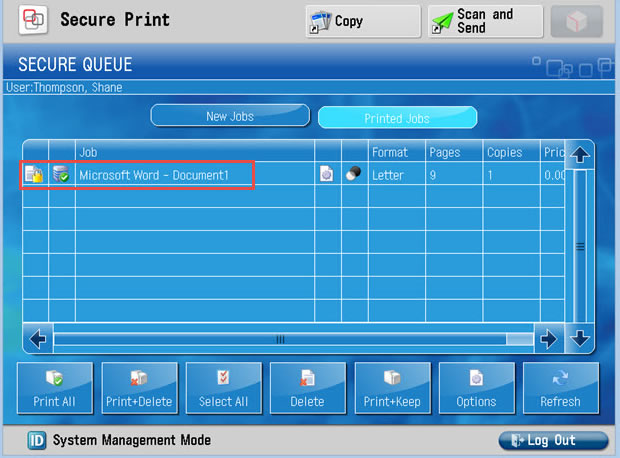
- Select Log Out (bottom right)
Notice the selection above is no longer available after selecting Print+Delete.
- Be sure to select Logout again if you have access to more than one cost center.
For more help with Printing, Scanning and Faxing, contact the IT Services TechSquad.