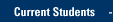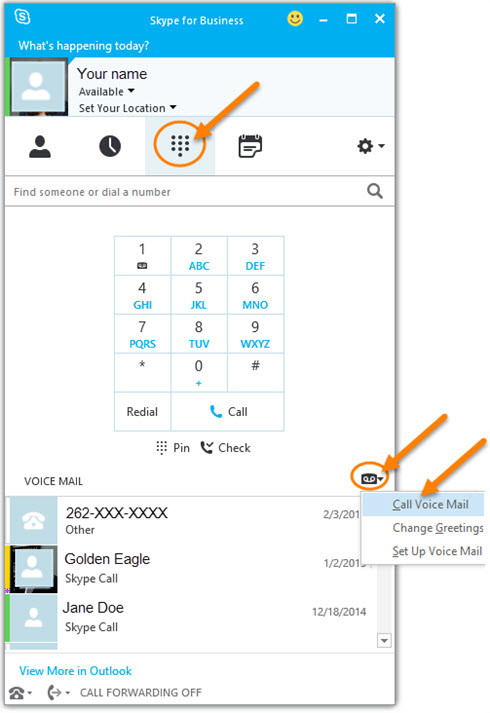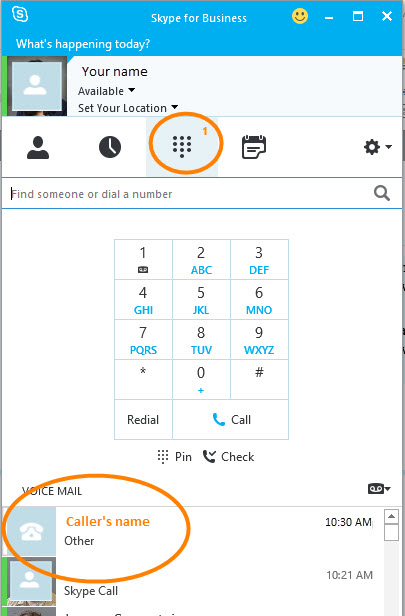- Access Voice Mail using the buttons on your phone
- Access Voice Mail using Skype for Business from a computer or device
- Alerts for new voice mails in Skype for Business
- Help with your Voice Mail PIN
- Check your Inbox for voice messages
- Change your Voice Mail greeting
- Phones FAQ for Skype for Business
- Use Touchtone for Voice Mail and to access Email Messages, Calendar, Contacts (PDF)
- Cellular phones for faculty and staff
Access Voice Mail using the buttons on your phone
- See instructions for using phone buttons to access voicemail using a Polycom CX600 Phone and a Polycom CX300 Phone below.
Polycom CX600
- Press the Home button on your phone.
Use the up or down arrow to move to the Voice Mail icon. Voice mail messages you have will appear on the screen.
- You can scroll through voice mail messages with the Up and Down arrows. Press OK to select a message.
Then follow prompts below the screen to play the message or call the person and use the Select buttons to make your choices.
- To delete a voice mail message, scroll to it. Press the Menu button. Use the arrow to scroll to Delete voice mail and press OK to select it. It will ask for confirmation to delete it - press the left Select button to choose Yes.
- To call voice mail, press the Menu button and make your selection.
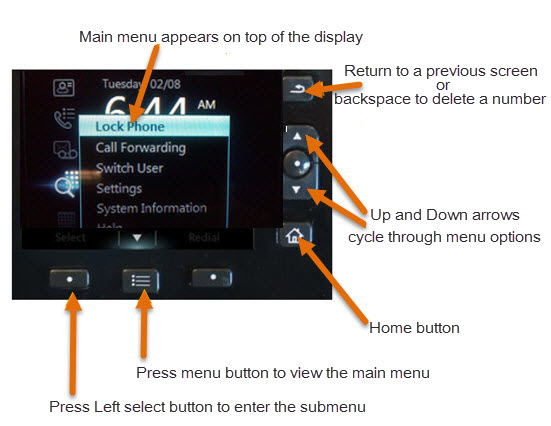 Learn more about Polycom CX600 phone
Learn more about Polycom CX600 phone
Polycom CX300
- Hold down the 1-key for about two seconds to access voice mail.
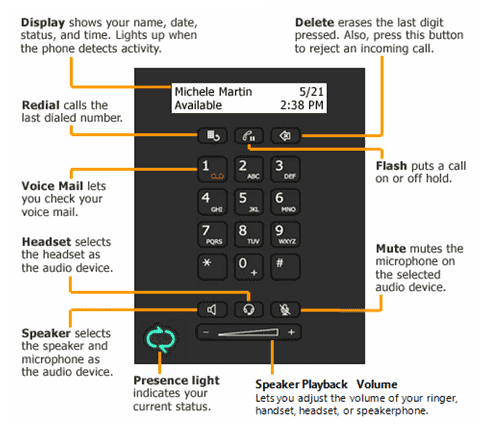
Access Voice Mail using Skype for Business from a computer or device
- Open Skype for Business. Click or tap the Phone icon.
- Click or tap the Voice mail icon to reveal a drop-down menu.
- Click or tap Call Voice Mail.
Alerts for new voice mails in Skype for Business
An alert for new voice mails shows in the Skype for Business window. An orange number indicates the number of new messages that you have not yet listened to. If you click the Phone icon, a list of voice mails appears at the bottom of the window and you can click on a message to play it.
For questions about Skype for Business, please contact the IT Services TechSquad at (414) 288-7799 or techsquad@marquette.edu.
TRAINING & DOCUMENTATION
MORE ABOUT OUR SERVICES
Computer Labs & Smart Classrooms
Help with Computers & Printers