Reset Your Password
Marquette University uses a registered phone number or alternate email address to reset forgotten passwords.
Note: This information is for users with a phone number or alternate email address set up for password recovery. If you haven't set up one of these recovery methods, follow these steps. If you aren't sure of your original password, call the IT Services TechSquad at (414) 288-7799 to reset your password.
- Go to reset.mu.edu.
Microsoft's "Get back into your account" page appears. You're prompted for your "Email or username." Enter your marquette.edu email address in the "Email or username" field. Refer to the welcome email for your @marquette.edu email address.
Next, enter the characters in the picture — or the words in the audio. Click or tap Next.
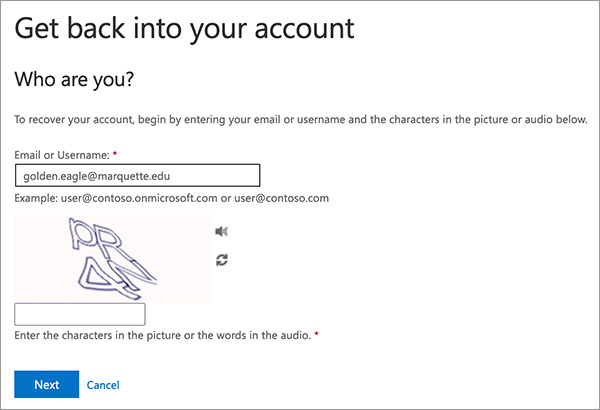
- The "Why are you having trouble signing in?" page appears. Keep "I forgot my password" selected. Click or tap Next.
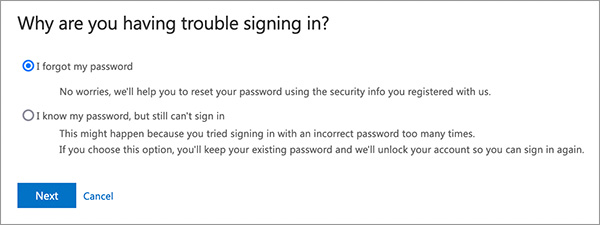
- If you have an alternate email set up, select Email my alternate email. Click or tap Email.
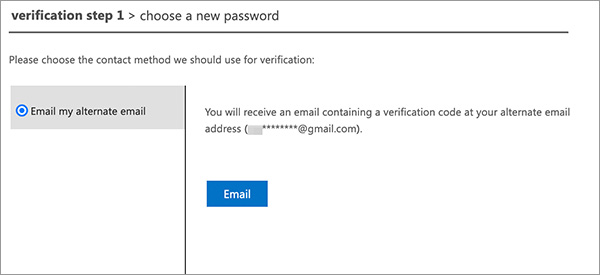
Microsoft sends an email message with a verification code to your authentication email. Check your alternate email inbox and note the multi-digit code. Enter the code in the text field provided on the webpage. Click or tap Next.
If authentication was successful, skip to Step 5.
- If you have a mobile phone set up, choose either Text my mobile phone or Call my mobile phone.
For "Text my mobile phone"
Enter your mobile phone number. Click or tap Text.
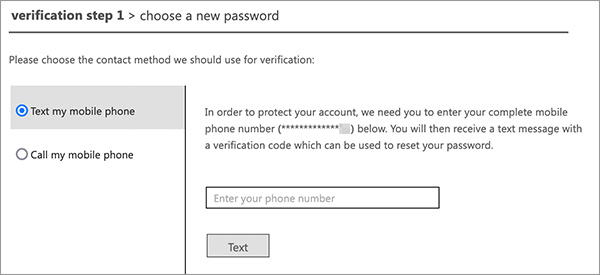
You receive a Microsoft verification text with a multi-digit code. Enter that code in the text field provided on the webpage. Click or tap Next.
For "Call my mobile phone"
Enter your mobile phone number. Click or tap Call.
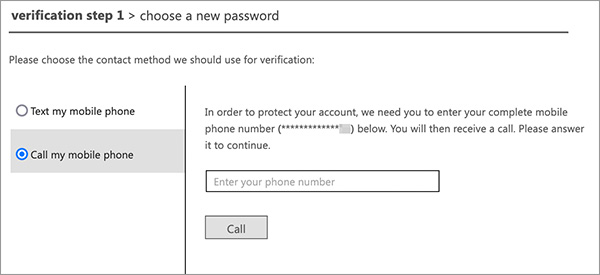
You receive an automated call. Press the pound key (the # symbol) to continue.
- If your authentication was successful, you're prompted to choose your new password. Please note:
- Your new password must be 16 characters or longer.
- It must include three of the following:
- UPPERCASE characters (A through Z)
- lowercase characters (a through z)
- Numbers (0 through 9)
- Non-alphabet characters, for example !,$,#,%
-
It must not include all or part of:
- your username
- your first name
- your last name
- You may not use the same password as either of your last 12 passwords.
- Enter your new password. Then re-enter your new password. Click or tap Finish.
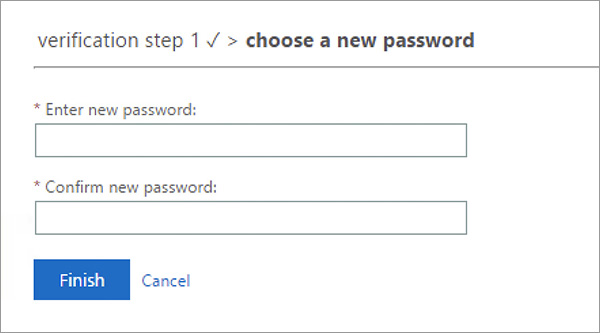
- The webpage indicates if the password reset was successful.
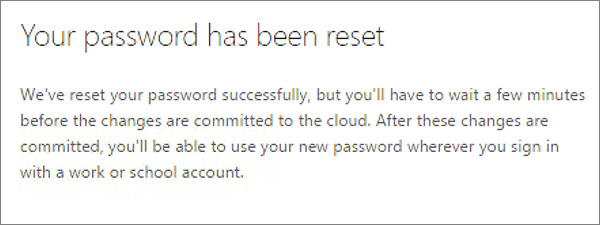
- Note that a successful password reset takes a few minutes to finalize. If you couldn't reset your password, review the password requirements above then retry your password reset.
- If the reset was successful, close the browser window. Login with your new password to Marquette University systems. Try the CheckMarq student information system — which uses your username for login — or the Marquette email system — which uses email address for login.
- You've set up your Marquette password. If you forget your password, you can go to reset.mu.edu to reset your password.
Note: If you're having trouble resetting your password, contact the IT Services TechSquad at (414) 288-7799.