For Faculty/Staff: Change Preferred Names and Preferred Name Email Address in MyJob
Faculty and staff can change their preferred names in the MyJob financial and HR system. And with your preferred name change, you can optionally create a preferred email address reflecting your name change. For more details, see "Change Your Display Name and Email Address."
- Log in to MyJob.
- The "Welcome to MyJob" page appears. Click or tap the Personal Actions (Employees) tile.
Not seeing the “Personal Actions (Employees)” tile? In the upper left of the “Welcome to MyJob” page, click or tap the three-lines menu. A drop-down menu appears. Select MU Employee Self Service > Personal Actions.
- Select Personal Information and click or tap Start.
- The "Personal Information" page appears. Under "Basic Details," click or tap Update.
- The "Basic Details: Choose Option" page appears. Keep the “Enter new information...” option selected and click or tap Next.
- The "Basic Details: Update Information" page appears. Update your preferred name details by changing any of these fields.
- Preferred First Name/Known By — located in the "Name" section
- Preferred Middle Name — located in the "Other" section
- Preferred Last Name — located in the "Other" section
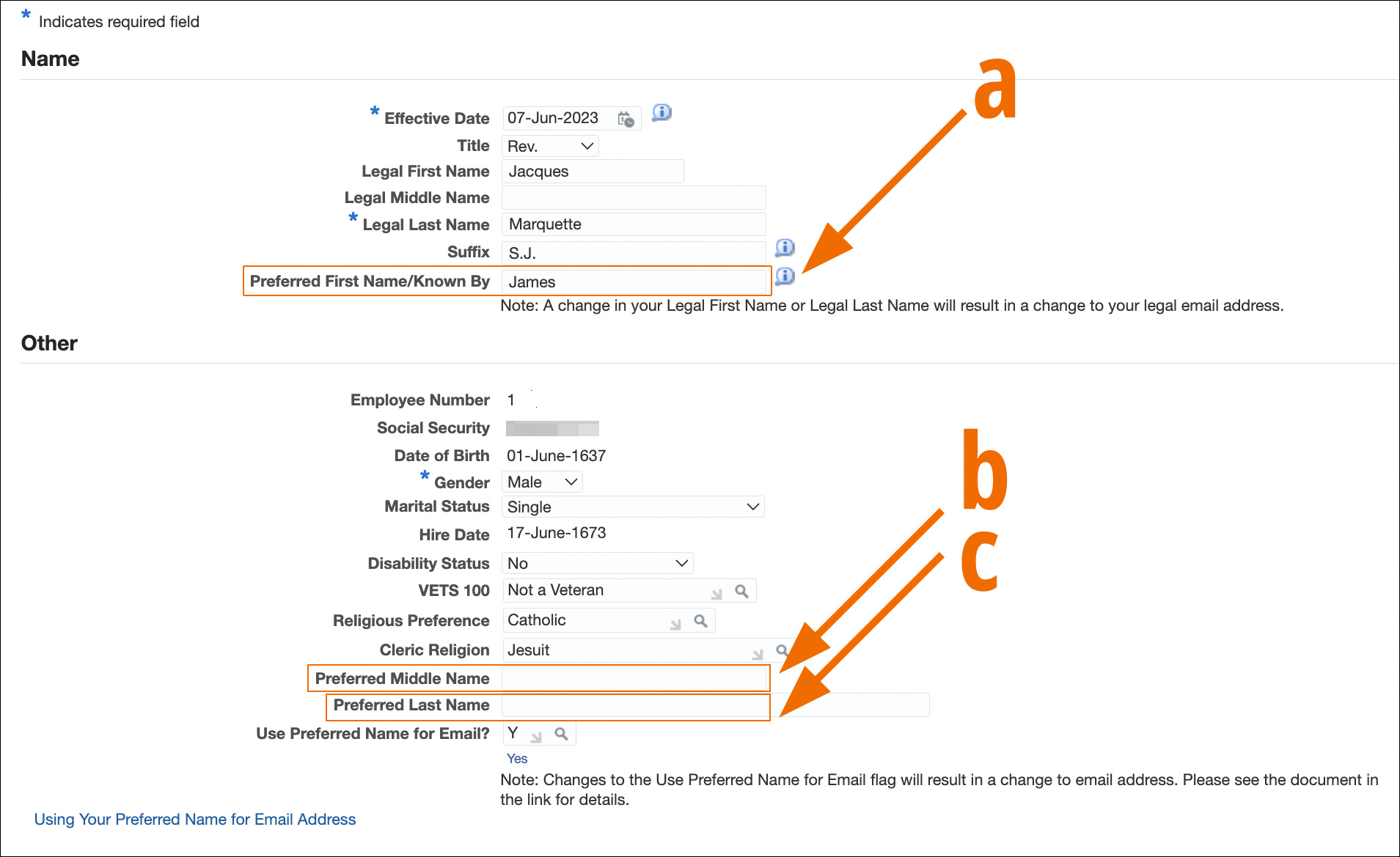
- To use your preferred name(s) to generate a new primary email address, type “Y" in the "Use Preferred Name for Email?" field. Otherwise, leave the "Use Preferred Name for Email?" field blank. Click or tap Next.
- You're given an opportunity to review your changes. Click or tap Submit if the changes are correct. Click or tap "Cancel" or "Back" if further changes are needed.
- Upon submission, a confirmation page appears.
This information becomes available to university systems within 24 to 48 hours.