For Faculty/Staff: Chat Availability in Microsoft Teams
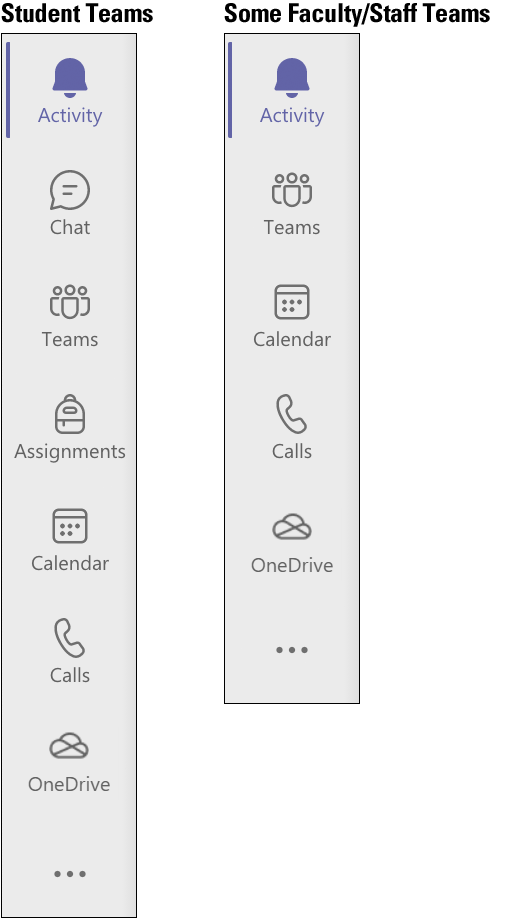 Different features appear in Microsoft Teams, depending on your Teams account. In the left vertical toolbar for Teams, students see both the Chat and Calls icons, but some faculty and staff do not.
Different features appear in Microsoft Teams, depending on your Teams account. In the left vertical toolbar for Teams, students see both the Chat and Calls icons, but some faculty and staff do not.
Why not offer Chat to all faculty and staff? For underlying technical reasons, Chat and Calls must be paired together in Teams. Activating Chat for faculty and staff would also change Calls in a way that would disrupt their university phone service. Activating Chat and Calls for students did not pose a problem, as most students do not use university phones.
IT Services is gradually moving all faculty and staff to Teams calling to prevent calling issues.
In the meantime, faculty and staff can continue to use Skype for Business to conduct private chats with students until switched to Teams calling. (Find out how to open Skype for Business and pin it to the Windows taskbar.) Messages sent from the faculty or staff Skype for Business app appear in students’ Microsoft Teams app.
Also, all users in a Teams meeting can use the group chat during the meeting. From the Teams meeting controls toolbar, click or tap the Chat speech balloon icon to reveal the group meeting chat.