Unmirror Your Video Feed in a Teams Meeting
When you view your own camera feed in a Teams meeting, you see your video feed as if you are looking in a mirror. Participants don't see the mirror image. But if you're on camera and...
- using a prop with text
- displaying a background filter with text
- wearing something with text
...that text appears flipped to you in your video feed.
If you prefer, you can unmirror your video feed to match what participants see.
Before Joining the Meeting
- As you join a meeting, you're prompted to choose your video and audio settings. Under your video feed preview, click or tap the settings gear icon.
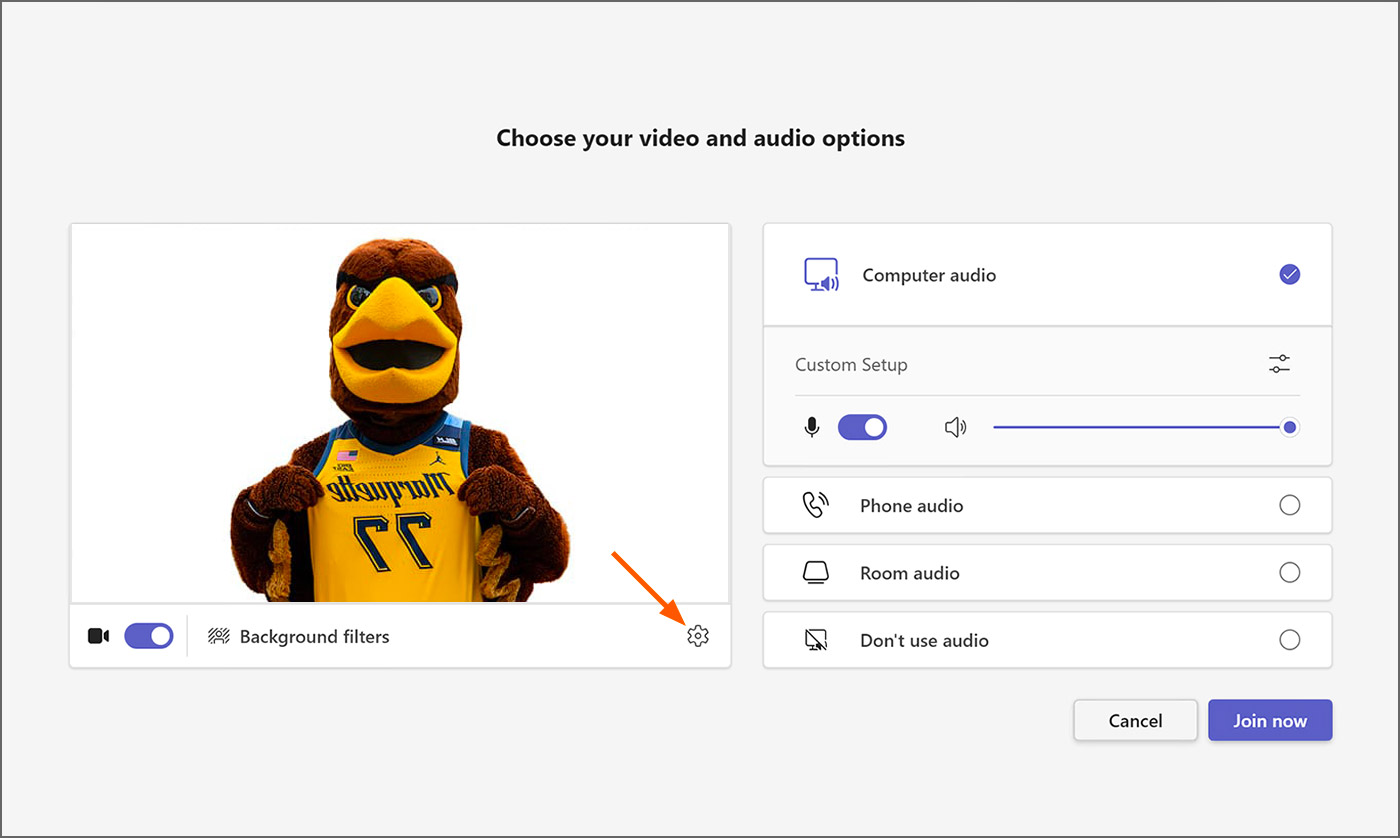
- The Device settings panel appears on the right. If needed, scroll down in the panel to see the "Mirror my video" setting. By default, "Mirror my video" is on.
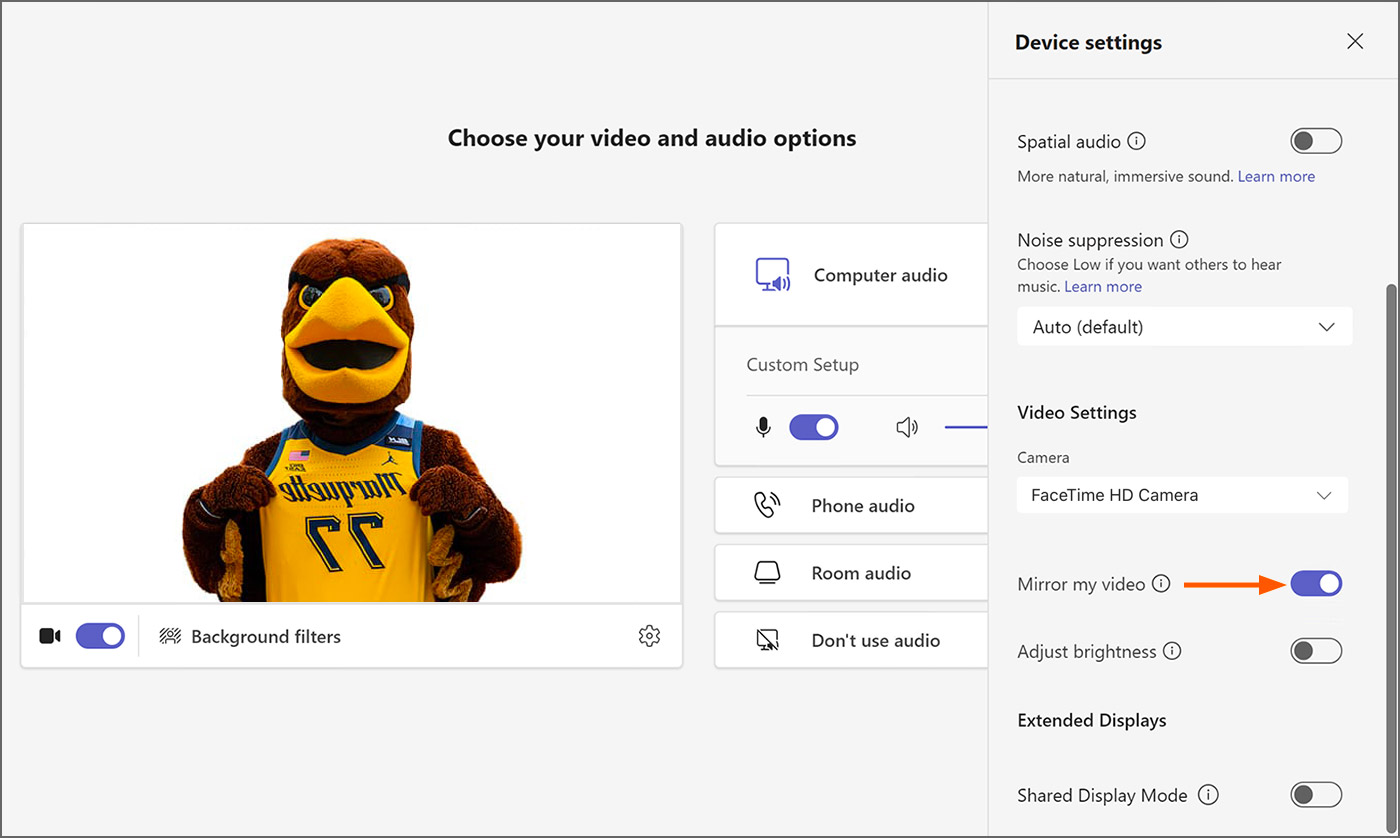
- Click or tap Mirror my video so the switch turns off.
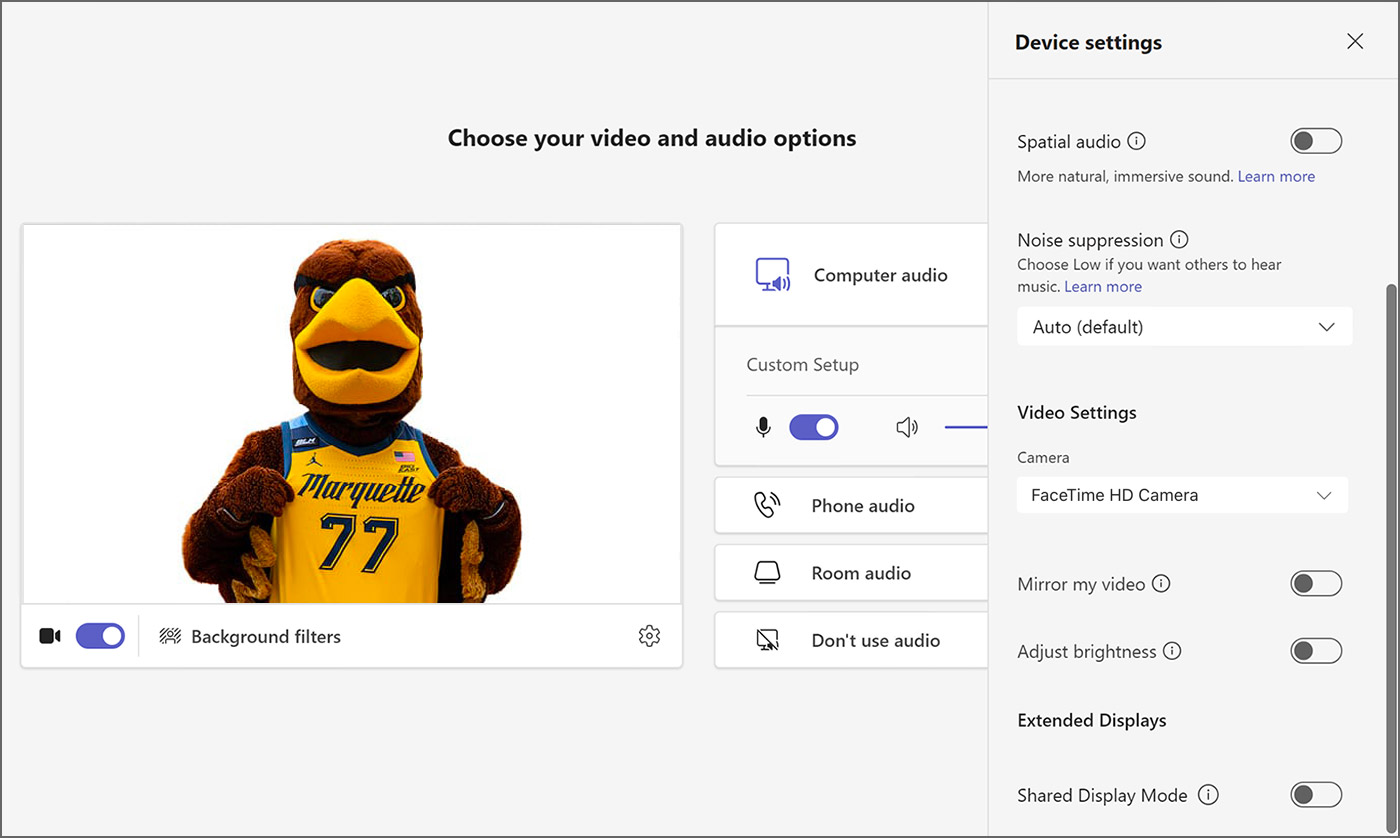
- In the upper right, close "Device settings" by clicking or tapping the "x" icon.
- The "Devices settings" panel closes. Your video feed preview shows the same view that Teams meeting participants see.
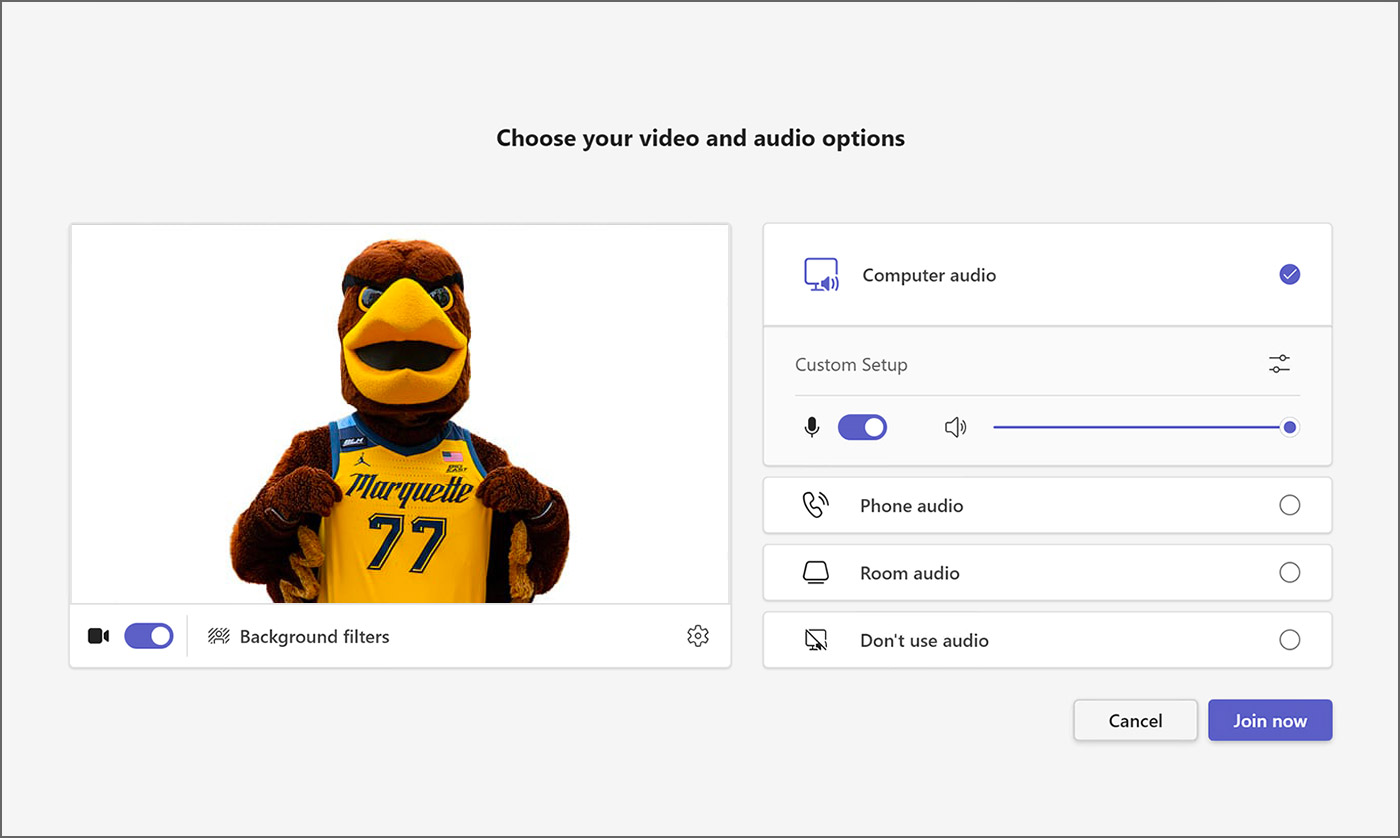
- Click or tap the "Join now button" to join the meeting.
After Joining the Meeting
- While in a Teams meeting, locate the "More/three-dots menu" icon on the meeting controls toolbar.
- Select More/three-dots menu icon > Video effects and settings.
- The "Video effects and settings" panel appears. Select the Settings tab.
- The Settings pane appears. Under the "Appearance" section, turn off the Mirror my video switch.

- In the upper right of the "Video effects and settings" panel, click or tap the "x" icon to close the settings. Your video feed shows the same view that Teams meeting participants see.