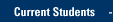To edit members of a Distribution group, navigate to portal.office.com and login with your Marquette email address and password. Select Mail.
- Click or tap the Gear icon (top right) and then search for Mail.
Click or tap Mail.
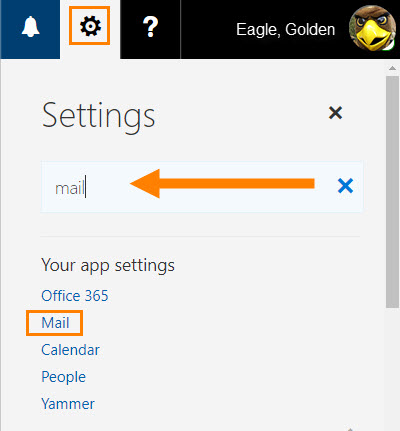
- Click or tap General (a) > Distribution groups (b) to show "Distribution groups I belong to" and "Distribution groups I own."
Select a distribution group that you own (c) and click or tap the pencil icon (d) to edit.
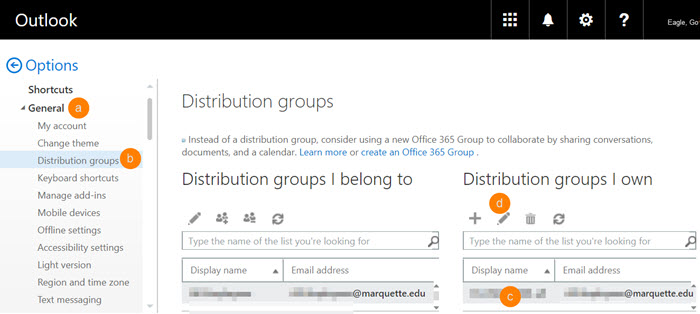
- Click or tap membership on the left pane.
- To add a member to the group, click + and search for the person in the Global Address List.
- To remove a member, select the person's name and click -.
- Click or tap Save.
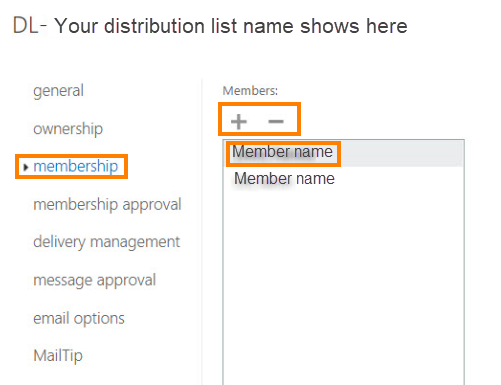
Contact the IT Services TechSquad for assistance.