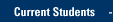OneDrive for Business offers 5,000 gigabytes of file storage. For individual files, the upload file size limit is 10GB per file. Before you can use OneDrive for Business, you need to set up your storage via a web browser.
- Go to https://portal.office.com
- To login, use your Marquette email address (in the form of firstname.lastname@marquette.edu) and your Marquette password.
- The Office 365 portal appears. Click or tap the OneDrive cloud icon.
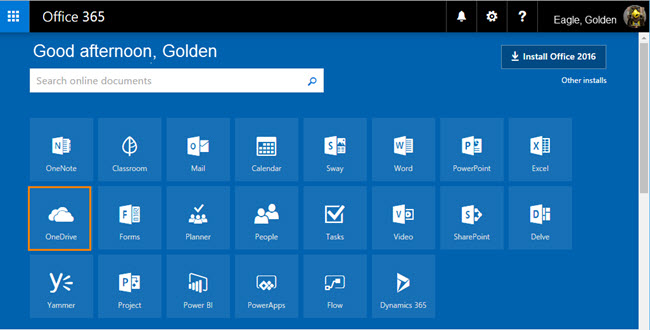
- Click Next.
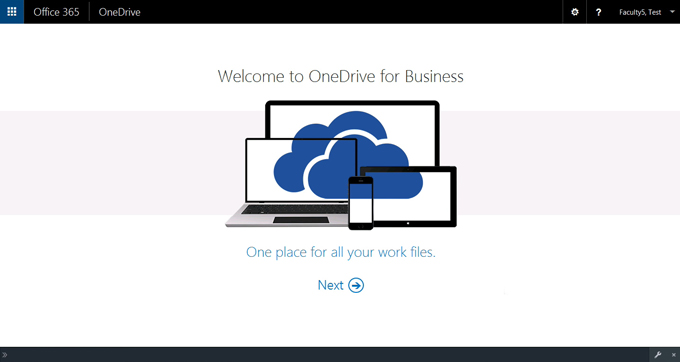
- Wait briefly while OneDrive for Business sets up.
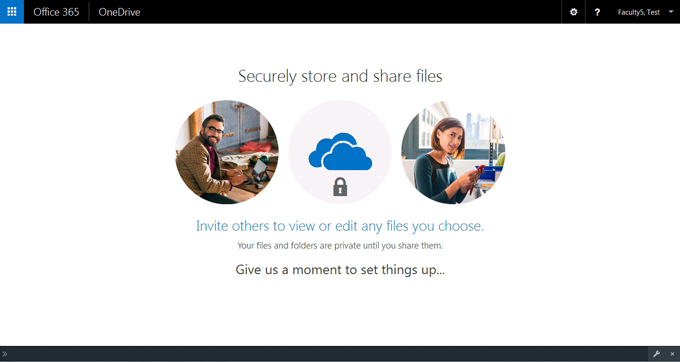
- Click or tap the right arrow to proceed.
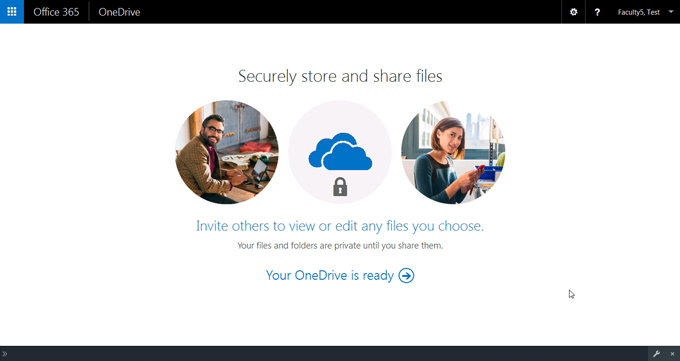
- Click or tap OK.
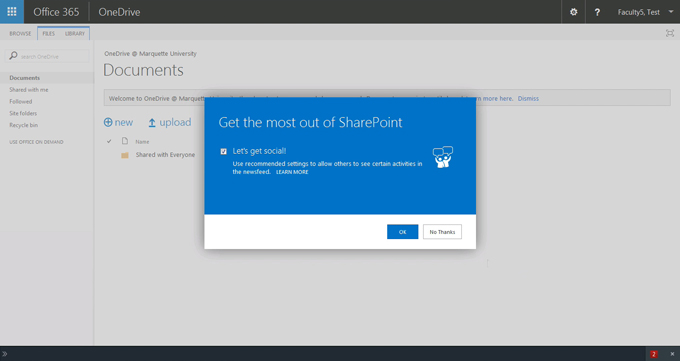
- OneDrive for Business setup should show as complete. If OneDrive for Business setup was not successful, please contact the IT Services TechSquad.
- Sync your OneDrive folders with your desktop