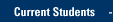- Open your browser and navigate to https://marq.sharepoint.com/_layouts/15/sharepoint.aspx.
Look for the green padlock in the web browser address bar, signifying this is a valid and secure site, run by Marquette's partner, Microsoft.
- Enter your email address:
- If this is the first time you are logging into sharepoint.com from this device:
- Enter YOUR MARQUETTE.EDU EMAIL ADDRESS, not your username. Enter your email address in the form of
firstname.lastname@marquette.edu - Click or tap Next.
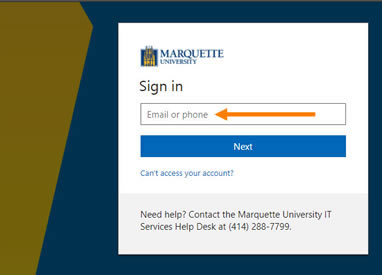
- Enter YOUR MARQUETTE.EDU EMAIL ADDRESS, not your username. Enter your email address in the form of
- If you have previously logged into https://marq.sharepoint.com/_layouts/15/sharepoint.aspx on this device
- Your Marquette email will show.
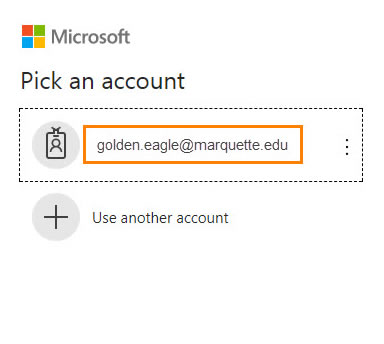
- Your Marquette email will show.
- Enter your password.
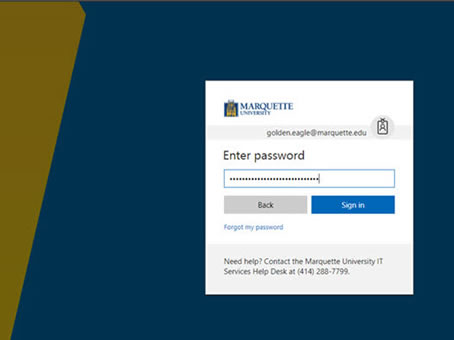
- You may be prompted to choose whether you want to stay signed in. Select Yes or No and whether or not to show this again.
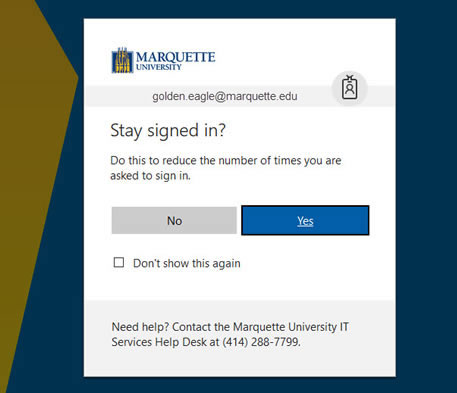
- Your Marquette SharePoint Online home page opens.
Here you will see sites you are following, recent sites you have visited, frequently visited sites, and suggested sites for you to visit.
Use Search (top left) to find sites that you can access.
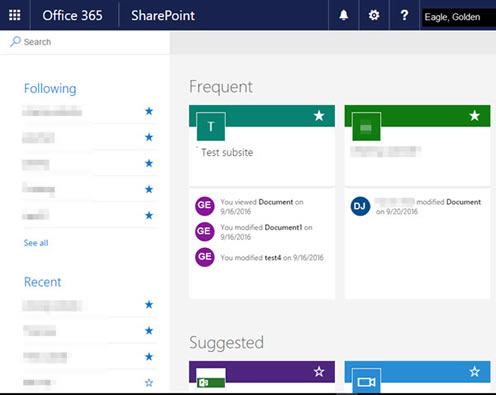
TRAINING & DOCUMENTATION
MORE ABOUT OUR SERVICES
Computer Labs & Smart Classrooms
Help with Computers & Printers