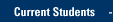There are a number of ways to ensure personal and university data stays private.
Use the Document Inspector to find and remove hidden data and personal information in documents made in Word, Excel, PowerPoint.
- Open the Office document that you want to inspect for hidden data or personal information.
- Before you use the Document Inspector, make a copy of your original document, as it is not always possible to restore the data that the Document Inspector removes.
- To detect and remove hidden data, click File > Info > Check for Issues > Inspect Document.
When the Document Inspection window opens, select an item for inspection that contains information you do not want to distribute, and click Inspect.
A window opens for you to review the inspection results.
Click Remove All beside the item you want to remove. The items to be removed will vary according to the program you are using.
- To view and edit document properties, click File > Info and view and edit properties in the pane on the right.
Read the following instructions to remove hidden data in Word, Excel, and PowerPoint:
TRAINING & DOCUMENTATION
MORE ABOUT OUR SERVICES
Computer Labs & Smart Classrooms
Help with Computers & Printers