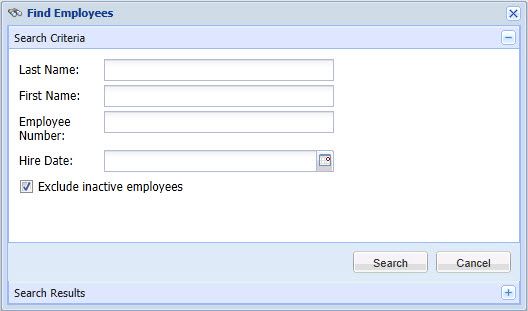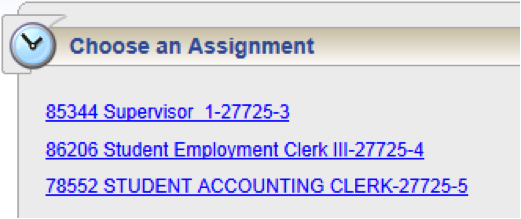Student Supervisor Frequently Asked Questions
- My student has been working for me and filling out paper timesheets. How can I get them paid?
Payroll is no longer accepting paper timesheets. Therefore, all hours need to be reported via the EmpCenter timekeeping system. If there is no time clock in your area, your student employees should be punching in and out via the web clock. Assuming the student has been hired in Jobx for the timeframe during which they completed paper timesheets, you can manually enter the hours worked into EmpCenter on the appropriate work dates.
- My student cannot clock in. I hired the student in JobX. What is wrong?
Verify the hire information in JobX. If the placement start date is later than today, the student will not be able to clock in until the start date. If the placement start date was incorrect, contact Student Employment for assistance. It is also possible that your student has not completed their I-9 form in Student Employment. A student who has not completed form I-9 must stop working for Marquette University until he or she is able to complete the form.
- One of my student employees does not appear in my list of timesheets to view or approve. How can I correct this?
If this student was active for the entire pay period, then your first step is to check with the person in your department who enters the hires in JobX. Verify you are listed in the supervisor email field and that the email address is correctly typed. If that is all correct, please contact Payroll for further assistance.
However, if this student’s assignment End date has passed or a termination was recently entered, then the student may already be flagged as “inactive” for the current pay period. To view their timesheet, click the Find button and enter the full Last Name or First Name of the student, uncheck the box titled Exclude inactive employees and click Search. Your student employee’s timesheet should then appear.
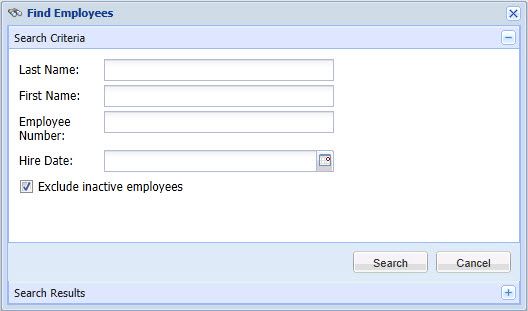
- How do I delegate timesheet approval to another manager?
You can delegate approval to anyone who has Manager or Timekeeper access in EmpCenter. See the MU Student Manager User Guide for instructions. Also, note that all students are automatically set up with two approvers based on the supervisor and contact information on the JobX placement. If the supervisor and contact person are the same in JobX, then the Contact's supervisor (per MyJob) will be assigned as the secondary timecard approver for the student by default.
- My student worked for more hours than I scheduled/budgeted. How can I fix their hours?
All hourly employees must be compensated for all hours that they have worked. You need to be clear with your student employees on the hours they are to be working and make any necessary budget adjustments.
- My department would like to use a time clock instead of the web clock. What should we do?
If you prefer to have employees use a time clock, then your department will need to pay for a clock and the installation. To start that process, you (or someone in your department) should file an IT Services TechSquad request to get a quote for the total cost and estimated time of delivery/installation. All current time clock locations are listed on the Time Clock Locations webpage.
- How do we make sure students are clocking on the correct job?
Each JobX hire is seen as a separate assignment in EmpCenter. These are distinguishable by a combination of Job File Number (from JobX), Job Title, and dates the assignment is valid. Students cannot clock on a job that is not active. Here is a sample from the web clock. The last series of numbers is the MyJob employee-assignment number (for Payroll use).
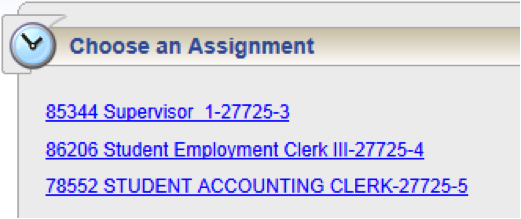
- We currently transmit student hours electronically to Payroll. What are the advantages of using EmpCenter?
Hours will still be sent to Payroll electronically, and you will not need to manually calculate totals nor key them into a spreadsheet. EmpCenter will calculate hours automatically, will alert the supervisor to any errors, and will enable all supervisors to see the total hours a student is working across all jobs at the university. In addition, we will be able to track hours to each individual job and display those details on the student's payslip so they will know exactly how they are being paid.
- If students are allowed to clock-in and out on smart phones and laptops how do we know they are working for us?
Each department needs to set the expectation of how their employees are permitted to clock in and out, and then enforce those rules. The university has a variety of departments with employees working both on and off campus so we must be flexible to accommodate these business needs. Supervisors should know when their student employees are scheduled to work and whether they are working on premise or not. Supervisors must approve time sheets in EmpCenter before hours will be paid, so a supervisor should be able to recognize a suspect punch and resolve the concern before approval.
- What happens when a student doesn't work? Will there be a time sheet to approve with no hours?
Yes, and that is the preferred approach. All timesheets should be reviewed and approved to confirm to Payroll that the student's zero timesheet is actually correct.
- Where can I find more information about using EmpCenter Timekeeping?
See the MU Manager/Supervisor User Guide for more detailed instructions.
For further assistance, please contact: