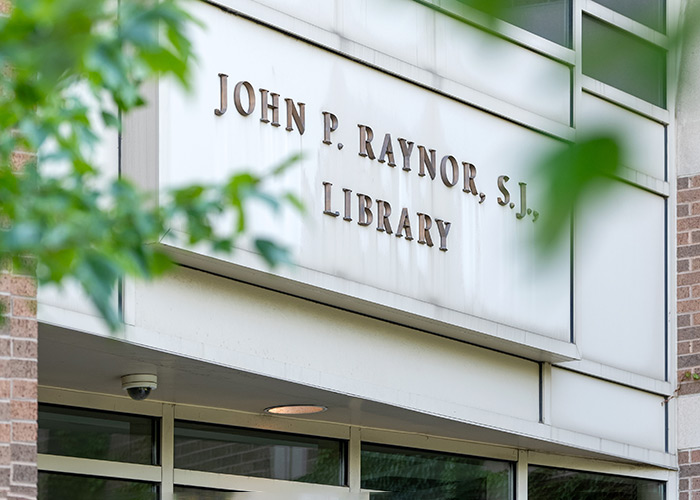Technology To-Dos for New Students
Welcome to Marquette!
Prepare for your arrival on campus this fall with these nine technology to-dos.
Expand all | Collapse all
1. Know your username, password, and email address
- Your email account is ready to use. Details were sent to your personal email address on record with Marquette Admissions.
- Make sure you can sign in to your Marquette email account at outlook.office.com. If you cannot log in, contact the IT Services TechSquad at (414) 288-7799.
2. Set up password recovery
3. Sign up for Duo Mobile
Duo Mobile is required for all students. The multifactor authentication (MFA) method is used at Marquette to access VPN, Office 365 and other online resources. See Duo setup instructions.
4. Check your computer specs
5. Download and Install PrintWise, Microsoft Office, and Microsoft Teams
- PrintWise provides students, faculty, and staff with cost-effective, quality printing that's fast and secure. Over 200 PrintWise multifunction devices (MFDs) are available across campus for printing, scanning, and faxing. See PrintWise setup instructions.
- Download Microsoft 365 (Word, Excel, PowerPoint, OneNote, etc.) for free.
- Use Microsoft Teams for hybrid courses — a blend of in-person and online learning — and other online meetings, such as group work with classmates.
6. Review technology accessories you might need
- Webcam: When using Microsoft Teams at Marquette, a webcam allows you to share video. If you are bringing a laptop to campus, most newer models have a webcam already built in. Most webcams will work very well. If you need to buy a webcam, Logitech offers Teams compatible webcams.
- Teams Compatible Headset: Headsets enhance audio quality, reduce background noise and are recommended for Microsoft Teams at Marquette. Most headsets will work very well. But if you plan to buy a headset, a Microsoft Teams compatible headset will ensure the call controls on the headset will function properly.
- Network cable: While Marquette offers Wi-Fi, you may want to plug your computer directly into the campus network with a network cable to provide higher speeds. IT Services recommends buying a Cat6 Ethernet network cable that is 15 feet or longer. See below about a network adapter.
- Network adapter: If you want to plug your laptop into the campus network with a network cable, your laptop might need a network adapter. (It's also called a network dongle.) Search online for your laptop model to find out if your laptop already has an Ethernet port to connect the network cable. If your laptop lacks an Ethernet port and you want to use a network cable, buy an Ethernet network adapter for your laptop.
7. Mark your calendar: Aug. 23 is D2L's "Opening Day" for Fall Sessions 1 and 2
- The D2L learning management system is the digital home for course content and more.
- Undergraduate students first gain access to D2L course sites on Aug. 23, 2024 for Fall Sessions 1 and 2.
- Note that some instructors may choose to open D2L course sites sooner.
- If you add a fall 2024 class on or after Aug. 23, it may take up to two hours before the course appears for you in D2L.
8. Protect your computer from malware
- Your computer's operating system has built-in security to help prevent malware infections.
9. Sign up for emergency text message alerts
Need technology help?
Please contact the IT Services TechSquad.