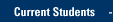- Open Microsoft Outlook.
- On the ribbon, click or tap the New Items down arrow > Meeting.
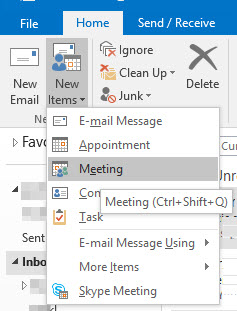
- The Meeting window below will open up.
Enter the names of people you want to invite to the meeting in the "To… " text box
Give the meeting a title in the "Subject:" text box.
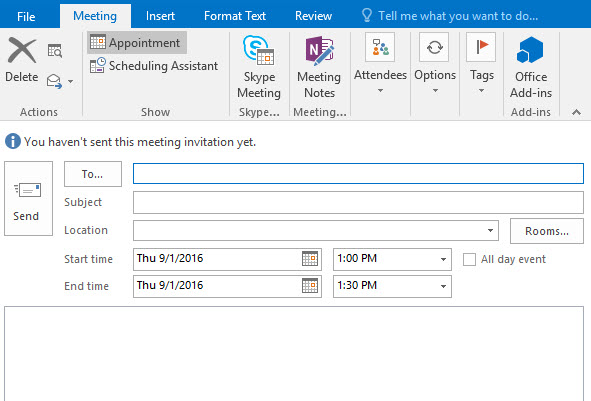
- Click or tap Scheduling Assistant to check whether attendees and the room are available at this time. You can see by the color coding at the bottom of the window whether attendees and rooms are busy. The amount of information you can view about an appointment will vary.
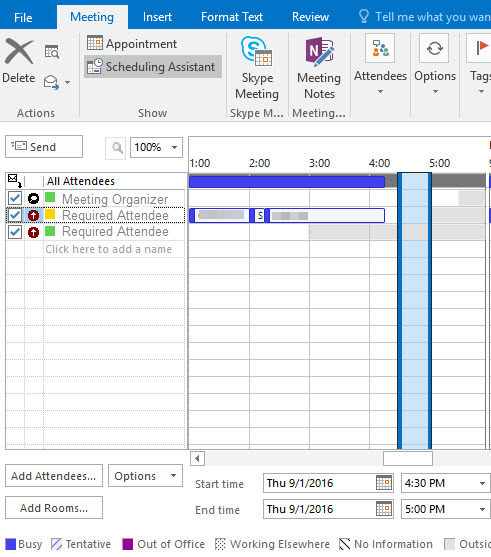
- If attendees or the room are not available, change the time of the meeting by modifying the start and end time. Check availability again.
- Click or tap Recurrence to make a meeting recur. Specify details about the appointment in the Appointment Recurrence window. Click or tap the Reminder down arrow and select the time of your choice or remove a meeting reminder.
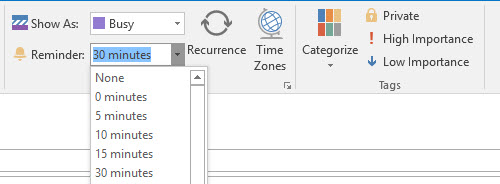
- Click or tap Send to reserve the room and send the invitation to attendees.
- If you receive an invitation to a meeting, open the meeting notification and you can accept, tentatively accept, decline, or propose a new time. If you propose a new time, the meeting organizer can accept or decline your proposal.
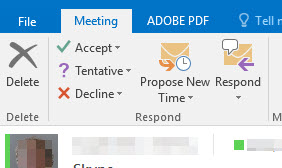
Please contact the IT Services TechSquad at (414) 288-7799 with further questions.
TRAINING & DOCUMENTATION
MORE ABOUT OUR SERVICES
Computer Labs & Smart Classrooms
Help with Computers & Printers