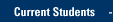- Answer a video call
- Make a video call
- Use video controls and views
- Make and receive a Skype for Business video call
Answer a video call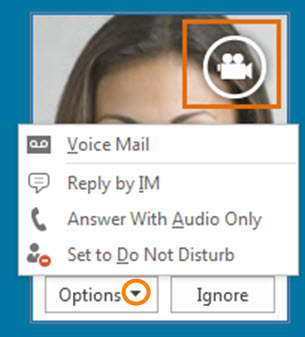
- Answer a video call in the same way you answer an audio call.
- If you get a video call, but want to answer with audio only, click Answer With Audio Only.
Make a video call
Start a video call by clicking a contact's picture, or in an IM or a phone cal. Click the Video button.
Use video controls and views
When you’re in a video call, use the buttons at the bottom of the call window to manage your call, just like with an audio call.
- Use the mic button to mute or unmute your audio.
- Click the red phone icon to hang up.
If you minimize the call window, you’ll see a compact view of the call. Some of these options are available when you have more than one person on the call and/or have uploaded a PowerPoint presentation.
- Click Pick a Layout, and choose an option:
- Gallery View gives a view of all the participants’ photos, or videos, plus meeting content.
- Speaker View shows the presenter’s video or photo.
- Content View only shows the meeting content.
- Compact View shows the tiles of the participants’ photos in a compact window.
- Gallery View gives a view of all the participants’ photos, or videos, plus meeting content.
For questions about Skype for Business, please contact the IT Services TechSquad at (414) 288-7799 or techsquad@marquette.edu.
TRAINING & DOCUMENTATION
MORE ABOUT OUR SERVICES
Computer Labs & Smart Classrooms
Help with Computers & Printers