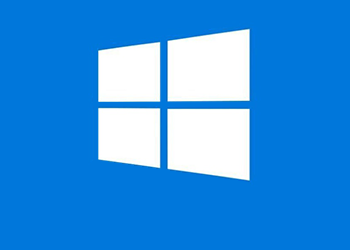Action required for faculty and staff with older versions of Windows 10
Annual operating system update for ITS-managed Windows 10 computers available on Thursday, Dec. 10, 2020
Marquette will perform annual Windows 10 Operating System (OS) security and feature updates in addition to monthly updates. You will be required to update your Windows 10 OS prior to Monday, Jan. 25, 2021.
We recommend you take advantage of this opportunity to update at your convenience to avoid the automatic update that will be launched at 1 a.m. Central on Friday, Jan. 8, 2021.
Microsoft releases major security and feature updates for Windows 10 operating system (OS) on an annual or semi-annual basis. These releases are like the updates you occasionally receive on your mobile devices. The annual releases should not be confused with the Windows monthly updates for bug fixes and security enhancements you already receive. In December 2020, IT Services will make the 1909 security and feature update available to faculty and staff to install at their convenience manually. Giving faculty and staff the ability to do this when it is convenient for them is important because these annual updates may take between 30 minutes and two hours (depending on your internet connection speed) and may require multiple computer restarts.
These feature updates are critical to Marquette University faculty and staff's data security and productivity; computers will automatically update if not completed by Friday, Jan. 8, 2021.
What to expect
- Expect the update to take between 30 minutes to two hours.
- Expect several computer restarts (typically two to three restarts but maybe more).
Instructions
Note: This update can be performed from off-campus. However, for the best experience, this update should be done from campus on a wired connection. It is recommended as good practice to ensure your data is backed up to before updating. See steps for accessing OneDrive for Business via web browser to check your OneDrive backups.
Update at your convenience
Timeframe runs from Thursday, Dec. 10, 2020, to Thursday, Jan. 7, 2021.
Automatic update
Timeframe starts Friday, Jan. 8, 2021 after 1 a.m. Central.
All Marquette-owned and ITS-managed Windows computers (on a version less than 1909) will automatically start the update process on a rolling basis. No manual steps are necessary, and the update may begin at any time while powered on.
Frequently Asked Questions
Expand all | Collapse all
This is disruptive to me performing my work. Why do I need to update my computer?
The opportunity to update the computer yourself allows you to do it when convenient so there is not a surprise and is less disruptive. Reasons for Windows updates in general are for security. Security issues are the most serious because they could be exploited by malware or hackers. Vulnerabilities are frequently identified, and Microsoft engineers develop the fix for the security flaws identified in the system. Updates also improve functionality, enhance the operating system and maximize hardware performance.
Will I need to do anything or is the process automated?
Both. To reduce disruption, the update will be made available to you to install manually from Thursday, Dec. 10, 2020, through Thursday, Jan. 7, 2021. This is so you can perform the update at your convenience. If the update is not completed manually, if will be automatically rolled out to campus on Friday, Jan. 8, 2021.
What happens if I do not update my computer by the Jan. 8, 2021 date?
The update will be automatically installed.
Why do we have to do this every year?
Completing feature updates every year makes the experience easier. The further behind on updates a computer is, the more time it takes to get it up to date in the future.
What is the difference between the annual OS update and the monthly patching?
According to Microsoft, the annual updates refer to major releases as feature updates. Monthly updates are smaller quality or security updates that cannot wait and make relatively insignificant changes to Windows.
It has taken two hours, and my update is still running. Did the process freeze?
The process averages between 30 minutes and two hours, but it may take longer. Do not attempt to interrupt and contact the IT Services TechSquad for assistance.
When will I have to do this again?
Per Microsoft’s current schedule, this will be an annual event. Marquette anticipates starting this update in the fall of each year (roughly between Thanksgiving and the beginning of the spring semester).
What about the Windows computers in my computer lab? How will these be updated?
Lab, classroom and other shared computers will be updated automatically after Thursday, Jan. 7, 2021.
What about the computers in my research lab? How will these be updated?
Lab, classroom and other shared computers will be updated automatically after Thursday, Jan. 7, 2021.
Does my computer need this update?
- Your computer will only need this update if it is not already on version 1909 or newer.
- Mac computers will not require the update. The operating system updates are only applicable to Windows 10 devices.
- Windows 7 and Windows 8.1 are no longer supported by Microsoft. If your computer is still on one of these operating systems, it is no longer being updated by Microsoft and susceptible to compromise and cyber attacks. Please contact the IT Services TechSquad for next steps.
How can I determine my current Windows 10 version?
When will the 1909 update for my computer be made available?
The update will be made available in Software Center on a rolling basis to all of campus starting on Thursday, Dec. 10, at 1 a.m. Central. See instructions for updating at your convenience.
Do I need to be on Marquette VPN to receive this update?
- No, in most circumstances. Only an internet connection is required. Marquette VPN may be necessary for troubleshooting.
- A stable internet connection is recommended. For the best experience, this update should be done from campus on a wired connection.
What do I do if I do not see the update available in Software Center and my computer meets the requirements to receive it?
- Ensure you are connected to the internet, whether that be your home network/wireless setup or the campus network.
- It is recommended to be connected to the internet for two to four hours to ensure your computer has enough time to check-in and receive the update package.
What if my computer has been connected to the internet through my home network for two to four hours, and I still do not see the option to update?
- Please connect to Marquette VPN (through the GlobalProtect application) for an additional one to two hours to allow your computer to receive the update package.
Note: This does not apply to computers connected to the campus network.
- If you are still not seeing the option to update your computer in Software Center, please contact the IT Services TechSquad for further assistance. Please have the name of your computer or serial number ready for troubleshooting. These can be found on your computer's asset tag or sticker. The IT Services TechSquad can also assist in identifying your computer name or serial number.
What if I encounter an error when running the 1909 update via Software Center?
- Please restart your computer, log back in and wait 30 minutes before trying the update again.
- If you still encounter an error after the second attempt, please contact the IT Services TechSquad for further assistance.
- You may also try connecting to Marquette VPN, if off-campus, and then re-running the update via Software Center.
How long will the 1909 update take to complete?
- The length of time is dependent on your network speed.
- On average, the update will take around one hour (depending on the amount of data on the computer and internet connection speed) but may take between 30 minutes and two hours.
How will I know when the update has completed successfully?
- Your computer will come back to a login screen once complete.
- Your computer may also experience multiple reboots. Usually, it is between two to three but maybe more.
Will I lose any data during this update?
- No saved data will be lost as the update has built-in failsafe features to prevent any hard drive data loss. Save your work and close programs before restarting.
- In the event the computer cannot perform the update successfully, it will roll back to its previous Windows 10 version.
Questions?
Please contact the IT Services TechSquad for questions about the annual Windows update.