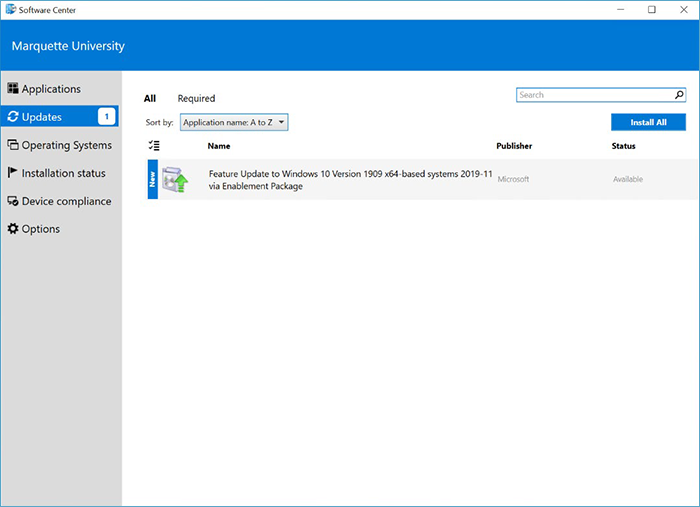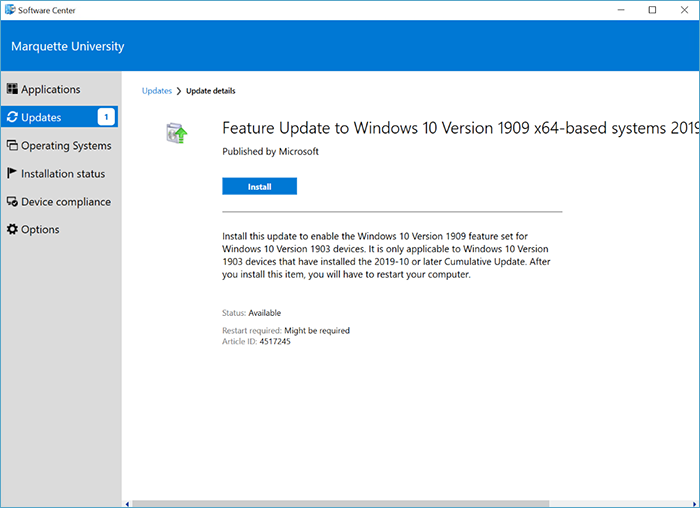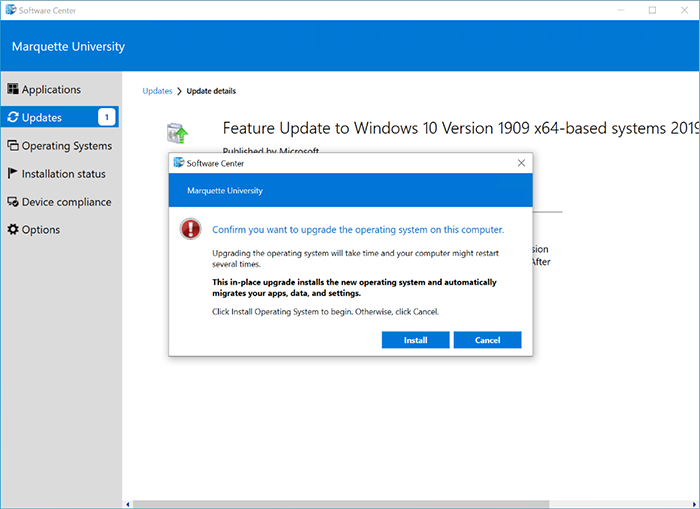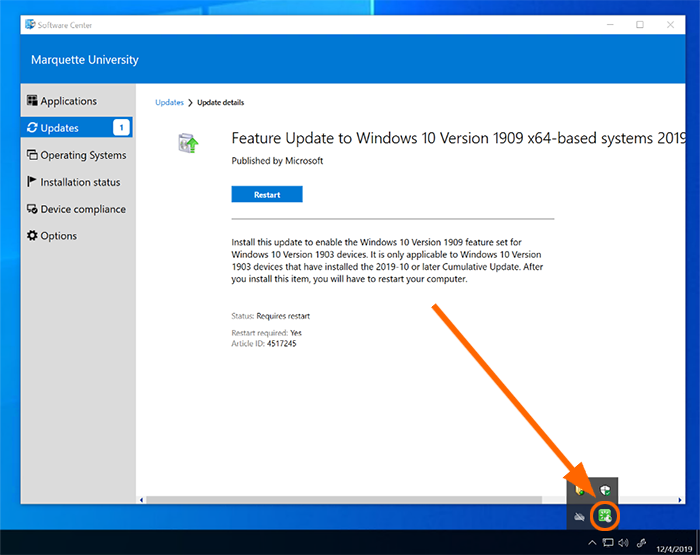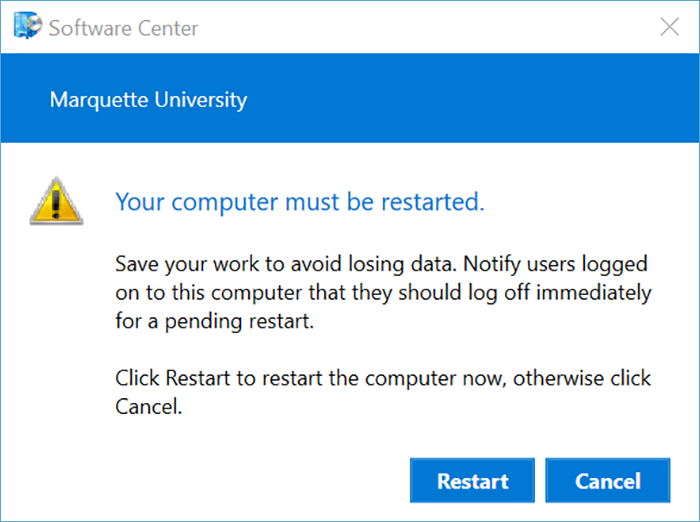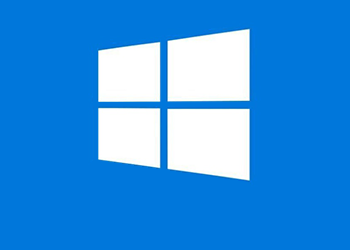Update Windows 10 at your Convenience
Preparing for the Update
Updating Windows is estimated to take between 30 minutes to two hours to complete and will require you to restart your computer. (Additionally, it will restart several times during the process.) For a successful update, you should:
- Ideally have your computer connected to a wired network connection.
- If you have a laptop, make sure it is plugged in to a wall outlet for power.
- Be sure you will not be using the computer for the next two hours. We recommend running this update before you leave for the day.
- It is recommended as good practice to ensure your data is backed up to your Marquette OneDrive for Business. See steps for accessing OneDrive for Business via web browser to check your OneDrive backups.
Performing the Update
- Open up the Windows start menu and type Software Center in the search box.

- Select Updates from the left menu column. You will see one update available, which is the feature update or enablement depending on if you are currently on 1903 or a previous version of Windows 10. (This example is for 1903.)
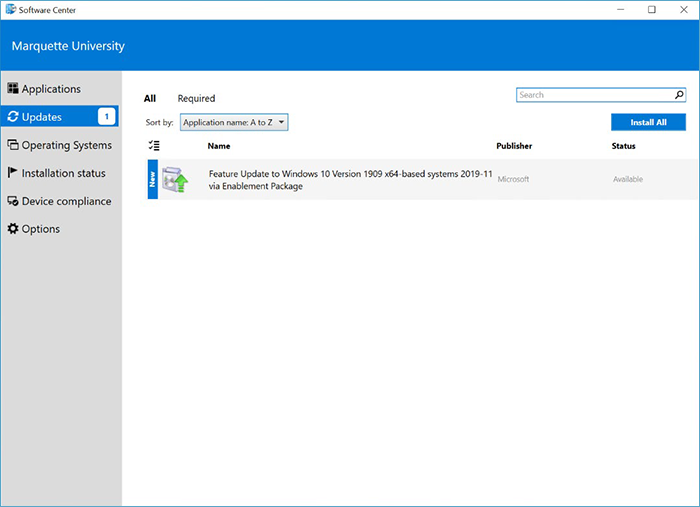
- Click or tap the available update (there will only be one) then click or tap Install.
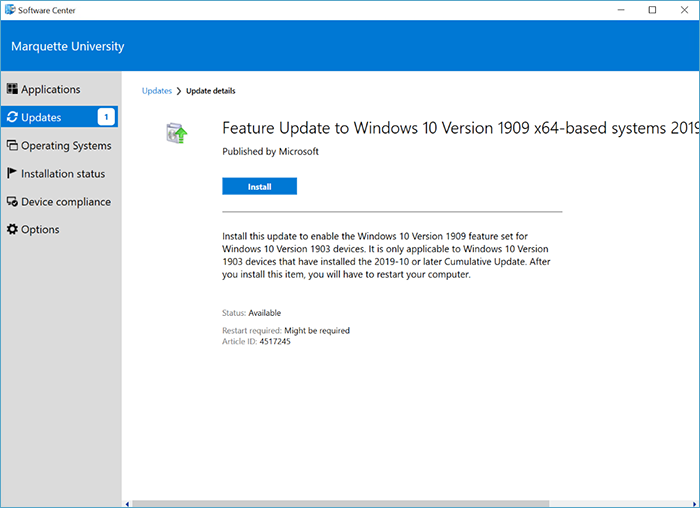
- Once you click or tap “Install,” a new window will pop up and you will be prompted to click or tap “Install” again to begin the update/enablement. Click or tap Install in the new window.
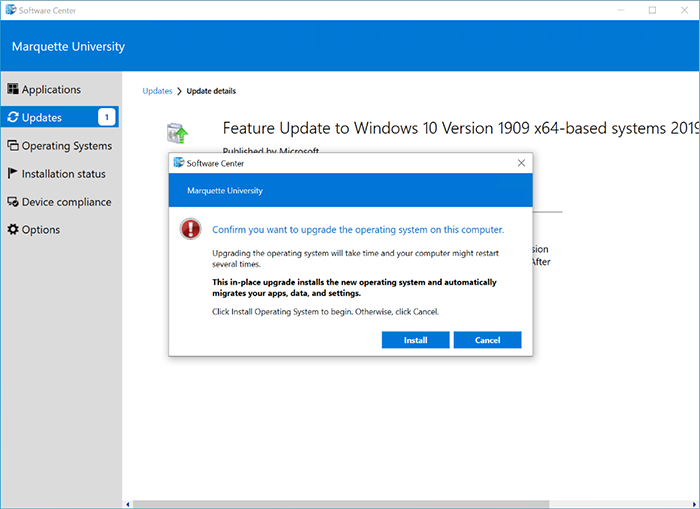
- The installation will proceed, and you will be prompted to reboot your computer. Click or tap Restart. You will see the reboot option appear in Software Center and a small notification will pop up in the bottom right corner of your desktop.
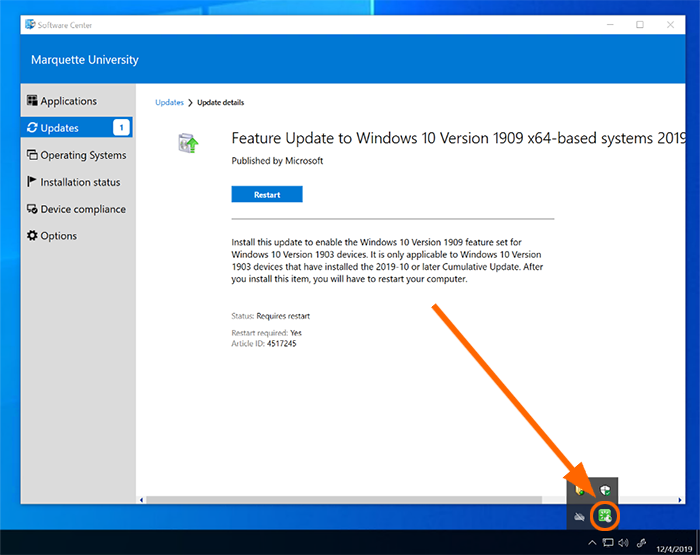
- Another window will pop up, prompting you to restart. Click or tap Restart.
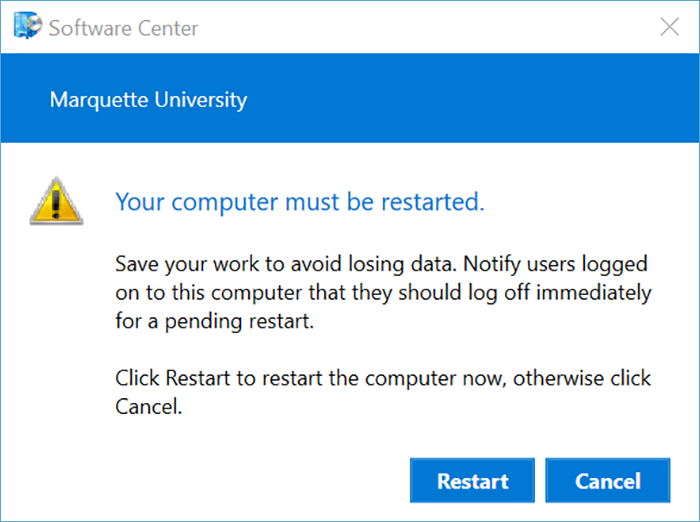
- Your computer will restart and continue with the update process. Once the update is complete you will be asked to log back in. Your computer will restart multiple times and the overall process will take from 30 minutes to two hours.
Questions?
Please contact the IT Services TechSquad for questions about the annual Windows update.
Back to Windows Update Home