-
- Online Course Development
- Online Program Development
- Program Guidelines
- Accessible Technology
- Center for Teaching and Learning
- Contact Us
- For faculty and staff questions about online teaching or course design, submit your questions to the Learning Technologies portal.
Walk-in Consultation Hours for Faculty and Staff
Monday-Friday 9 a.m. - 3 p.m.
Room 326 Raynor Library
For more in-depth questions and course consultations, schedule an appointment with one of our Instructional Design and D2L Specialists
PROBLEM WITH THIS WEBPAGE?Report an accessibility problem
To report another problem, please contact emily.newell@marquette.edu.
Navigating Groups in D2L
Student Guide to Navigating Groups in D2L
Find a Group
Note
- If there is a group dropbox or discussion, then you will see links available to the right of the members column with links to view those activities.
The instructor may have automatically assigned you to a group.
- Navigate to Communication on the main navigation bar and select Groups from the drop-down menu.
- To view the members in your group, click the number (e.g., 3/4) listed under the Members column.
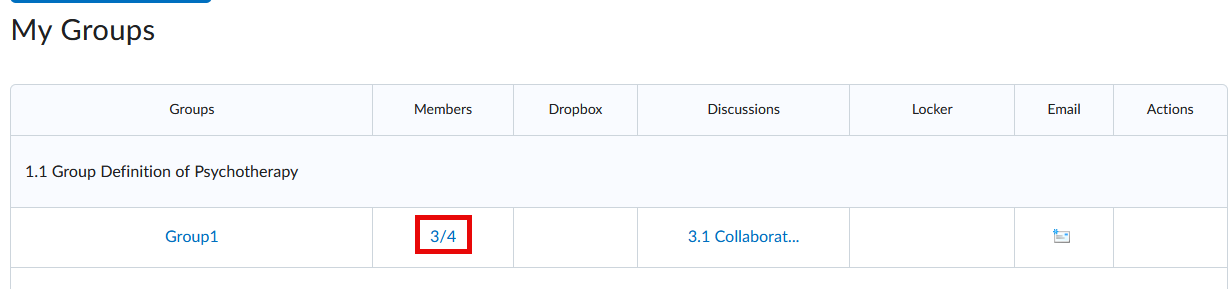
Join a Group
Select only once
- You will not be able to change groups after making your selection. Contact the instructor to be reassigned a group.
The instructor may allow you to self-enroll in a group in D2L. Be aware there may be an expiration date which will end your ability to join the group.
- Navigate to Communication on the main navigation bar and select Groups from the drop-down menu.
- Click View Available Groups button at the top of the page.
- Click the Join Group under the Actions column for the group you would like to join. Once selected, you will have been enrolled and the 'Join Group' link no longer available.
- Click View My Groups to see all groups you are enrolled in.
- To view group member names, select the number listed in the Members column.
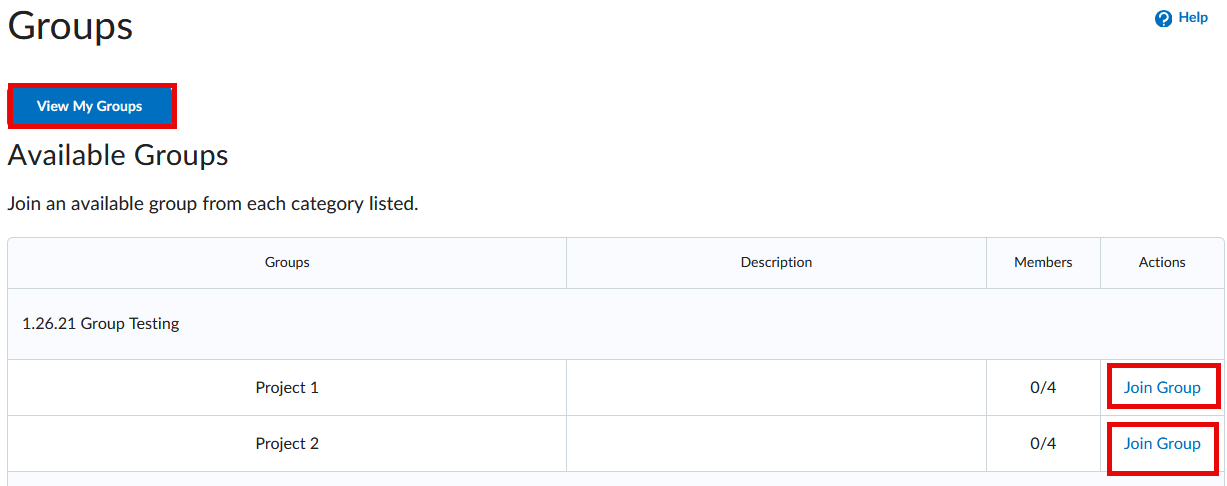
Email Group Members
The Groups tool can allow group members to email each other.
- Navigate to Communication on the main navigation bar and select Groups from the drop-down menu.
- Search for the group name under My Groups and select the email icon.

