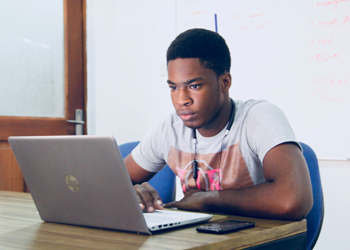- Online Course Development
- Online Program Development
- Program Guidelines
- Accessible Technology
- Center for Teaching and Learning
- Contact Us
- For faculty and staff questions about online teaching or course design, submit your questions to the Learning Technologies portal.
Walk-in Consultation Hours for Faculty and Staff
Monday-Friday 9 a.m. - 3 p.m.
Room 326 Raynor Library
For more in-depth questions and course consultations, schedule an appointment with one of our Instructional Design and D2L Specialists
PROBLEM WITH THIS WEBPAGE?Report an accessibility problem
To report another problem, please contact emily.newell@marquette.edu.
Academic Integrity
Fostering Academic Integrity in Online Learning
The Academic Integrity Policy, a University policy since the 2015-16 academic year, provides standards through an honor code for the entire Marquette community. Students, instructors, researchers, and staff collaborate to create a learning community of “truthfulness, honor and responsibility by which we earn the respect of others.” These guidelines attempt to provide best practices for a broad array of assessments that lessen opportunities for academic dishonesty in online/off-campus courses and assessments. All students, whether taking courses online, or in a classroom, are expected to adhere to the Academic Integrity Standards set forth by Marquette University, as well as any additional procedures provided by the instructor in the course syllabus.
Designing your assessments
Marquette has a tradition focused on the pedagogy of teaching, measurable learning outcomes, problem-based learning, and a commitment to the Jesuit tradition to be inquisitive, think critically, and to practice reflection. Now more than ever, technology plays a vital role in how students engage in instruction and how they demonstrate their knowledge and skills.
In online learning environments it is both a best practice and common to incorporate a variety of assessment strategies to determine a student’s mastery of course learning objectives. As you consider moving your assessments to an online environment, review your course learning outcomes and evaluate how your assessments align with those outcomes. If you rely mostly on high-stakes exams to assess students, consider using other alternative and authentic assessments that foster student originality. Employing alternative non-proctored assessments reinforces assessment of higher-order thinking skills and other essential 21st-centruy competencies necessary for student success beyond the classroom (Koh, 2017).
The Assessing Online Learning webpage provides an overview of different types of assessments and strategies for assessing students in online classes.
Be informed
Being familiar with Marquette’s undergraduate and graduate misconduct procedures is critical to building a culture of integrity in your classes. Marquette’s Academic Integrity website will answer your questions about what counts as cheating, how to report cases, what to do if you suspect a student of violating academic integrity, or what are the consequences for students who breach the MU Honor code. Discussing academic integrity with your students throughout the semester will demonstrate to them that you value integrity. Furthermore, reviewing Best Practices for Faculty, following procedures for a suspected breach of the Honor Code, and holding every student equally accountable for upholding academic integrity contributes to students’ development of their future professional integrity.
Inform your students and communicate expectations
While there are many strategies you can implement to foster and maintain academic integrity in your online classes, communication and trust between you and your students will always be the foundation. While all students are required to complete the Academic Integrity Tutorial, which provides an understanding of general expectations, it is critical that you, their instructor, communicate your specific expectations regarding academic integrity. Students cannot meet expectations that are not clearly set for them. Furthermore, the concepts of academic integrity and what is accepted varies across cultures, and even across courses within the same institution. For example, in one course students may be allowed to work together or use their class notes while completing an assignment, while in other courses this would be considered a violation of the expectations. Tell them.
Following is a list of strategies you can implement to communicate expectations early and consistently throughout your course.
- Include a section on academic integrity in your syllabus that specifically references the MU Honor Code.
- Reference the importance of academic integrity during the semester as students complete their coursework.
- Connect each assignment and assessment to the course learning outcomes.
- Be explicit about what is allowed and what constitutes cheating. Let students know when they can reference class notes or their books, work together with classmates, look up information on the internet, etc.
- When possible, involve students in the creation of assessment. For example, students may contribute to the criteria used to assess their knowledge or skills on a particular topic.
- Use rubrics that clearly define how students will be evaluated. Rubric Examples are provided below to demonstrate how each rubric can be unique to an activity (e.g., a Discussion) or to a specific assessment.
• Discussion Rubric
• Assignment Rubric - When using the D2L Quiz tool, include a question asking students to “digitally sign” an honor pledge as the first question of your quiz. The example honor pledge question is provided to encourage you to create a unique honor pledge for your quiz.
- Define the expectations for each activity and assessment. Use the Activity Worksheet to create your activities and assessments
D2L Dropbox and TurnItIn
D2L’s Dropbox tool allows students to submit their assignments. TurnItIn is a plagiarism detection tool that can be enabled in the D2L Dropbox. While the tool provides a percentage of text detected as potential plagiarism, it’s essential that you review the originality reports for each student, and not rely solely on the percentage.
In addition, TurnItIn can also be used as a tool for students to learn how to avoid plagiarism as well as improve their writing. The following are recommendations for how to set up Turnitin in D2L Dropbox, to make the most of the features that both tools offer.
- Allow students to see the originality report.
- Allow multiple submissions until the due date.
- If you wish to have a copy of the previous drafts because they are part of how students will be evaluated, set up your Dropbox folder to keep all submissions. Otherwise, set it so that only the last submission is kept.
- In Turnitin, exclude quotations with quotation marks and citations from being checked for matches.
- In Turnitin, exclude the bibliography from being checked for matches.
D2L Quiz Settings
The following list describes how to utilize the D2L Quiz tool features and settings to minimize the vulnerability of your online quizzes and exams.
- Change questions every semester, or have multiple questions about the same topic, and then randomize them in your quiz.
- Randomize quiz questions.
- Randomize answers within multiple-choice and multi-select questions. For more information, review Writing Good Multiple-choice Test Questions.
- Disable the back-wards navigation Do not allow students to back-up on pages in an exam or quiz.
- Show one question at a time.
- Set a time limit for your quizzes and exams. This feature limits the amount of total time that a student can take the quiz.
- Limit availability of the quiz or exam. This feature limits the duration of when a student has access to take the quiz.
- Be thoughtful when setting time limits, considering how complex the questions are and how much time it will take the student to answer each question.
- When setting an availability limit, consider whether you want your students to work early and if you want to leave the quiz available after the quizzes are graded so that students can review their submissions.
- When considering both settings, try to find a balance between achieving your assessment goals and allowing the students appropriate flexibility in their schedules.
- Learn how to limit access to questions after submission (e.g., submission views), limit feedback in the D2L Quiz.
- Use D2L Learner Analytics to identify patterns in student responses.
- Use Respondus Monitor, which also enables the LockDown Browser.
D2L Quiz LockDown Browser
The LockDown Browser is a commercial product from Respondus that is integrated into the quiz tool in D2L. LockDown browser controls (i.e., locks down) parts of the digital testing environment (disables print screen and screen capture, disables cut and paste, prevents multitasking windows, etc.) to help maintain the integrity of your exams and the testing environment. While enabling this tool may remind students that they should not be using other resources on their computers, it is not an effective monitoring tool when students are completing quizzes outside of class. Since the tool only locks students into the browser with the quiz, students would still be able to use other devices (e.g., phones, tablets, etc.). LockDown Browser Instructor Guide provides quick start instructions.
Respondus Monitor
Respondus Monitor is a proctoring tool available through the D2L Quiz tool. Using Monitor in combination with other features in the Quiz tool, such as randomization of questions, can help maintain your online exams' integrity. Respondus Monitor uses Artificial Intelligence to monitor students via their computer’s webcam to flag “suspicious” activity during an exam. This might include students looking away from the screen for long periods of time, leaving the camera view, and monitoring the presence of others in the testing environment.
If you are using Respondus Monitor in your exams, it’s critical to review each student’s proctoring results, regardless of the review priority results displayed (high, medium or low). The report will flag suspicious behavior for each student’s completed exam. The flags that may indicate cheating are just one data point. Therefore, it is important to look at the bigger picture, including student behavior, grades, answers to test questions, thumbnail pictures from the video, timing, milestones, and more. n the beginning this could be time-consuming, but over time and with experience, you will become more efficient in reviewing the proctoring results.
The following are resources on how to use Respondus Monitor:
- Respondus Monitor for Students:
Taking Quizzes and Exams Online for Students - Respondus Monitor for Faculty:
Proctoring Quizzes and Exams Online
When using Monitor, it is important to give students the opportunity to test their equipment and practice taking a quiz requiring Monitor before having to use it for a graded assessment. Below is a module you can import into your D2L course. The module guides students through the steps for testing their equipment and completing a non-graded quiz using Respondus Monitor.
- Download LockDown Browser/Monitor module for D2L
- Walkthough guide to Import LockDown Browser/Monitor Module into D2L Course Site
For technology-related questions about Respondus Monitor email the IT Services TechSquad.
Using Learner Analytics in D2L
Learner analytics can inform and guide your feedback and instruction in online courses (Martin & Ndoye, 2016). Moreover, you can use learner analytics to identify how to improve your assessments (e.g., was it an issue with the question, or a gap between the learning outcomes and student learning?) and areas where students need reinforcement of concepts or skills. Learner analytics in D2L can also be used to detect any patterns in quiz responses that may indicate a possible breach of academic integrity.
References:
Cluskey, G.R., Ehlen, C.R., & Raiborn, M.H. (2011). Thwarting online exam cheating without proctor supervision. Journal of Academic and Business Ethics, 4,1-7.
Koh, K. H. (2017). Authentic Assessment. In Oxford Research Encyclopedia of Education. DOI: https://doi.org/10.1093/acrefore/9780190264093.013.22
Martin, F. and Ndoye, A. (2016) Using Learning Analytics to Assess Student Learning in Online Courses. Journal of University Teaching & Learning Practice, 13(3). Retrieved October 23, 2020 from http://ro.uow.edu.au/jutlp/vol13/iss3/7