-
- Online Course Development
- Online Program Development
- Program Guidelines
- Accessible Technology
- Center for Teaching and Learning
- Contact Us
- For faculty and staff questions about online teaching or course design, submit your questions to the Learning Technologies portal.
Walk-in Consultation Hours for Faculty and Staff
Monday-Friday 9 a.m. - 3 p.m.
Room 326 Raynor Library
For more in-depth questions and course consultations, schedule an appointment with one of our Instructional Design and D2L Specialists
PROBLEM WITH THIS WEBPAGE?Report an accessibility problem
To report another problem, please contact emily.newell@marquette.edu.
Configure the Grading to Drop Ungraded Items
Drop Ungraded Items
If you would like you and your students to view a current grade of what has been assessed so far in the course, then change the default from 'Treat ungraded items as 0' to 'Drop ungraded items.'
- Navigate to Assessments (navbar) > Grades.
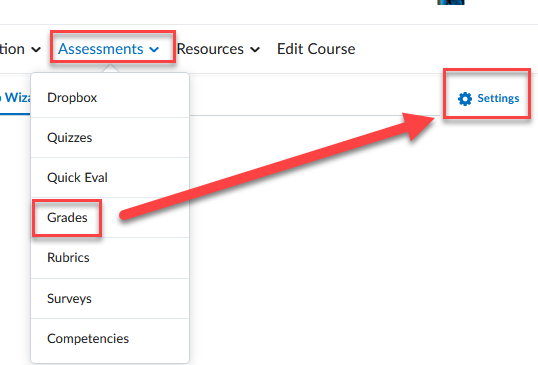
- Click the Gear Settings on the right-hand side.
- Select the Calculation Options tab. Scroll down the page to Grade Calculations section and change the radio button from 'Treat ungraded items as 0' to Drop ungraded items.
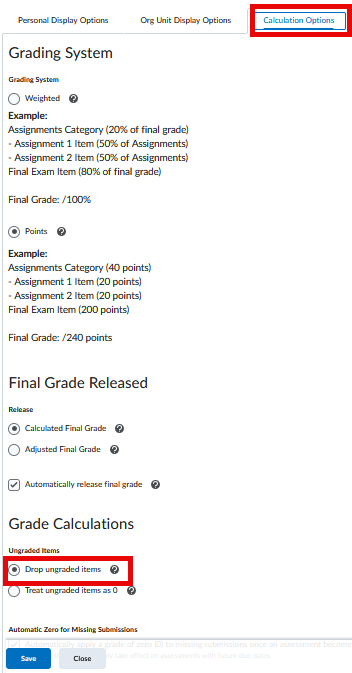
- Click Save.
