-
- Online Course Development
- Online Program Development
- Program Guidelines
- Accessible Technology
- Center for Teaching and Learning
- Contact Us
- For faculty and staff questions about online teaching or course design, submit your questions to the Learning Technologies portal.
Walk-in Consultation Hours for Faculty and Staff
Monday-Friday 9 a.m. - 3 p.m.
Room 326 Raynor Library
For more in-depth questions and course consultations, schedule an appointment with one of our Instructional Design and D2L Specialists
PROBLEM WITH THIS WEBPAGE?Report an accessibility problem
To report another problem, please contact emily.newell@marquette.edu.
D2L Notifications Setup for Students
Notifications allows you to control when and how you receive notifications about activities in your course. Students can choose to receive instant notifications via email either never, daily or weekly. Notifications is user specific, which means instructors are unable to set this up on behalf of students.
To access Notifications settings:
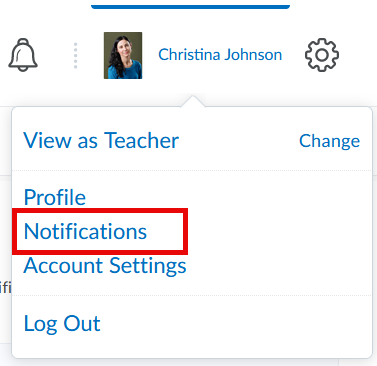 Click on Notifications from your personal menu on the Minibar. This is located on the top, right-hand corner of your D2L page.
Click on Notifications from your personal menu on the Minibar. This is located on the top, right-hand corner of your D2L page.- By default, you will receive email notifications to your Marquette email. However, you can change it to another email address by clicking on Change your email settings, located in the Contact Methods section.
- Select the Instant Notifications you wish to receive via email by checking the box next to the options. It is recommended that students select the following notification options:
- Dropbox - assignment feedback released
- Dropbox - assignment feedback updated
- Dropbox - dropbox folder due date or end date is 2 days away
- Grades - grade item released
- Grades - grade item updated
- News - item updated
- News - new item available
- Quizzes - quiz due date or end date is 2 days away
- Your instructor may suggest other notifications to check.
- Click Save.
