-
- Online Course Development
- Online Program Development
- Program Guidelines
- Accessible Technology
- Center for Teaching and Learning
- Contact Us
- For faculty and staff questions about online teaching or course design, submit your questions to the Learning Technologies portal.
Walk-in Consultation Hours for Faculty and Staff
Monday-Friday 9 a.m. - 3 p.m.
Room 326 Raynor Library
For more in-depth questions and course consultations, schedule an appointment with one of our Instructional Design and D2L Specialists
PROBLEM WITH THIS WEBPAGE?Report an accessibility problem
To report another problem, please contact emily.newell@marquette.edu.
Moving questions in a quiz
Moving questions using Drag & Drop
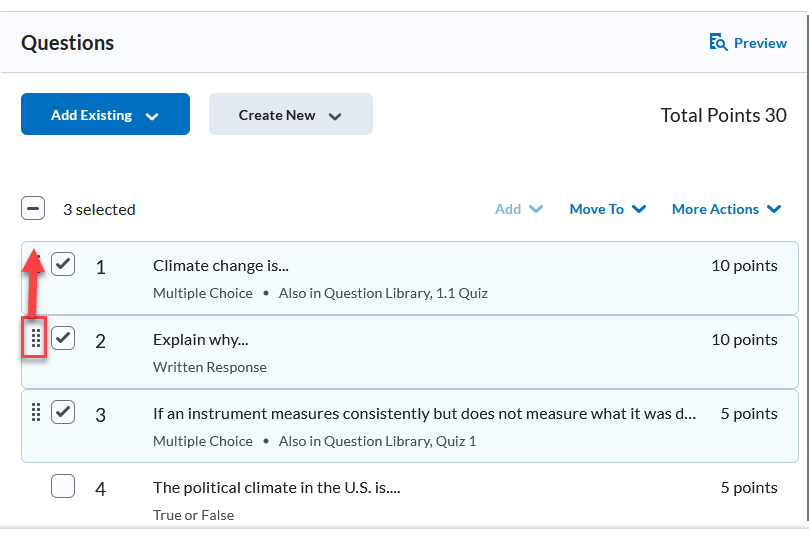
- Navigate to Assessments > Quizzes.
- Select Edit from the drop-down menu of the quiz or exam title.
- Scroll down to find your list of questions.
- Check the question(s) you would like moved.
- Drag all the questions at once by selecting the dots next to the question that will be first in the list in the new location of your choice. All the questions will follow in sequential order.
Moving questions using Move To option
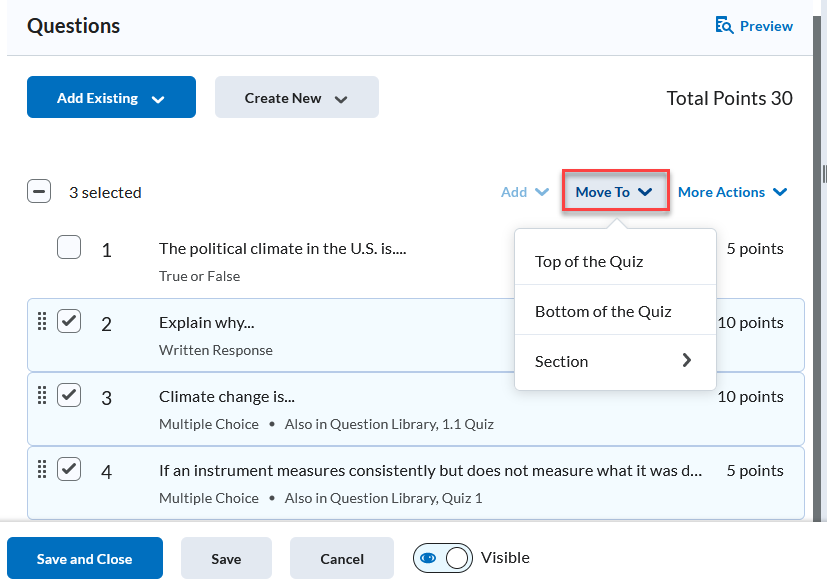
- Navigate to Assessments > Quizzes.
- Select Edit from the drop-down menu of the quiz or exam title.
- Scroll down to find your list of questions.
- Check the question(s) you would like moved.
- Select the Move To drop-down menu to select if you would like it moved to the top, bottom of a quiz or a particular section.
