-
- Online Course Development
- Online Program Development
- Program Guidelines
- Accessible Technology
- Center for Teaching and Learning
- Contact Us
- For faculty and staff questions about online teaching or course design, submit your questions to the Learning Technologies portal.
Walk-in Consultation Hours for Faculty and Staff
Monday-Friday 9 a.m. - 3 p.m.
Room 326 Raynor Library
For more in-depth questions and course consultations, schedule an appointment with one of our Instructional Design and D2L Specialists
PROBLEM WITH THIS WEBPAGE?Report an accessibility problem
To report another problem, please contact emily.newell@marquette.edu.
D2L Quiz Availability Dates & Conditions
Availability Dates & Conditions
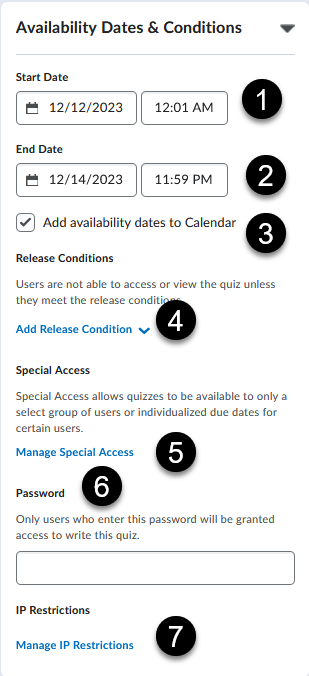
- Enter a Start Date. This grants access to the quiz or exam only at the start date you specify.
- Enter an End Date. This ends a student's access to the quiz or exam. Typically, instructors match the end date with the due date unless you plan to offer additional time past the due date.
- Note: Do not enter an end date for a Synchronous Quiz. Only enter a start date.
- Add availability dates to Calendar allows you to check whether you would like the the start date and end date to display in the calendar as separate events, 'Available' and 'Availability Ends'.
- Add Release Condition allows you to create a new or add an existing condition. A student would need to complete a specified activity before given access to the quiz or exam.
- Manage Special Access allow you to add accommodations to specific students. Common uses is for giving additional time on a quiz or exam or changing the due date or start/end date.
- Enter a Password if you would like to restrict access to the students given access to the password. Common use is in an in-person proctored testing environment.
- Manage IP Restriction allow you to restrict the access of the quiz or exam to IP addresses coming from a given IP range.
