-
- Online Course Development
- Online Program Development
- Program Guidelines
- Accessible Technology
- Center for Teaching and Learning
- Contact Us
- For faculty and staff questions about online teaching or course design, submit your questions to the Learning Technologies portal.
Walk-in Consultation Hours for Faculty and Staff
Monday-Friday 9 a.m. - 3 p.m.
Room 326 Raynor Library
For more in-depth questions and course consultations, schedule an appointment with one of our Instructional Design and D2L Specialists
PROBLEM WITH THIS WEBPAGE?Report an accessibility problem
To report another problem, please contact emily.newell@marquette.edu.
Adding audio to a quiz question while using LockDown Browser
Student Guide to recording audio in a quiz question
If given a quiz with one question per page, the student has the ability to minimize and move the Media Capture window to view the question.
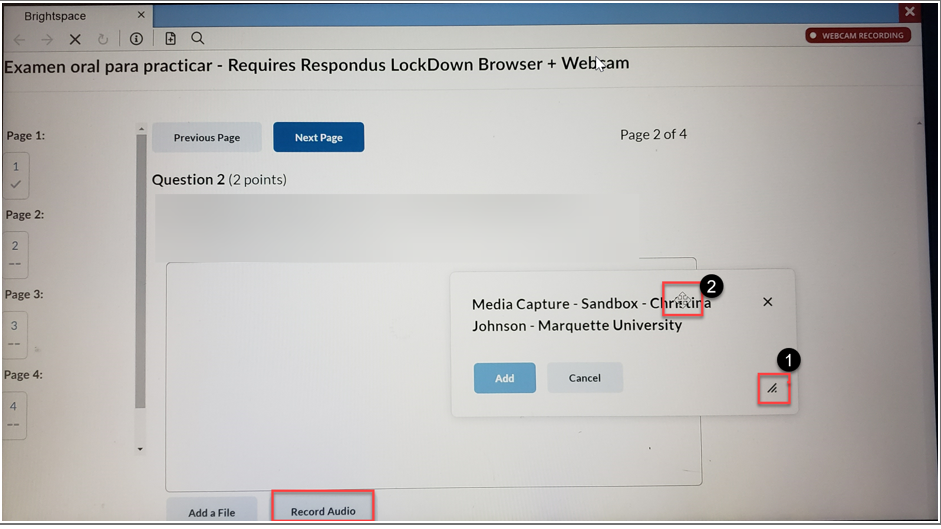
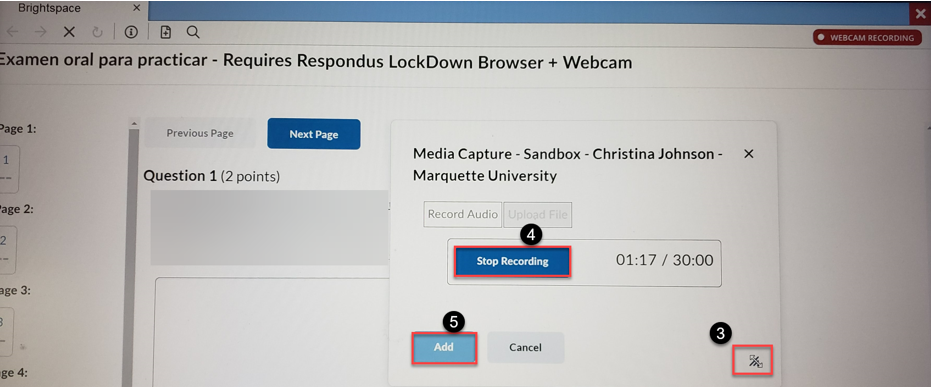
- After selecting Record Audio. Minimize the Media Capture window by using the 90-degree triangle in the lower right-hand corner.
- Hover the mouse on the window to access the arrows icon so you can move the window to view the question.
- Expand the triangle again.
- Click Stop Recording.
- Click the Add button to submit the recording.
