-
- Online Course Development
- Online Program Development
- Program Guidelines
- Accessible Technology
- Center for Teaching and Learning
- Contact Us
- For faculty and staff questions about online teaching or course design, submit your questions to the Learning Technologies portal.
Walk-in Consultation Hours for Faculty and Staff
Monday-Friday 9 a.m. - 3 p.m.
Room 326 Raynor Library
For more in-depth questions and course consultations, schedule an appointment with one of our Instructional Design and D2L Specialists
PROBLEM WITH THIS WEBPAGE?Report an accessibility problem
To report another problem, please contact emily.newell@marquette.edu.
Dropbox Access Restricted
The Brightspace (D2L) dropbox folder has a feature to restrict visibility of the dropbox description under the Availability Dates & Conditions section. Once a start date is entered, click Visible with access restricted to view the options allowed.
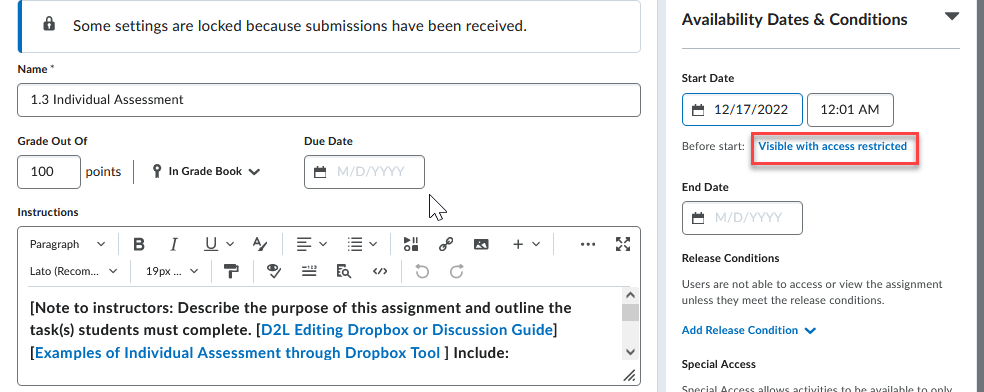
Student view of dropbox in a module
- Visible with access restricted - Students are able to see a dropbox is there without a description or instructions.
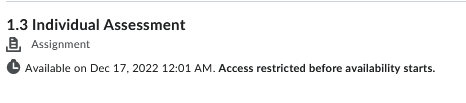
- Visible with submission restricted - Students are able to see a dropbox along with a description or instructions, but not able to submit. It is recommended to use this option if you plan on restricting access (i.e., adding a start date).
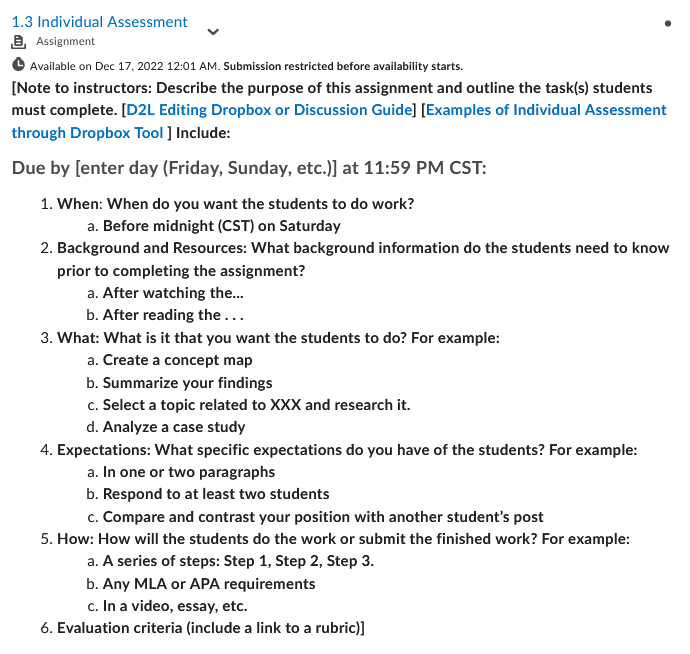
- Hidden - The student will not see it at all. It doesn't exist to the student and will not populate the calendar.
- Add Availability Dates to Calendar - Check the box if you would like the start and end dates to display in the calendar.
