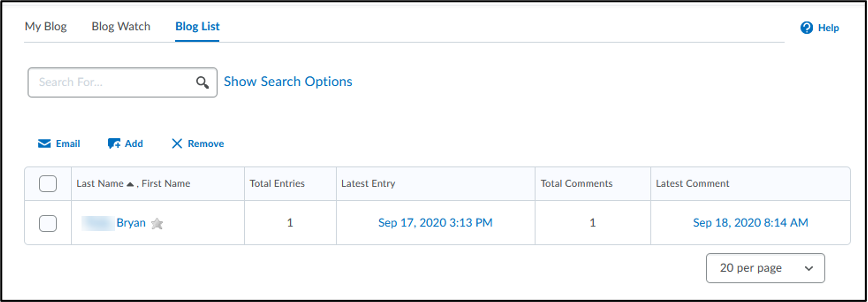-
- Online Course Development
- Online Program Development
- Program Guidelines
- Accessible Technology
- Center for Teaching and Learning
- Contact Us
- For faculty and staff questions about online teaching or course design, submit your questions to the Learning Technologies portal.
Walk-in Consultation Hours for Faculty and Staff
Monday-Friday 9 a.m. - 3 p.m.
Room 326 Raynor Library
For more in-depth questions and course consultations, schedule an appointment with one of our Instructional Design and D2L Specialists
PROBLEM WITH THIS WEBPAGE?Report an accessibility problem
To report another problem, please contact emily.newell@marquette.edu.
D2L Blog
The blog tool can be used to share information by commenting or posting questions on other students’ blogs. Once made public, the entries can be viewed by anyone in the university to discover in their blog list.
Create a Blog
- Under Communication (Main Navbar) > Blog, select New Entry.
- Enter a name for the blog title.
- Enter text or multimedia in the Content box.
- Select the checkboxes to make entry public and to allow for comments under the Properties section.
- Enter date and time under Entry Date.
- Click Save.
Edit a Blog
- Under Assessments (Main Navbar) > Blog, click drop-down menu next to the name of the blog and click Edit.
- Edit title or content box.
- Changes can be made to make entry public or private or to allow or not allow comments.
- Click Save.
Blog Settings
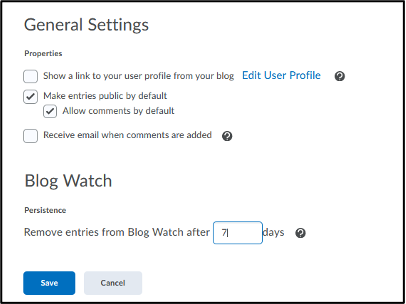 Use the Blog Settings found in the upper right-hand of the page to edit general settings for making entries public by default or when to remove entries from Blog Watch. You can opt in to receive email when comments are added to your blog. Remove entries from Blog Watch after a specific number of days. If 0 is entered, blog entries remain in your Blog Watch indefinitely.
Use the Blog Settings found in the upper right-hand of the page to edit general settings for making entries public by default or when to remove entries from Blog Watch. You can opt in to receive email when comments are added to your blog. Remove entries from Blog Watch after a specific number of days. If 0 is entered, blog entries remain in your Blog Watch indefinitely.
My Blog
The My Blog is for creating and maintaining your own blog.
- Use the New Entry blue button to add a new blog entry.
- You can make your blog public by selecting Make entry public.
- The Preview Blog button allows you to share a permalink to your blog.
- Sort by using the tabs available, All entries, Public Entries, Private Entries. The default setting will display all blog entries.
- Public entries may have an “Add Comment” hyperlink available to add comments or questions to other blogs.
- Blog entries can be deleted and printed.
Blog Watch
The blog watch is used to read and follow other users' blogs. Navigate to the classlist to click the drop-down menu next to the student’s name to select View blog. To remove a blog from the blog watch, click the drop-down menu next to the blog title to select the remove option. Search for a student’s blog using the search box.
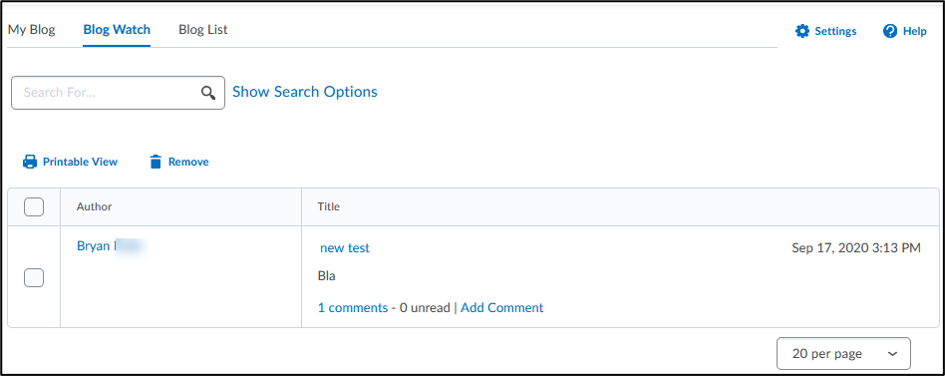
Blog List
The blog list displays all the public entries in the university. You can choose to use the add button to follow the student listed in the blog list. Once added, the student’s blog will show up in the Blog Watch tab. Use the remove option to remove students from the blog list. Email a selected student or all students. Displayed in the list are the total entries and total comments for the student’s blog along with the date and time stamp for the latest entry and comment.