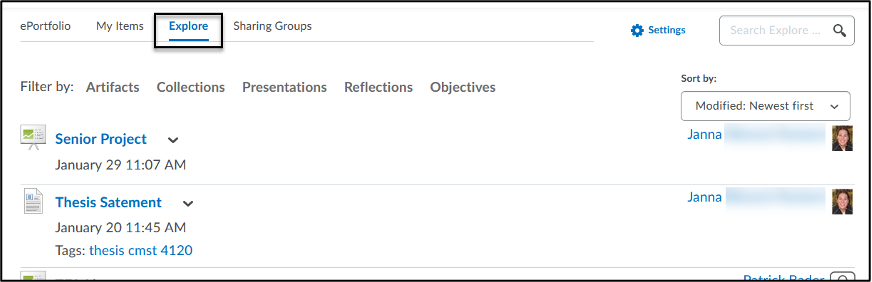-
- Online Course Development
- Online Program Development
- Program Guidelines
- Accessible Technology
- Center for Teaching and Learning
- Contact Us
- For faculty and staff questions about online teaching or course design, submit your questions to the Learning Technologies portal.
Walk-in Consultation Hours for Faculty and Staff
Monday-Friday 9 a.m. - 3 p.m.
Room 326 Raynor Library
For more in-depth questions and course consultations, schedule an appointment with one of our Instructional Design and D2L Specialists
PROBLEM WITH THIS WEBPAGE?Report an accessibility problem
To report another problem, please contact emily.newell@marquette.edu.
D2L ePortfolio
For Faculty Use
- Click ePortfolio on the D2L home page.

- If a student sent you an invitation to read and/or edit their portfolio, you would have received an email in Outlook. You will also see the item under the Unread area of the ePortfolio homepage.
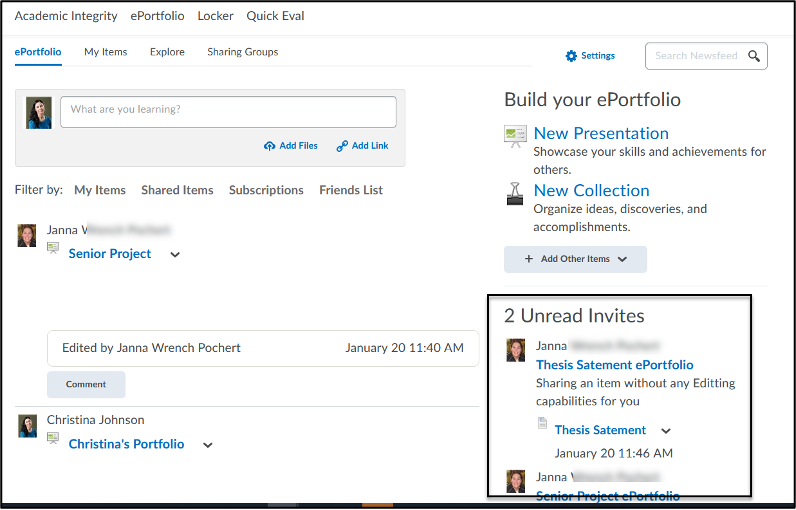
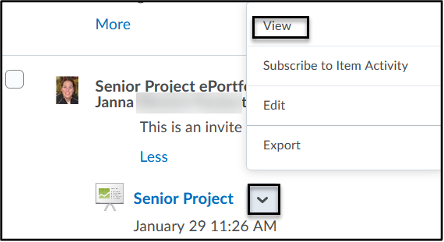 Click on the title of the ePortfolio (e.g., Senior Project ePortfolio).
Click on the title of the ePortfolio (e.g., Senior Project ePortfolio).- Click the drop-down menu next to the name of the ePortfolio to select View.
- Click the name of the Presentation to view it. Note: Below the presentation hyperlink, you can add a comment using the Add Comment Adding a comment is also available under the Review Presentation option when viewing the presentation.
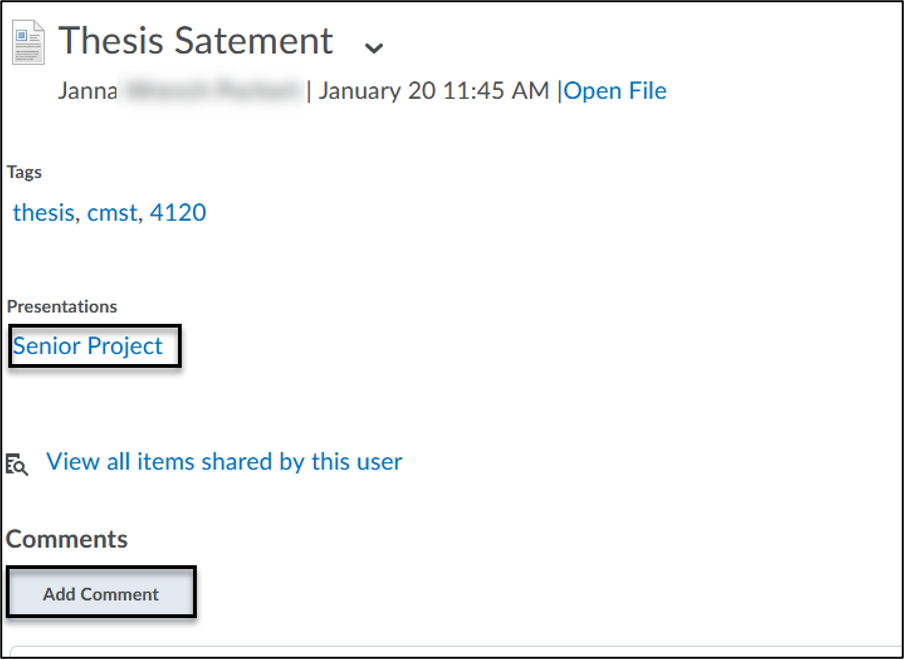
- If the student allowed for editing, you will be able to edit the presentation using the Edit Presentation option at the top of the page. This would allow you access Properties, Content/Layout, Banner and Theme tabs. Use the Review Presentation option to add comments.
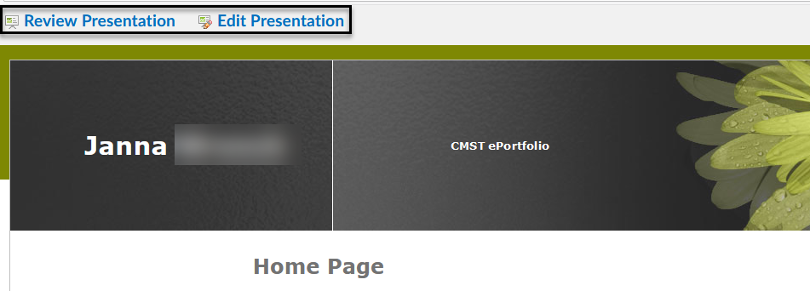
- Use the Explore tab to find any ePortfolios shared with you.