-
- Online Course Development
- Online Program Development
- Program Guidelines
- Accessible Technology
- Center for Teaching and Learning
- Contact Us
- For faculty and staff questions about online teaching or course design, submit your questions to the Learning Technologies portal.
Walk-in Consultation Hours for Faculty and Staff
Monday-Friday 9 a.m. - 3 p.m.
Room 326 Raynor Library
For more in-depth questions and course consultations, schedule an appointment with one of our Instructional Design and D2L Specialists
PROBLEM WITH THIS WEBPAGE?Report an accessibility problem
To report another problem, please contact emily.newell@marquette.edu.
D2l Quick Eval
Find and assess ungraded submissions at the course level or D2L home page using the Quick Eval tool.
D2L home page
Access Quick Eval at the D2L home page and filter submissions by activity name, course or date.
- Select Quick Eval on the D2L home page.

- View by: Submissions or Activities (Discussions, Assignments, Quiz).
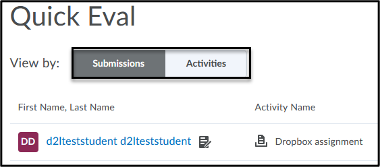
- Filter submissions by Activity Name, Course or Date.
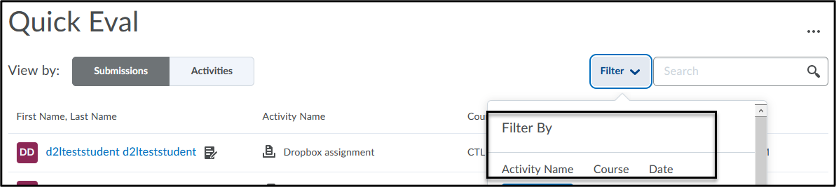
- Click on a student name to evaluate a submission.

- Save draft after grading a submission and return to the listing of submission by clicking Back to Quick Eval.
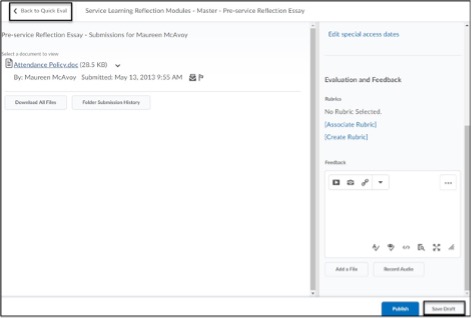
- A draft icon will display after a draft has been saved. Once you publish it will no longer display.
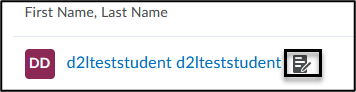
Course Level
Access Quick Eval at the course level via Assessments navbar and filter by activity name and date.
- Click Assessments (main navbar) and select Quick Eval from drop-down menu.
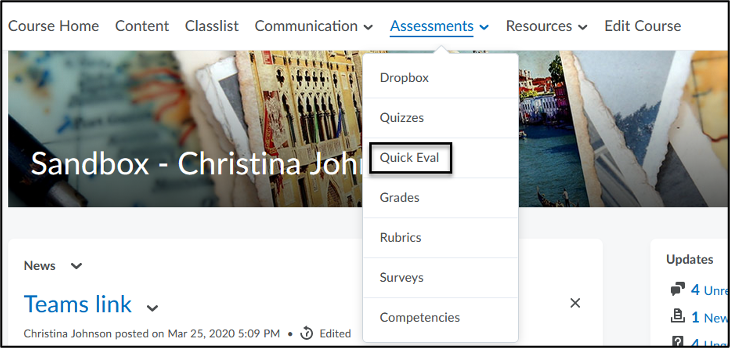
- Filter submissions by Activity Name or Date.
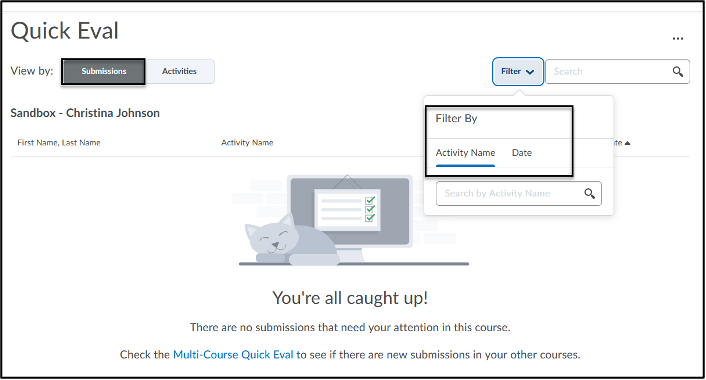
- To return to the Quick Eval tool on the D2L home page, select the Multi-Course Quick Eval option at the bottom of the page.

