-
- Online Course Development
- Online Program Development
- Program Guidelines
- Accessible Technology
- Center for Teaching and Learning
- Contact Us
- For faculty and staff questions about online teaching or course design, submit your questions to the Learning Technologies portal.
Walk-in Consultation Hours for Faculty and Staff
Monday-Friday 9 a.m. - 3 p.m.
Room 326 Raynor Library
For more in-depth questions and course consultations, schedule an appointment with one of our Instructional Design and D2L Specialists
PROBLEM WITH THIS WEBPAGE?Report an accessibility problem
To report another problem, please contact emily.newell@marquette.edu.
Sharing a Video from Stream (On SharePoint) onto D2L
Using the videos you have on Stream (On SharePoint) using SharePoint, Teams, Yammer, or OneDrive, the final step is to add the video content onto D2L. Sharing a video onto D2L is the best way to share and organize information with your students.
- To do so you will first obtain a link to your video by selecting the Share button located on each video. Once selected a pop-up window will allow you to select a copy button which will copy the video link to your clipboard.
- Navigate to D2L and select the module or content section that you want to insert the video links. Once you have navigated to the correct content section, you will go to the New button located within each section.

- Once selected a drop-down menu will appear, and you will select Create a Link.
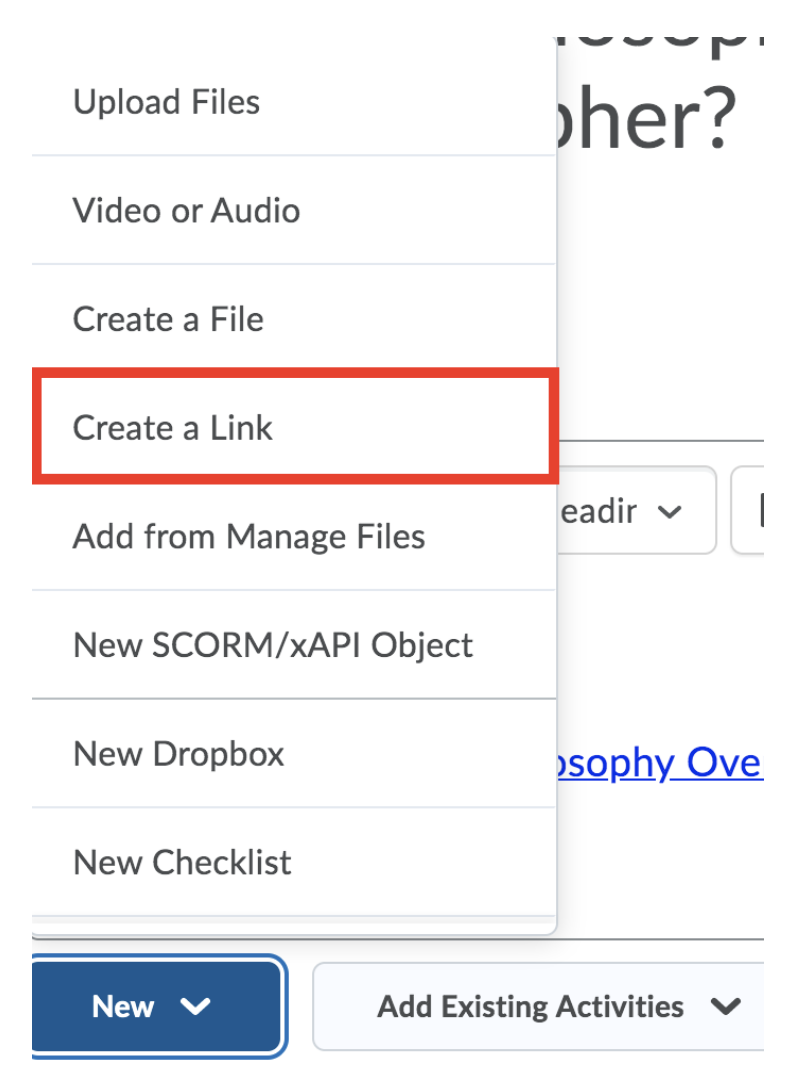
- Be sure to title the video, paste the Link into the URL box, check the Open as External Resource box and then select Create.
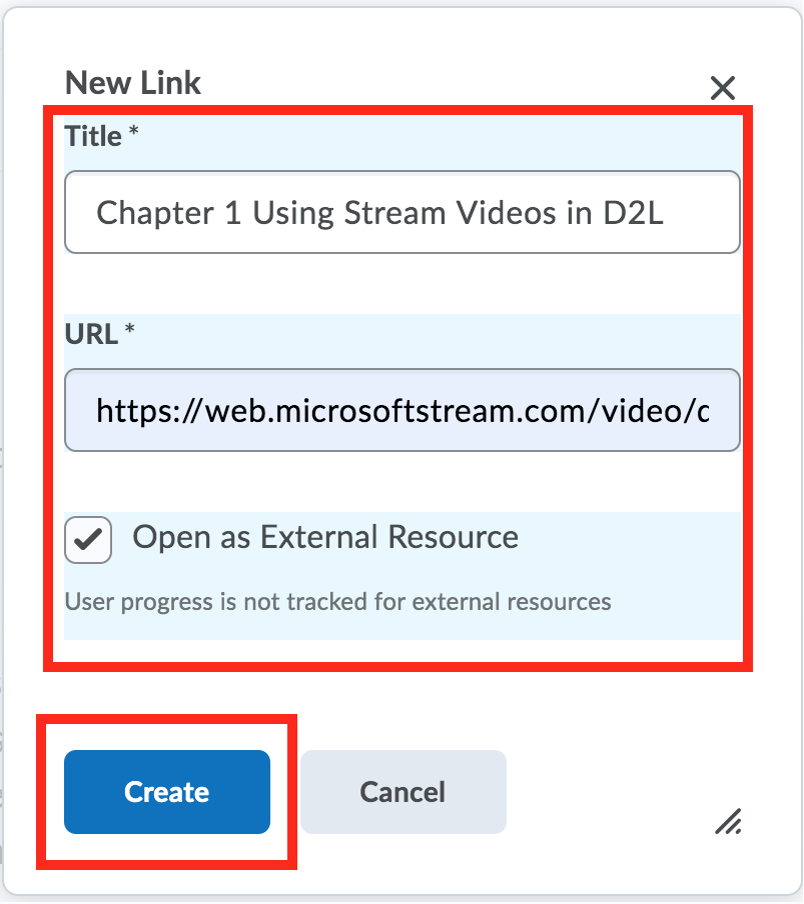
Please note: When adding your video links to D2L create a title for the video with a meaningful description (not Module 1 Video), but rather (Chapter 1 Overview or Using Videos in D2L). Meaningful descriptions help all students retain "where" they learned a concept and it also helps them navigate. This title does not have to match the title of the video in Stream but it is highly encouraged for you to change those as well. - The video links will now show up in the Content section and when selected by students a new tab will open with access to the video.

