-
- Online Course Development
- Online Program Development
- Program Guidelines
- Accessible Technology
- Center for Teaching and Learning
- Contact Us
- For faculty and staff questions about online teaching or course design, submit your questions to the Learning Technologies portal.
Walk-in Consultation Hours for Faculty and Staff
Monday-Friday 9 a.m. - 3 p.m.
Room 326 Raynor Library
For more in-depth questions and course consultations, schedule an appointment with one of our Instructional Design and D2L Specialists
PROBLEM WITH THIS WEBPAGE?Report an accessibility problem
To report another problem, please contact emily.newell@marquette.edu.
Students using Turnitin without D2L
Managed by the Department of Digital Learning, Turnitin service checks originality of authors' work.
Never used Turnitin? Read this if your instructor is NOT using Turnitin with D2L.
Warning: Follow the instructions on this page only if your instructor is NOT using Turnitin with D2L.
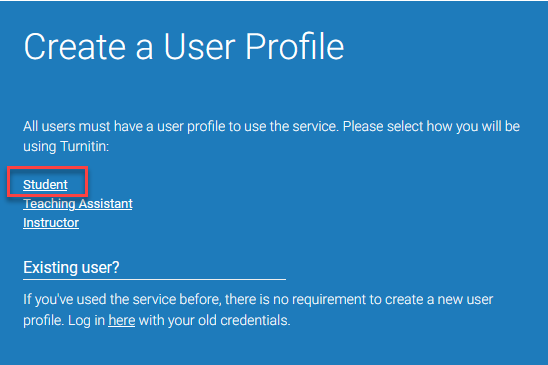
Go to Turnitin.com
- Select Create Account (upper right-hand corner of the page).
- If you are a new user, select Student.
- Follow Turnitin instructions.
Important: Class ID and Enrollment Key are provided by your instructor.
Enroll in a Class
Have your Class ID and Enrollment Password ready, and login at Turnitin.com
About the Class ID and Enrollment Key:
– They are provided by your instructor.
– They are class-specific
Enrolling in a class:
Submit a Paper to an Assignment
Although Turnitin now accepts most formats, be aware that there are some restrictions on file size and file type. Go through the documentation below.
Help:
Accessing Similarity Reports
The Similarity Report is the evaluation that Turnitin generates for your paper. You may view the report if your instructor has given permission to do so for that assignment.
Log-in at Turnitin.com
- Click on the class name from the student home page.
- Find the assignment to which the paper was submitted.
- Click View to open the Document Viewer.
- Click the Originality button in the top left-hand corner.
- Use the Match Overview side panel to the right of the window.
If "Not Available" appears to the right of the paper's title instead of the Similarity Report icon, then the assignment does not allow students to view the report.
Interpreting a Similarity Report
- Turnitin checks your writing against a database. Any matches found will be flagged for the instructor of the course to review. This tool helps decide if those matches call for further scrutiny.
Questions Students Ask
Submitting Your Dissertation/Thesis to Turnitin
Ask your major professor to contact the Raynor Information Desk (414) 288-7556
Support
- Turnitin Support Center
- Contact Turnitin Helpdesk
Phone: 866-816-5046
