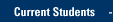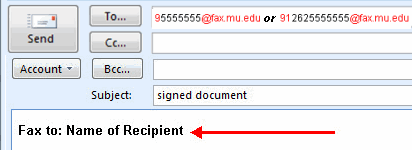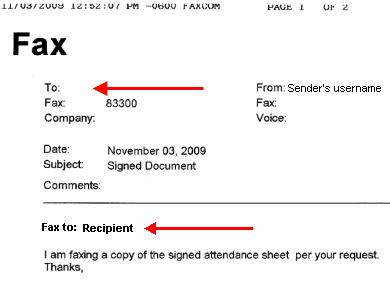- Fax an electronic document from your computer
- Scan a paper copy of a document at a Multi-Functional Device (MFD)
- Receive a fax
- Frequently Asked Questions
Fax an electronic document from your computer
You can e-mail an Office document (Word, Excel, etcetera), a PDF or Tiff attachment with an e-mail.
- Open Outlook and a new e-mail message.
- Enter the fax number in the To...: field.
If you are faxing to an off-campus number, for local numbers enter 9 the number without hyphens or spaces followed by @fax.mu.edu and for long distance 9 1 area code followed by @fax.mu.edu
For example:
Local: 95555555@fax.mu.edu
Long distance: 912625555555@fax.mu.edu
- Enter a subject for your message and type the comments for the fax in the body of the message. Be sure to include the recipient in the comments.
A fax is sent from the sender's e-mail address and the sender's user name appears in the From: text box on the fax cover sheet if it has been sent via computer. The fax cover sheet and attachment can be printed when received.
Note: The To: field will not show the name of the recipient if it is sent from a computer at Marquette. The name of the recipient has been included in the body of the e-mail in the example below.
- Click Attach File to attach a document for faxing.
- When the fax server receives the e-mail it will take the attachment and the body of the e-mail and fax it to the number indicated.
- You will receive the fax transmission report via an e-mail message in your Inbox. There may be some delay before this is received.
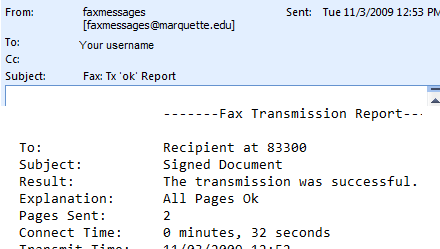
Scan a paper copy of a document at a Multi-Functional Device (MFD) (Top)
- Scan the hard copy on the MFD and send it to your e-mail address. Then fax it from your computer as outlined above. You can then add the recipient's name and comments for the cover letter to the body of the e-mail.
See step-by-step directions for scanning a hard copy from the printer. - Or, send it directly from the MFD.
See step-by-step directions for sending a fax from the printer. - The fax will be sent from your e-mail address (as you log on to the MFD with your Marqnet credentials to send a fax.)
You receive an e-mail showing that you sent a fax. It shows the fax number you sent it to and it has a PDF attachment of the document you scanned:
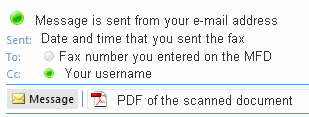
After some time you receive a second e-mail, the fax transmission report.
Receive a fax (Top)
Faxes are received by the server and can then be routed to one of the following destinations:
- An individual's e-mail address
- A distribution list
- A SharePoint document library
From here the fax can be e-mailed to other recipients.
Contact the IT Services TechSquad if you have questions.
TRAINING & DOCUMENTATION
MORE ABOUT OUR SERVICES
Computer Labs & Smart Classrooms
Help with Computers & Printers