-
- Online Course Development
- Online Program Development
- Program Guidelines
- Accessible Technology
- Center for Teaching and Learning
- Contact Us
- For faculty and staff questions about online teaching or course design, submit your questions to the Learning Technologies portal.
Walk-in Consultation Hours for Faculty and Staff
Monday-Friday 9 a.m. - 3 p.m.
Room 326 Raynor Library
For more in-depth questions and course consultations, schedule an appointment with one of our Instructional Design and D2L Specialists
PROBLEM WITH THIS WEBPAGE?Report an accessibility problem
To report another problem, please contact emily.newell@marquette.edu.
Build a Discussion Board
Create a Discussion
The Discussions tool is organized into forums and topics. It is used to share ideas, discuss course content, and assignments in open or group forums. Forums provide a collaborative space for student-to-student learning and for you and your students to communicate asynchronously. The student posts at the topic level. Multiple topics can be added to a forum. This allows for engagement in higher-level thinking. Images and other media, such as YouTube videos, and podcasts can be posted besides text. For definitions of discussion terms, click here.
Navigate to Communication (navbar) > Discussions to start a thread by creating a discussion topic.
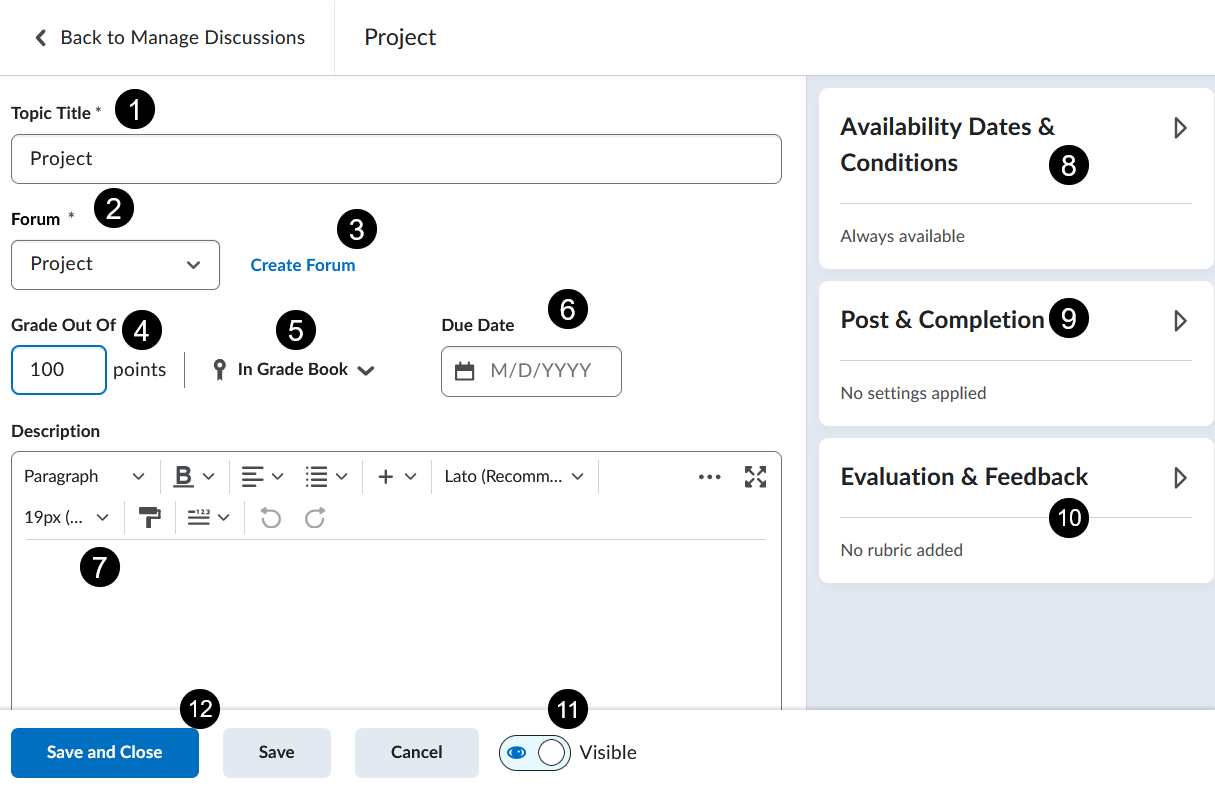
- Enter a topic title.
- Select the drop-down menu to select an already existing forum for the topic.
- Create forum link allows the ability to create a new forum for the topic.
- By default, you will see Ungraded listed under the Grade Out Of field. Click on it to enter a point value for the Discussion which automatically creates a grade item with the same name.
- The In Grade Book will appear to confirm the association to the grade item. To edit the association to an already existing grade item, select its drop-down menu to select Edit or Link to Existing. There is an option to not associate it to the grade book by choosing Not in Grade Book.
- Enter a due date for the first post due. This populates the D2L calendar.
- Enter a substantive discussion prompt.
- Expand the Availability Dates & Conditions to reveal start and end dates, and links to add release conditions and manage group and section restrictions.
- Expand the Post & Completion to reveal options to change the default setting which is visible and open to all for participation.
- Expand the Evaluation & Feedback to review the ability to add a rubric, manage learning objectives, options to evaluate posts.
- Toggle to make the discussion topic visible to students.
- Save and Close to return to the Manage Discussion page. Click Save to remain on the same page. Click the Cancel button to not save any edits made.
