-
- Online Course Development
- Online Program Development
- Program Guidelines
- Accessible Technology
- Center for Teaching and Learning
- Contact Us
- For faculty and staff questions about online teaching or course design, submit your questions to the Learning Technologies portal.
Walk-in Consultation Hours for Faculty and Staff
Monday-Friday 9 a.m. - 3 p.m.
Room 326 Raynor Library
For more in-depth questions and course consultations, schedule an appointment with one of our Instructional Design and D2L Specialists
PROBLEM WITH THIS WEBPAGE?Report an accessibility problem
To report another problem, please contact emily.newell@marquette.edu.
Navigating the D2L Home Page
D2L home page navigation
Log in to D2L at http://d2l.mu.edu using your CheckMarq username and password.
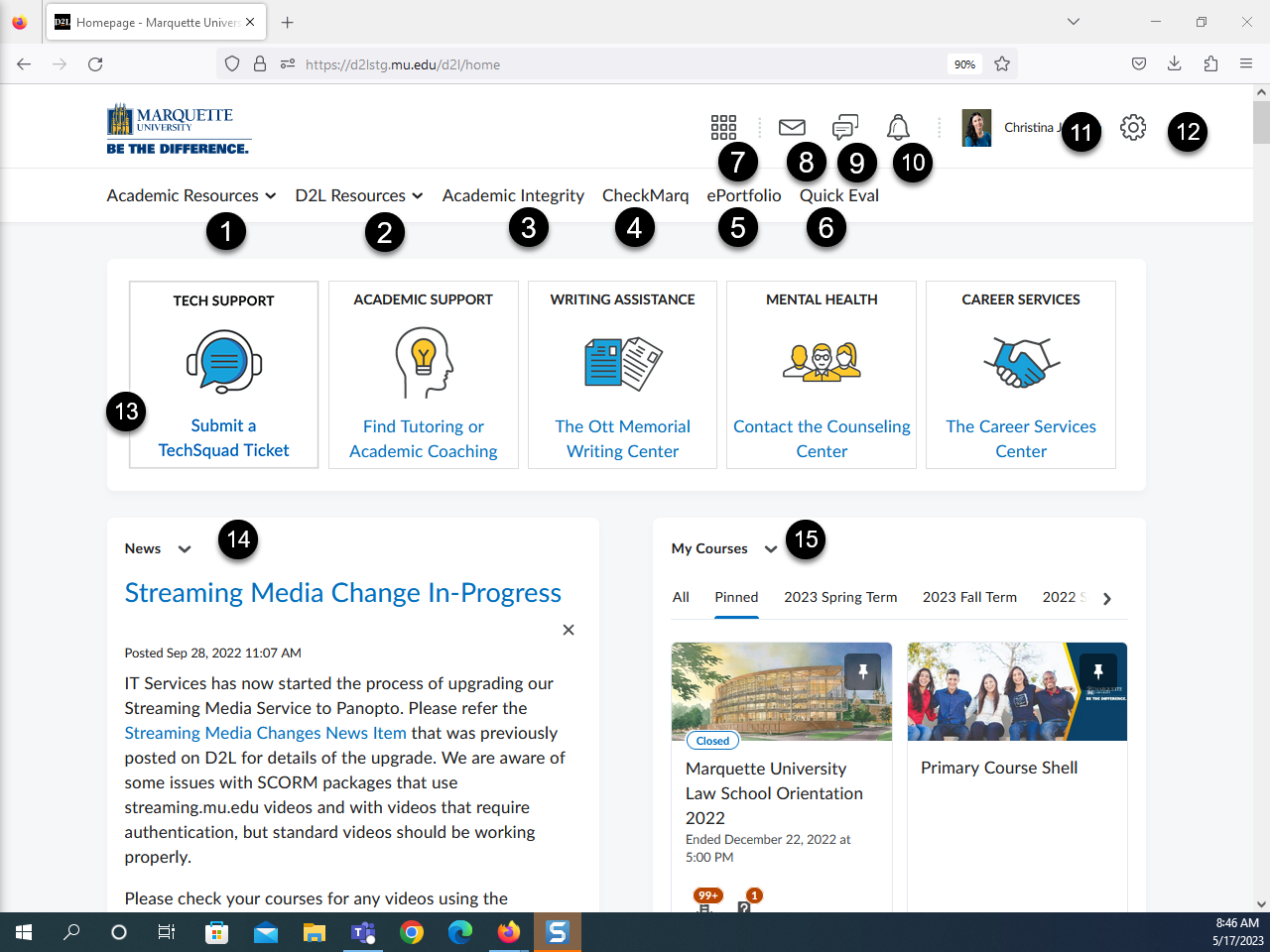
Note: The supported browsers are the latest version of Firefox, Chrome, Safari or Edge.
- Academic Resources lists student resources available on campus, such as Academic Advising, Office of Disability Services and Raynor Library.
- D2L resources provides guides and tutorials on how to use the Brightspace D2L learning management system.
- Academic Integrity provides undergraduate and graduate students with an online academic integrity tutorial to complete. Law and Dental students are exempt.
- CheckMarq directly links students and faculty to CheckMarq, the student information system.
- ePortfolio is a place for students to collect accomplishments and specific artifacts to showcase skills and knowledge acquired.
- Quick Eval allows you to access all outstanding assessments for grading.
- Course selector or waffle icon is used to search for your assigned courses. Use the pin icon next to the course name to save it to the top of the list.
- Create emails or texts. View an email sent log. Enter the body of the message using Brightspace Editor. See section on the Brightspace Editor below for more details. Add your e-signature found under the Settings gear.
- View alerts for subscribed discussion posts.
- View alerts for announcements, due dates, end dates and grades.
- Personal menu (profile picture): Edit personal settings which includes role change, profile, notifications, account settings, and language preference (English only is available at this time). If needed, you can change the time zone under Account Settings > Account Settings tab. In Account Settings > Email tab, you can change your default email address and set up an e-signature.
- The gear provides access to Media Library and ePortfolio.
- Quick links to IT Services, tutoring services, writing center, counseling and career services.
- Read announcements (News) regarding updates on D2L tools or other technologies.
- My Courses widget lists all courses for each term. Pinning allows the course name to be moved up the list. If you scroll to the bottom of the page, the View All Courses link will display all courses and provide an advanced course search.
Video Walkthrough
Coming soon...
- The student's view of the home page will eventually include a Work-to-Do widget.
- Instructors should manage course due dates to provide students the best experience of staying on track of assignments.
