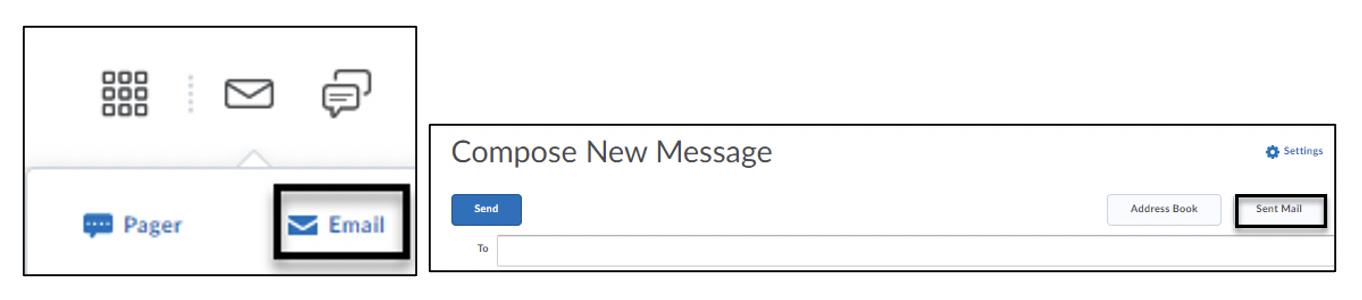-
- Online Course Development
- Online Program Development
- Program Guidelines
- Accessible Technology
- Center for Teaching and Learning
- Contact Us
- For faculty and staff questions about online teaching or course design, submit your questions to the Learning Technologies portal.
Walk-in Consultation Hours for Faculty and Staff
Monday-Friday 9 a.m. - 3 p.m.
Room 326 Raynor Library
For more in-depth questions and course consultations, schedule an appointment with one of our Instructional Design and D2L Specialists
PROBLEM WITH THIS WEBPAGE?Report an accessibility problem
To report another problem, please contact emily.newell@marquette.edu.
D2L Email class list
Email student(s) individually by selecting the checkbox next to their name and clicking the Email icon or by using the Email Classlist button.
Introduce Yourself
- Use email to introduce yourself and to invite students to peruse the course site prior to the start of class.
Follow the steps below if you would like to email the entire class.
- Select Classlist on the Navbar.
- Click Email Classlist.
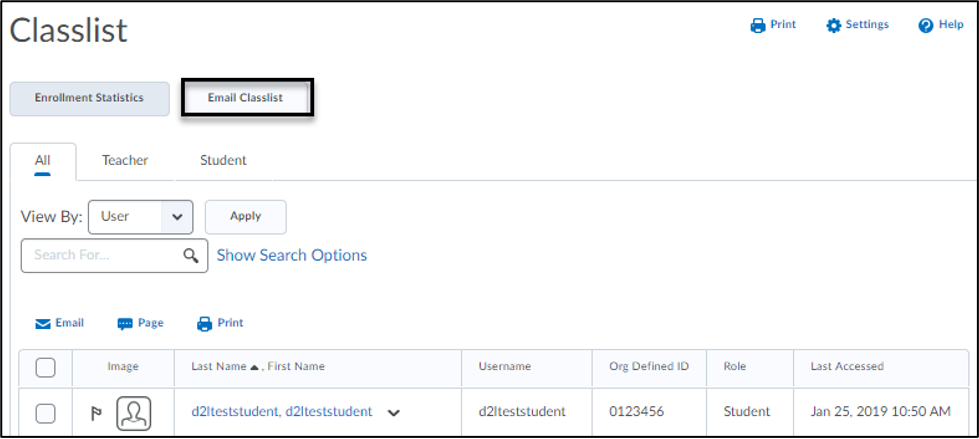
- Click Send Email.
- Add a subject, compose the message, and add any attachments to the email.
- Click Send.
Sent Mail
To view a log of your email messages sent, click the envelope icon to select Email and select Sent Mail. If you notice you are not receiving a copy of your outgoing email messages to the Sent Mail folder, please check your email account settings in D2L.