-
- Online Course Development
- Online Program Development
- Program Guidelines
- Accessible Technology
- Center for Teaching and Learning
- Contact Us
- For faculty and staff questions about online teaching or course design, submit your questions to the Learning Technologies portal.
Walk-in Consultation Hours for Faculty and Staff
Monday-Friday 9 a.m. - 3 p.m.
Room 326 Raynor Library
For more in-depth questions and course consultations, schedule an appointment with one of our Instructional Design and D2L Specialists
PROBLEM WITH THIS WEBPAGE?Report an accessibility problem
To report another problem, please contact emily.newell@marquette.edu.
D2L Notifications Setup for Faculty
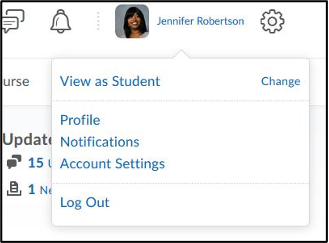 Notifications allows you to control how you receive notifications about activities in your course. You can choose to receive instant notification via your preferred method (email or SMS) or you can choose to receive a summary of activity daily for each of your courses through email.
Notifications allows you to control how you receive notifications about activities in your course. You can choose to receive instant notification via your preferred method (email or SMS) or you can choose to receive a summary of activity daily for each of your courses through email.
Students can also set up their accounts to receive notifications, you can link the student instructions in your course.
Note: Pulse App is for student use only.
Access the Notifications feature through the News item, or the personal menu on the Minibar.
Setting Up Email Notifications:
- Click on Notifications from your personal menu on the Minibar or from the News item.
- Under the Email Address section, click on Change your email settings.
- Select the Use system email or the Use custom email based on your personal preference.
- Click Save.
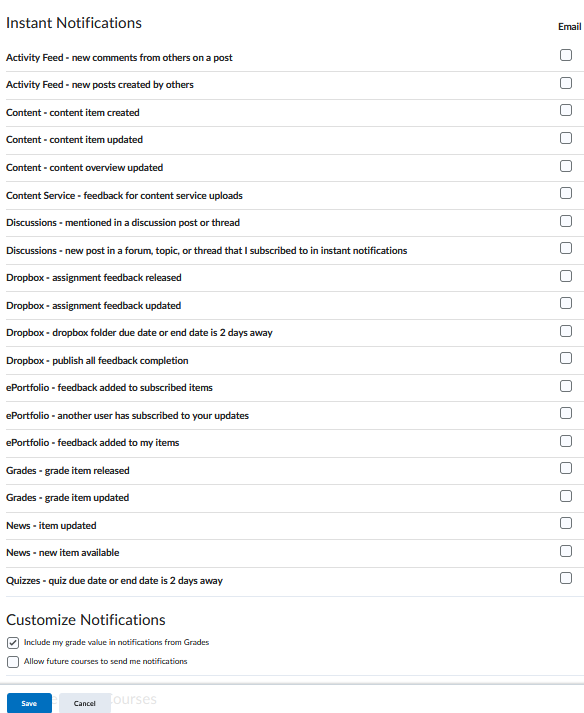
Excluding Courses from Notifications:
- Click Notifications from your personal menu on the Minibar or the News item.
- Scroll down to the bottom of the page to select Manage my course exclusions located under the Exclude Some Courses section.
- Use the search field to find the course you want to exclude.
- Click the X next to each course name to stop notifications.
- Click Close.
- Click Save.
