-
- Online Course Development
- Online Program Development
- Program Guidelines
- Accessible Technology
- Center for Teaching and Learning
- Contact Us
- For faculty and staff questions about online teaching or course design, submit your questions to the Learning Technologies portal.
Walk-in Consultation Hours for Faculty and Staff
Monday-Friday 9 a.m. - 3 p.m.
Room 326 Raynor Library
For more in-depth questions and course consultations, schedule an appointment with one of our Instructional Design and D2L Specialists
PROBLEM WITH THIS WEBPAGE?Report an accessibility problem
To report another problem, please contact emily.newell@marquette.edu.
How to Archive Your Course
Export and save all the contents of a previous course
D2L courses are never deleted. You will be able to revisit the courses you taught as long as you are the teacher assigned to the course. If you would still like a copy of your D2L course in a zip file, then follow these instructions:
- Go to the D2L course that you wish to archive.
- Click on Edit Course on the main navigation bar.
- Click on Import/Export/Copy Components.
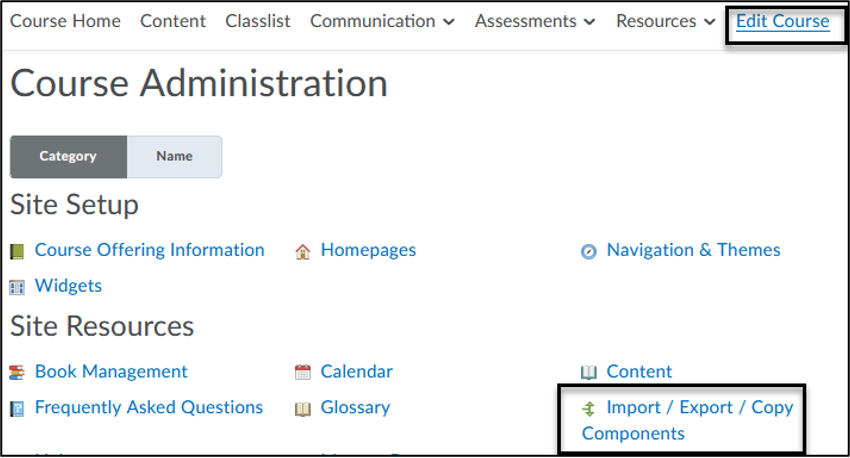
- Select Export as Brightspace Package and click Start.
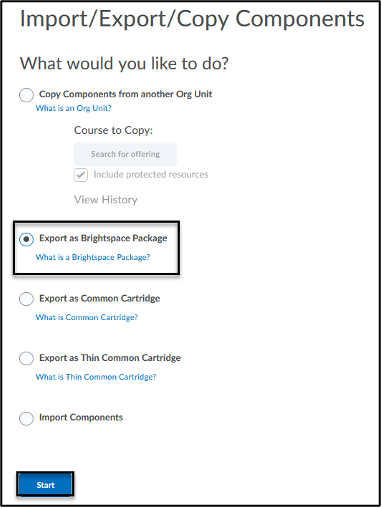
- Check Select All Components (or specific components) and click Continue.
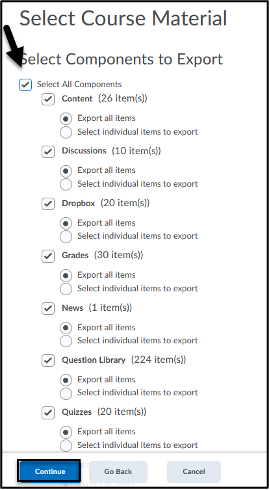
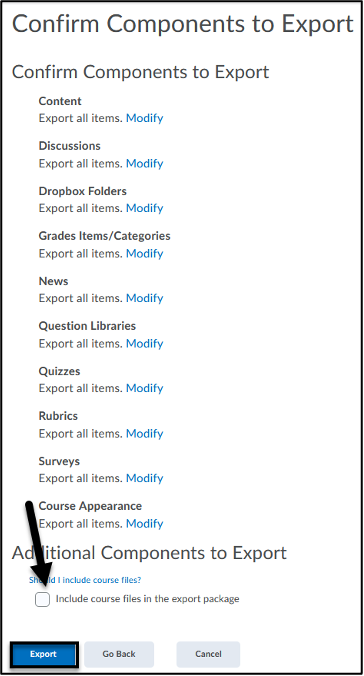
- Check to Include course files in the export package and click the Export button to start the process.
- Click Done. A notification in the Update Alerts will let you know when the export is ready to download.

- Click the Click here to download the export Zip package link.
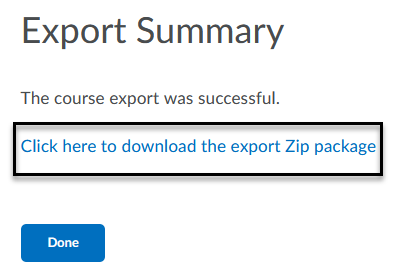
- Find the zip file in your downloads and save to a desired location.
- Import content into a course site.
