-
- Online Course Development
- Online Program Development
- Program Guidelines
- Accessible Technology
- Center for Teaching and Learning
- Contact Us
- For faculty and staff questions about online teaching or course design, submit your questions to the Learning Technologies portal.
Walk-in Consultation Hours for Faculty and Staff
Monday-Friday 9 a.m. - 3 p.m.
Room 326 Raynor Library
For more in-depth questions and course consultations, schedule an appointment with one of our Instructional Design and D2L Specialists
PROBLEM WITH THIS WEBPAGE?Report an accessibility problem
To report another problem, please contact emily.newell@marquette.edu.
Import Components
D2L Import Components (.zip)
You can export all or select D2L course components and then import them into a D2L course site. This is useful if are seeking access to course components from a colleague.
- Click the Import / Export/ Copy Components from the Edit Course main navbar.
- Select Import Components.
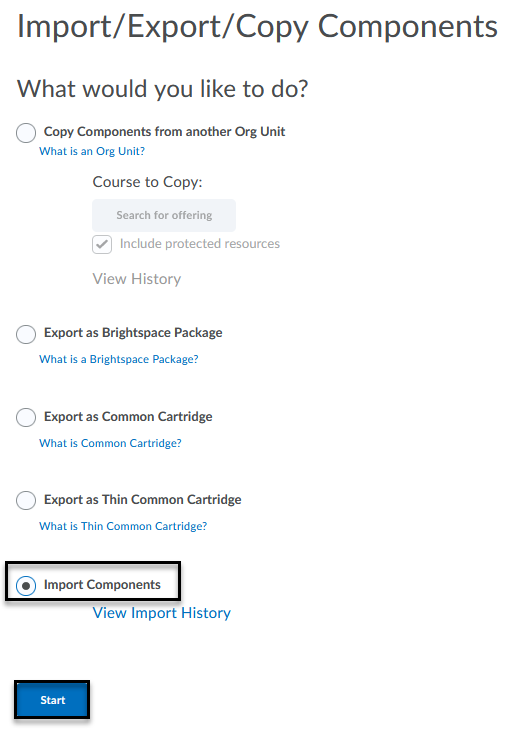
- Click the Start button.
- Drag and drop the zip file. (Keep the file zipped.) The other option is to use the Upload button to browse your files. (Maximum file upload is 2 GB.)
To Import All:
- Select Import All Components. A pop-up message will appear with three green checkmarks if it was a successful import. Conversion duration is determined by factors such as file size, complexity and internet connection speed. Normally it should not take longer than 5-10 minutes. If you want to navigate away and receive an alert on completion, select "Send me an alert when this step completes". In this case, you will receive an alert in the Update Alerts area in the minibar. Click on the alert link to proceed to Step 2 of import. Link expires in 24 hours. Your notification will be delivered to your Marquette email address. To change your global email settings, choose Notifications in your personal menu.
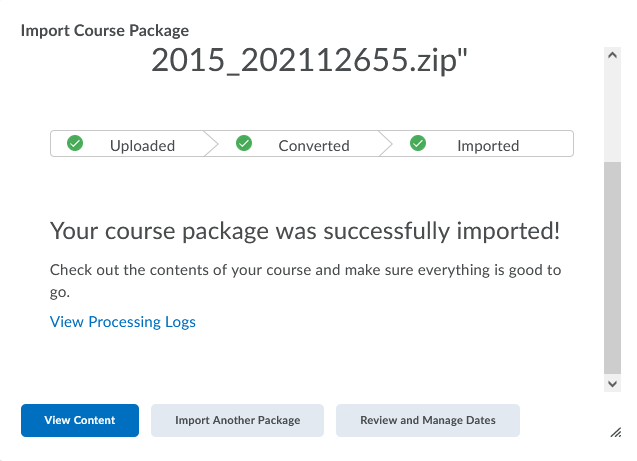
- Select Import All Components. A pop-up message will appear with three green checkmarks if it was a successful import. Conversion duration is determined by factors such as file size, complexity and internet connection speed. Normally it should not take longer than 5-10 minutes. If you want to navigate away and receive an alert on completion, select "Send me an alert when this step completes". In this case, you will receive an alert in the Update Alerts area in the minibar. Click on the alert link to proceed to Step 2 of import. Link expires in 24 hours. Your notification will be delivered to your Marquette email address. To change your global email settings, choose Notifications in your personal menu.
To Import Select Components:
-
- If you would like to only import select components, select Advanced Options.
- Customize your course package:
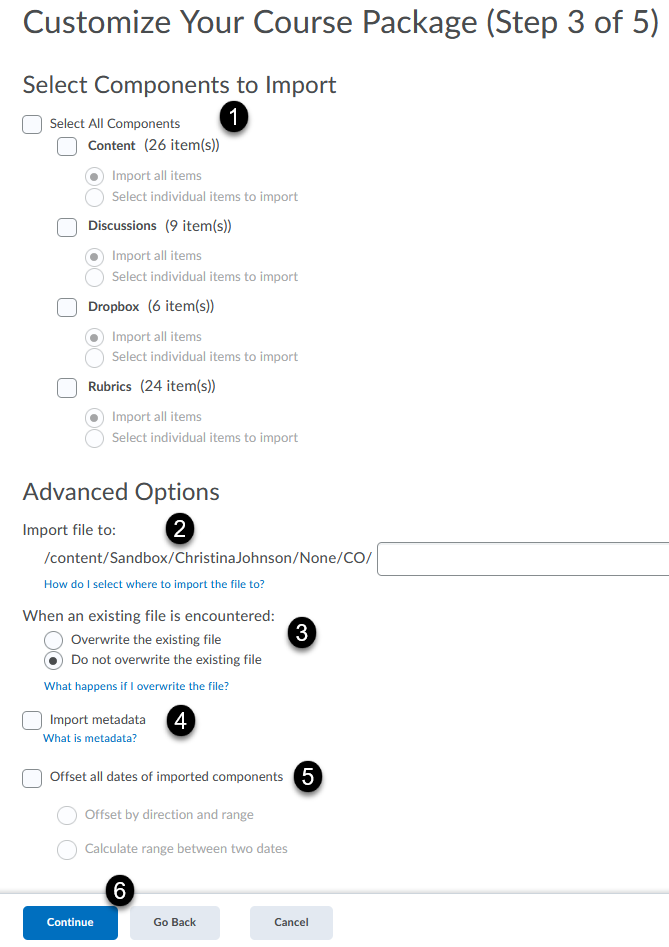
- Select components to import [1].
- Advanced Option (optional): Select where you would like file to import. If you want to import files into a sub-directory under the root directory of your course offering, enter the sub-directory path in the Import file to field. If you leave this field blank (default behavior), imported files are saved in the root directory of your course [2].
- Advanced Option (optional): When an existing file is encountered, select to overwrite or do not overwrite the existing file [3].
- Advanced Option (optional): Import metadata. Metadata is associated with the learning objects in your course (e.g., topics, modules), and are used to describe them in a structured way. The purpose of metadata is to support reusability, discoverability and interoperability of the learning objects. Examples of metadata can be ‘language’, ‘keywords’, ‘catalog’, etc. If your course package contains metadata and you choose to import it, you can edit it later through the Content Tool [4].
- Advanced Option (optional): Offset all dates of imported components by either direction and range or enter dates for the system to calculate range between two dates [5].
- Click Continue [6].
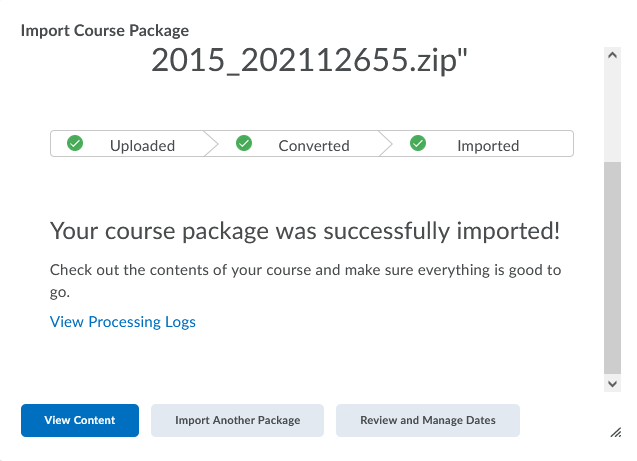
- If you would like to only import select components, select Advanced Options.
- A pop-up message will appear to provide a progress for the three stages: Uploaded, Converted and Imported. A green checkmark indicates a successful import. The View Processing Logs link provides a detailed conversion log summary. Links to View Content, Import Another Package and Review and Manage Dates are available.
Note: View Import History link is available on the Import/ Export / Copy Components main page.
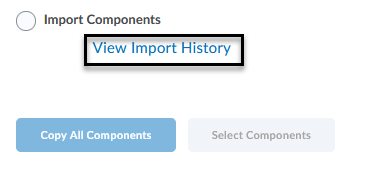
What is a course package
A course package is an archive file format type (i.e., zip file or other compressed file type) that contains all the components of your course (e.g., content, dropbox, discussions, quizzes, etc.). This is achieved by exporting content from a course site in a learning management system (D2L, Canvas, Blackboard).
A textbook publisher uses course packages to share materials with institutions.
If you are trying to add a file to your course (e.g., a Word document, video or an image), add a module in the Content tool and simply drag and drop your file into the topic area.
Supported Platforms
You can obtain the .zip file by exporting or archiving a course from another Learning Management System.
The following is an approved list of platforms and standards:
-
Brightspace by D2L
-
Angel Learning 8
-
Blackboard Learn 9.1
-
Moodle 3.5 (.MBZ)
-
Sakai (Archive Format)
-
IMS Content Packaging 1.2
-
IMS Common Cartridge 1.1, 1.2, 1.3
-
IMS Thin Common Cartridge 1.3
-
QTI 1.2, QTI 2.1 (Partial)
-
SCORM 1.2 & 2004
