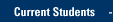| Did you know that 21st-century learning trends indicate multiple-choice tests are often ineffective as a teaching tool and "exacerbate test anxiety"? (Young, 2018) For alternatives to multiple-choice tests and scanning, check out the guidance for Assessing Online Learning Experiences from the Department of Digital Learning (DDL). These learning assessment options can be applied regardless of modality with D2L Tools for Assessment, including D2L DropBox, TurnItIn, and Quiz Settings to assess students' knowledge. Also, take advantage of the Center for Teaching and Learning workshops, events and one-on-one consultations. |
IT Services offers test scanning for instructors to score multiple-choice exams and quizzes. Only answer sheets supplied by IT Services can be used.
How to Request Test Scanning and Scoring
The Test Scoring, Analysis, and Recording (TSAR) system requires instructors to follow this process each time they give a test.
- At least two business days before the exam, fill out Form 1 and return to the IT Services TechSquad.
- Give the exam.
- Return the answers sheets, key(s), and Form 2 to IT Services TechSquad Central.
- Scanning results are posted to a secure SharePoint site.
- Scanned answer sheets are returned to the primary instructor.
Please read the specifics on the process
Step 1: Fill out and return Form 1.
Complete Form 1, the "Printed Exam Sheets Request Form" at least two business days before the test. This form can be obtained from IT Services TechSquad Central in Raynor Library, First Floor or download the Printed Exam Sheets Request Form. This is the only form that can be used with Marquette's TSAR system.
When filling out the Printed Exam Sheets Request Form, be sure to indicate the maximum number of key sheets require. If multiple sections are to be graded together, make sure that each individual section number is included on this single form.
|
IMPORTANT: Classes with the same section number CANNOT be combined! |
The individual student answer sheets will be pre-printed, or "pre-slugged," with the students' MUID numbers. Additional blank answer sheets can be requested. Pre-slugged forms are recommended to reduce scanning errors and prevent scoring delays.
NOTE: Classes with fewer than 50 students will be preprinted with student names and MUID.
Clearly indicate on the form who will pick up the exam sheets or if you want them returned via campus mail.
NOTE: Campus mail may take several days to be delivered.
Step 2: Give the exam.
IMPORTANT: If more than one answer key is used the system requires students to identify the answer key used by filling the correct bubble.
Step 3: Return the answers sheets, key(s) and Form 2.
Submit Form 2, the "Scan and Score Exams Request Form," the answer sheets, and key(s) to IT Services TechSquad Central. This form can be obtained from IT Services TechSquad Central in Raynor Library, First Floor or download the Scan and Score Exams Request Form.
When completing the Scan and Score Exams Request Form, ensure all fields are completed to ensure timely and accurate scanning and scoring.
Step 4: Scanning results are posted to the SharePoint site.
The test will be scanned, scored and reports posted to a secure SharePoint site for the class including a file to import into D2L. Eight PDF files created for each test. The primary instructor will be emailed a link to the SharePoint site.
Step 5: Scanned answer sheets are returned to the primary instructor.
Answer sheets and keys can be picked up at IT Services TechSquad Central in Raynor Library, First Floor or returned to you via campus mail.
NOTE: Campus mail may take several days to be delivered.
Once you have been notified that the test scoring is complete, you will have immediate access to the reports via the SharePoint site for review and printing if desired.
Questions?
See the Frequently Asked Questions.
For additional questions about scanning and scoring tests, please contact the TechSquad at (414) 288-7799 or email techsquad@marquette.edu.
TRAINING & DOCUMENTATION
MORE ABOUT OUR SERVICES
Computer Labs & Smart Classrooms
Help with Computers & Printers