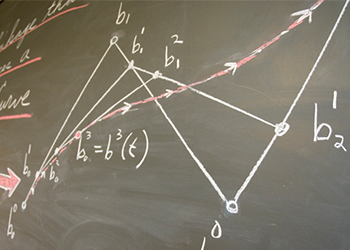Currently, you can purchase the following software:
- Project Professional 2002 (Single-User) ($6.15 media + S & H)
- Visio Professional 2002 (Single User) ($6.15 media + S & H)
- Visual Studio .NET 2003 Professional (Full) ($12.45 media + S & H)
- Windows XP Professional (Single User) ($6.15 media + S & H)
Each software includes one CD. The license gives you the right to install the product on one computer.
When a student purchases a product under this program, the product becomes the property of the student. The product will not terminate or expire simply by virtue of the termination, suspension or other interruption of the student's status as an enrolled student.
Each student is limited to ONE copy of each product.
The above list will be updated irregularly. Please come back to check the recently updated software available for purchase.