Library Search (MARQCAT) Help
Welcome to the library serach!
Use the library search to find physical or digital items owned/licensed by Marquette’s Raynor Library and Law Library. Results include all formats (books, articles, videos, and more) and items available through many of our databases.
Explore the topics below to get started with the library search (MARQCAT).
First Step: Sign in
Signing into library seach #
Sign in to view complete results, save search results and search terms, and view and renew items checked out to you.
Marquette Students, Faculty, Staff
Click the sign in button at the upper right of the screen and click "Marquette University Users". You may need to enter your Marquette email address and password.
Desktop view:
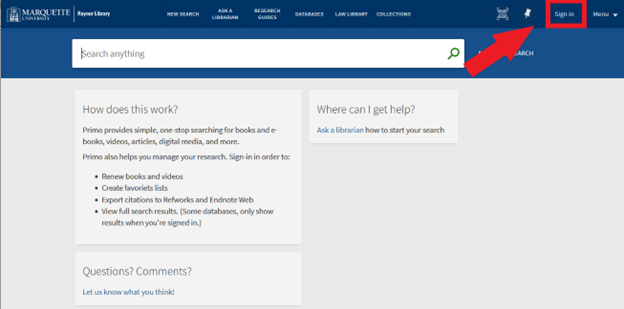

Mobile view:
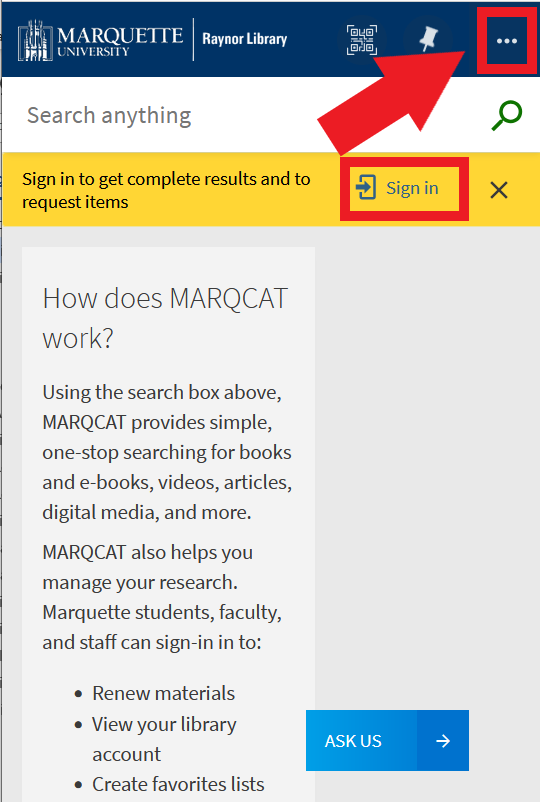
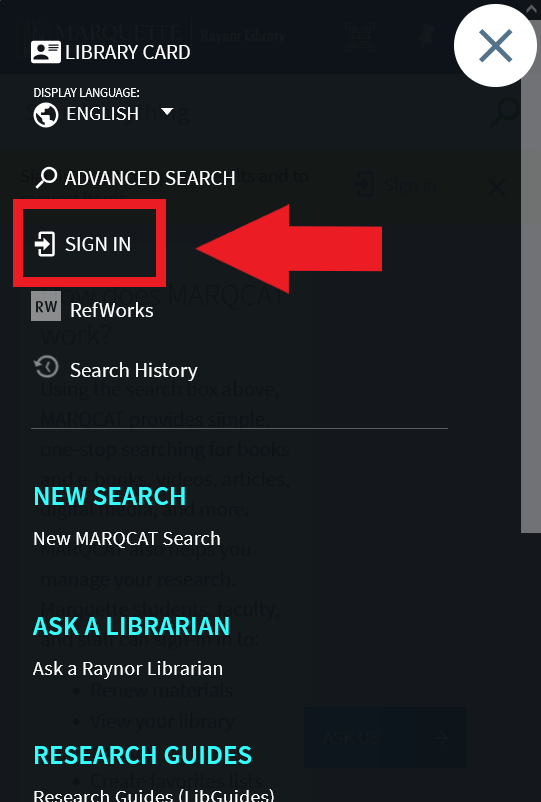
Law Library Courtesy Card Borrowers
Click the sign in button at the upper right of the screen and click "Law Library Courtesy Card Borrowers". Enter the credentials provided to you by the library.
Desktop view:
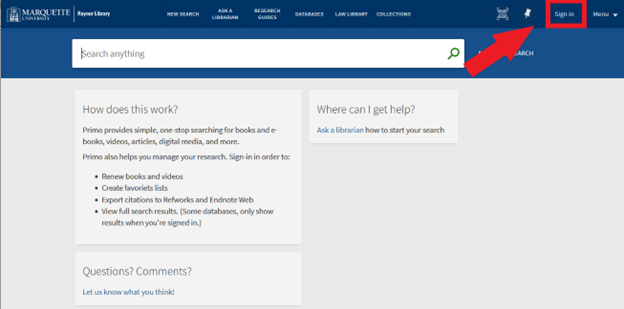
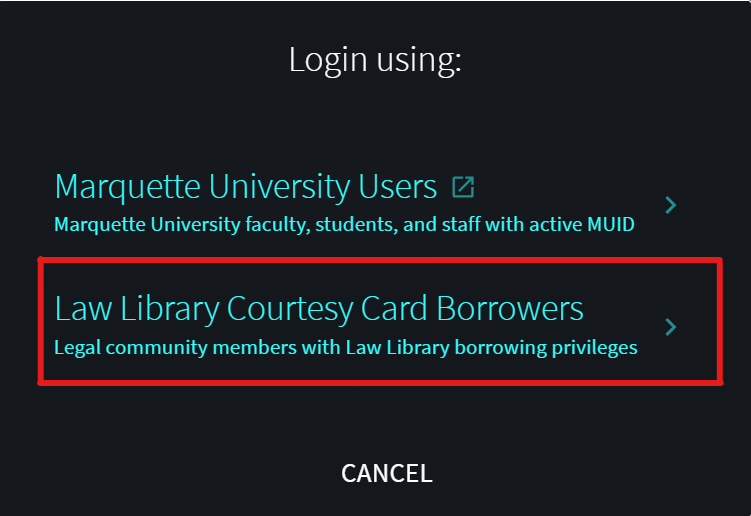
Need help with logging in?
For users of Raynor Library, please contact the Library Services Desk at (414) 288-7555.
If you're a law library card holder or public patron of the law library, please contact the Law Library.
Filtering Results
Filtering by Resource Type #
Search for a topic or title, then locate the Tweak Your Results section.
Desktop view:
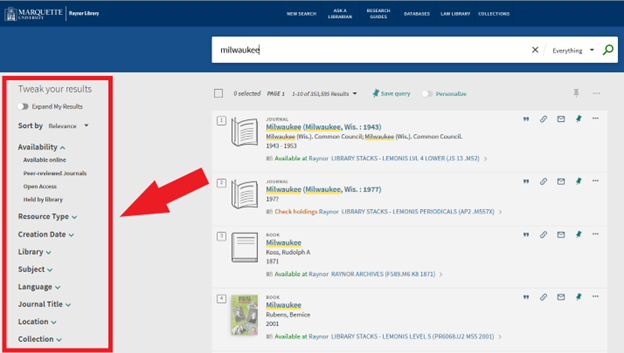
Mobile view:
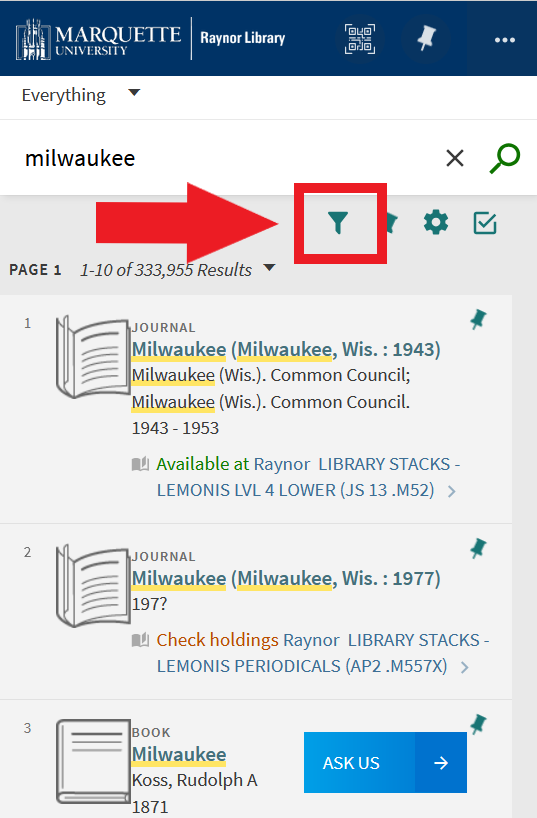
The default is to search Everything; you can also limit your search to Library Catalog (items owned by Marquette), Articles (items in a central index), Law Library (items owned by the Law School), and Streaming Video.
Desktop view:
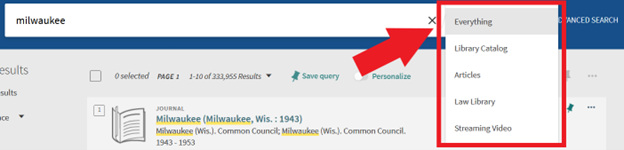
Mobile view:
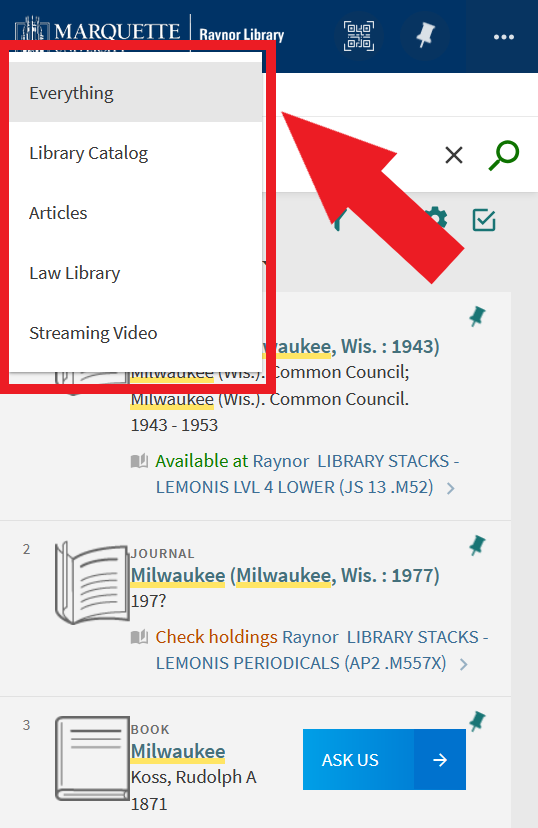
Find Academic Journal Articles #
Under Tweak your results, select Resource Type, then Articles. For articles published in peer-reviewed journals, under Availability, select Peer-reviewed Journals.
Find ebooks #
Under Tweak your results, select Resource Type, then Books. Under Availability, select Available online.
Find Videos #
Under Tweak your results, select Resource Type, then Videos. For DVDs, under Availability, select Held by library.
Search for a Specific Book, Article, or Journal #
Access advanced search.
Desktop view:

Mobile view:
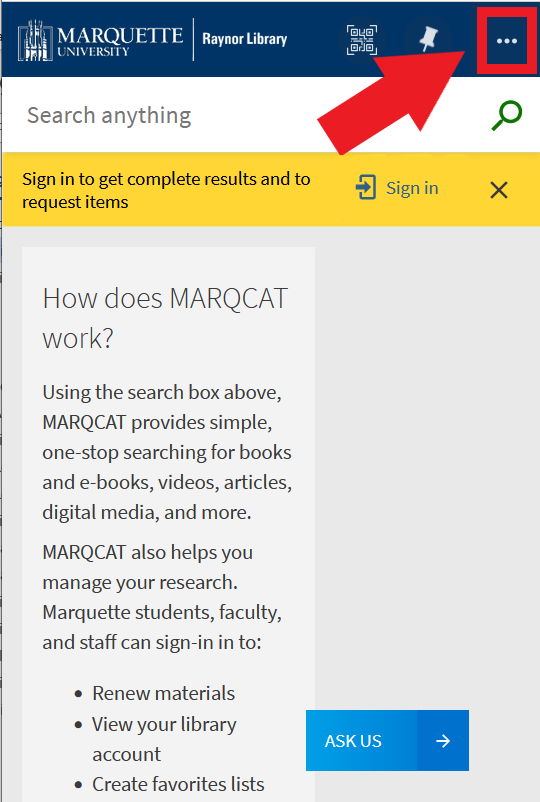
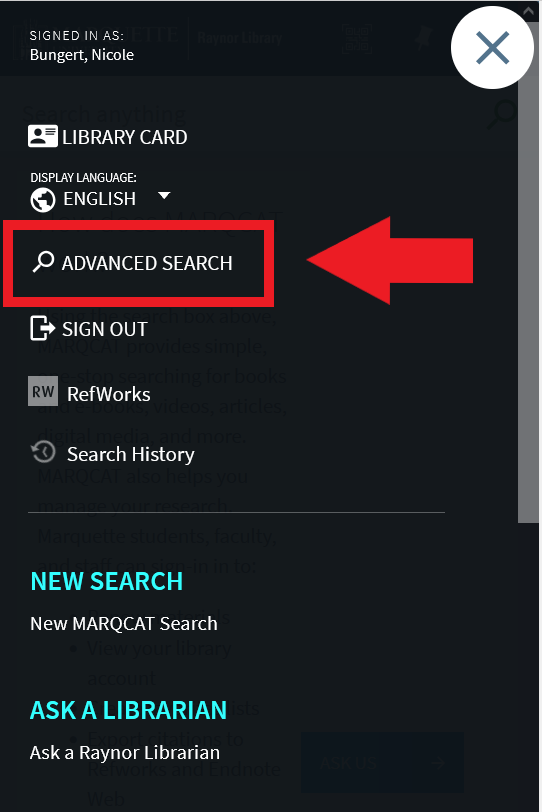
Change the search filters drop-down menu from Any field to Title.
Desktop view:
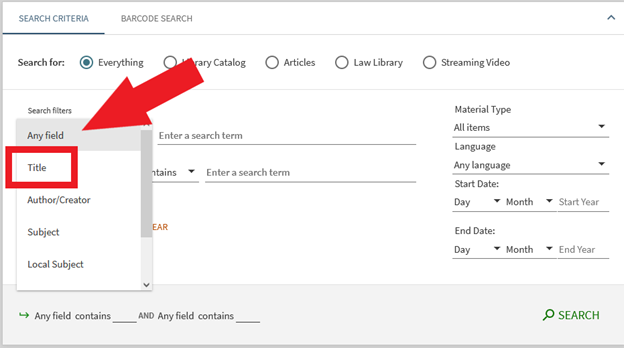
Mobile view:
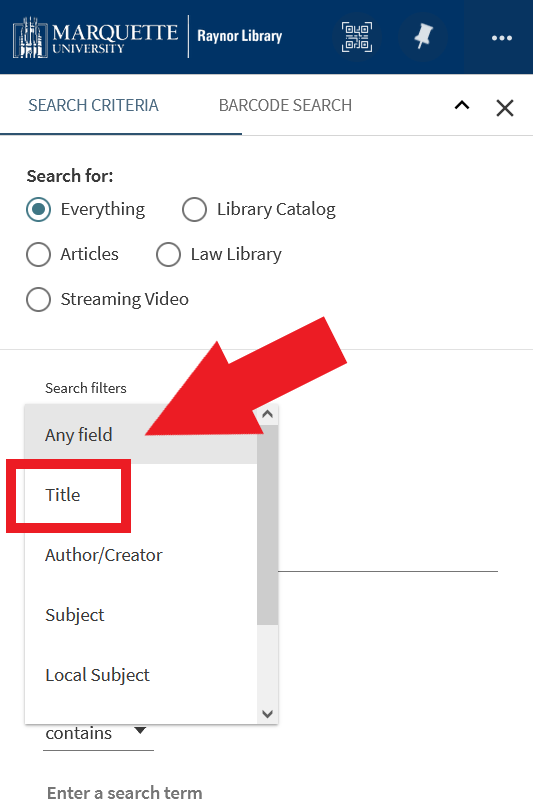
Type the title of the item into the Enter a search term field.
Find Items in Specific Languages #
Search for a topic, title, or author. Locate the Tweak your results section and select the filter for Language.
Desktop view:
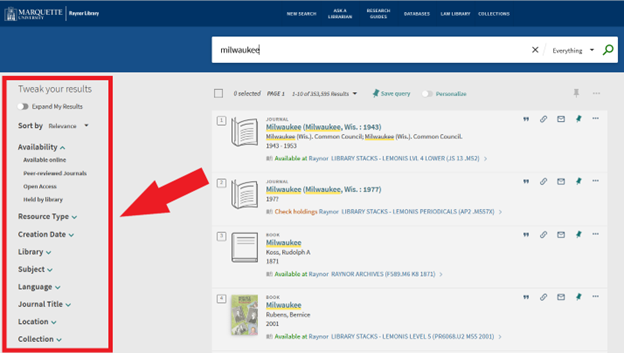
Mobile view:
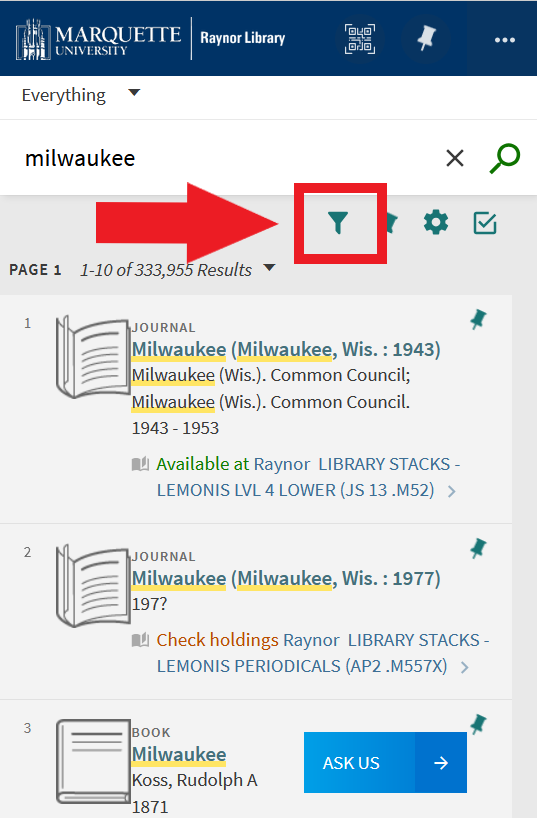
Accessing and Borrowing Items
Access Full Text of an Article or Book #
In your results list, select Get PDF, Read Online, or Available Online.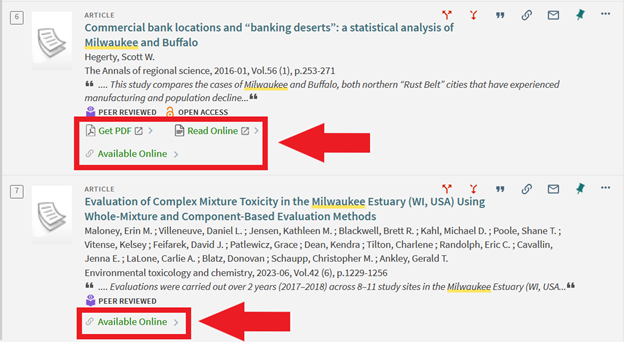
Get PDF and Read Online link directly to the article. Available Online displays a list of options for full text access. Check that the date of publication matches the date range available for full text access.
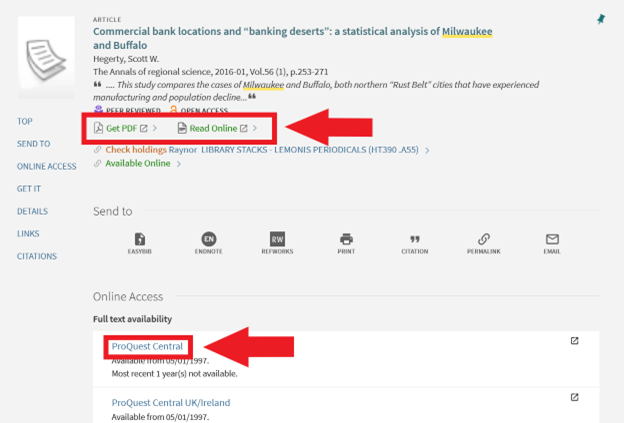
Access Article Full Text From a Journal Site #
Search for a topic, title, or author. For the result you want, click Available Online.
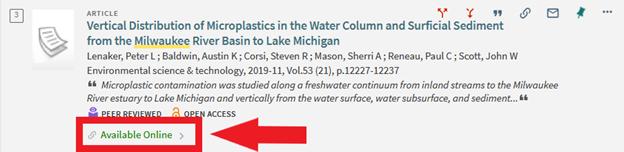
Highlight and copy (ctrl+c) the title of the article.
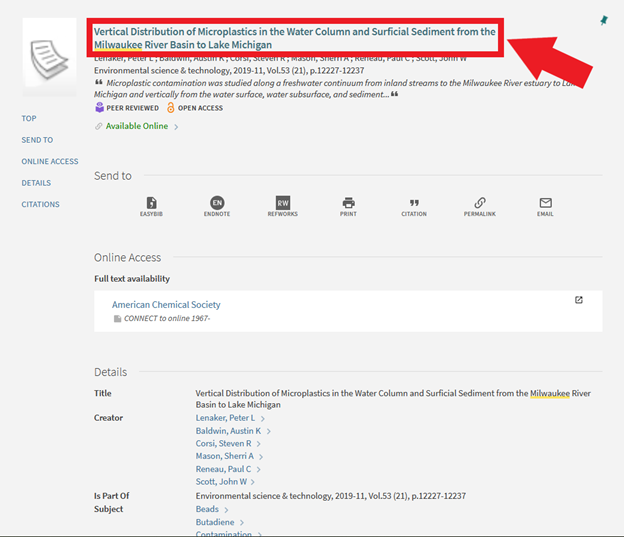
Locate the Full text availability section and click one of the links.

If you are taken to the site for the entire journal rather than the specific article, find a way to search within the journal. The interface may look different than the one shown below; locate a search box.
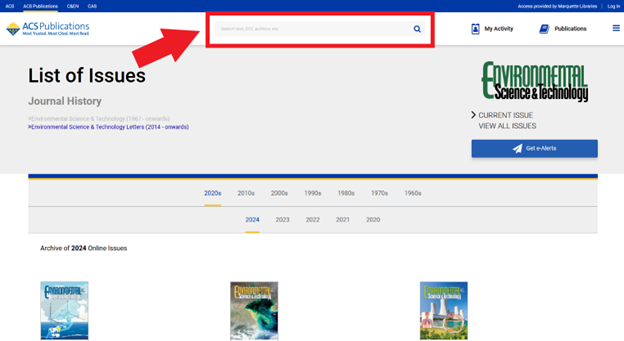
Paste (ctrl+v) the title of your article into the search box.

Identify the matching article by confirming title, authors, journal, date, volume, and issue. Access the full text by clicking Full Text, HTML, or PDF.
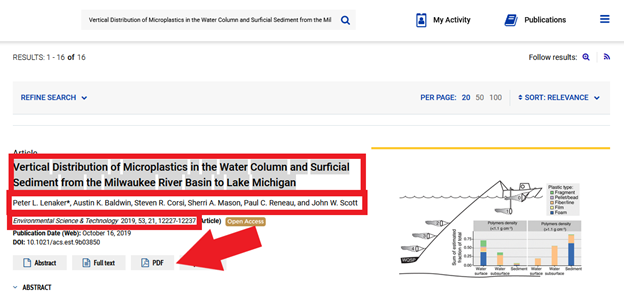
Request an Item to be Put on Hold for You #
Search by keyword, title, or author. From your list of search results, select the item you want.
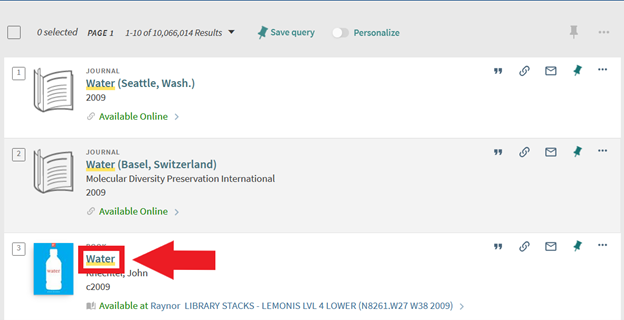
Locate the Get It section and choose Request.
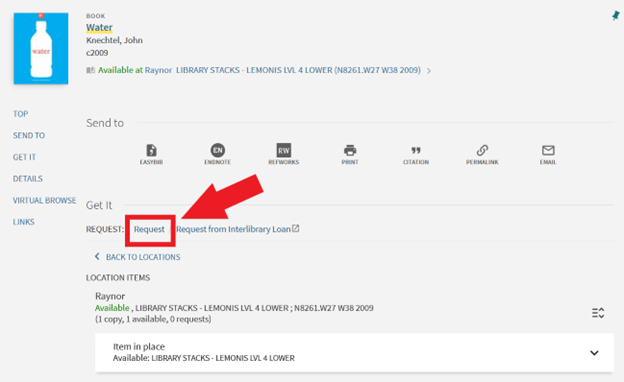
Click Send Request.
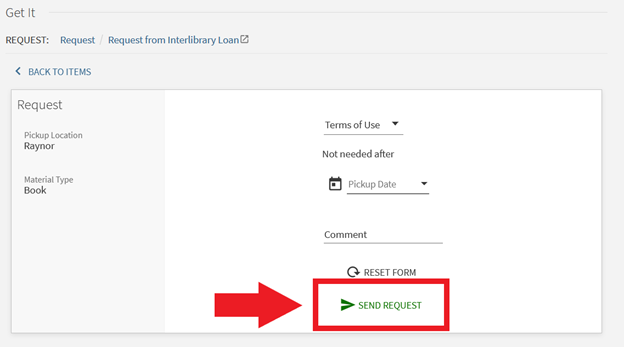
Request an Item via Interlibrary Loan #
Search by keyword, title, or author. From your list of search results, select the item you want.
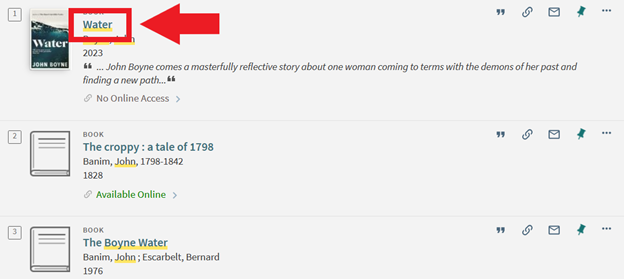
Locate the How to get it section and select Request from Interlibrary Loan.
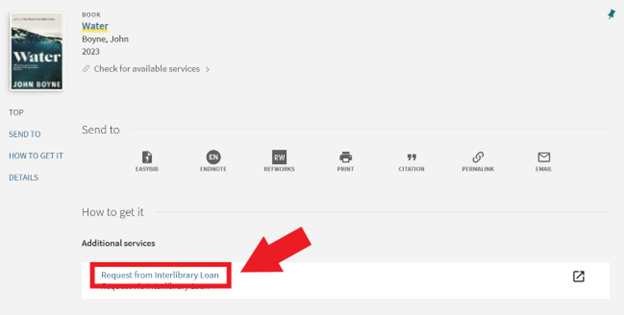
Log in to the ILL system using your MU username and password.
Renew Items
Renewing Items in Your Account #
Log in to your library account using your Marquette email and password. Locate the Loans section and select Renew All or View All Loans.
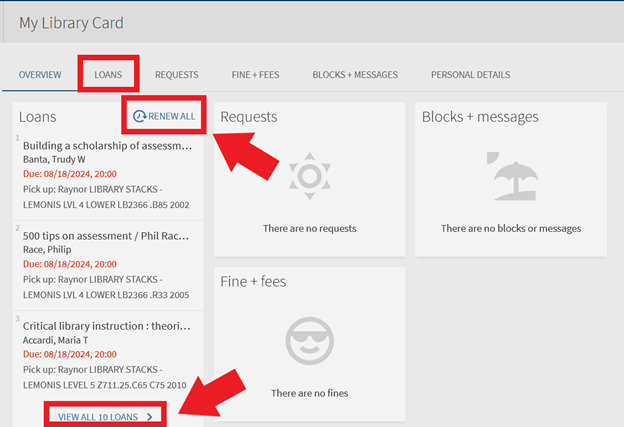
If you select Renew All, you will see a confirmation message when your items are renewed.
If you select View All Loans, you will have the option to select individual items you want to renew. Use the checkbox to select items to renew.
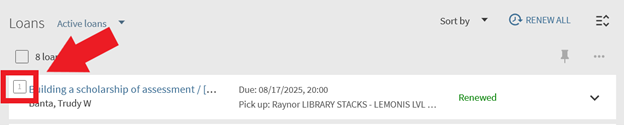
After you select one or more items, click or tap Renew Selected.

You will see a confirmation message when your items have been renewed, and your due date will update.
Advanced Tools
Getting Permalinks (stable links) #
Click the chain symbol in your search results. Don’t copy the link from your browser’s address bar. That link may not work after your session is over.
Desktop view:
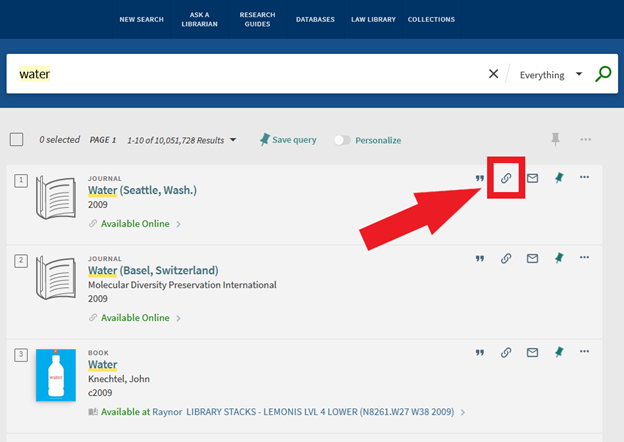
Mobile view:
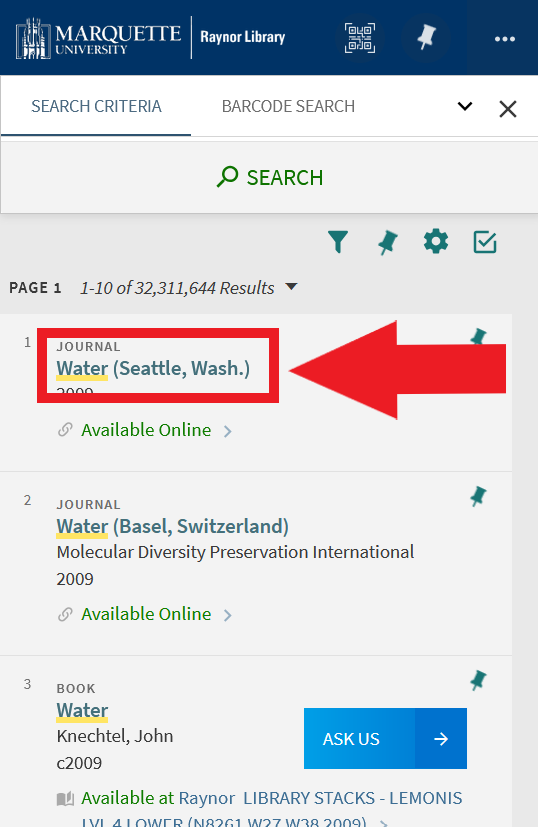
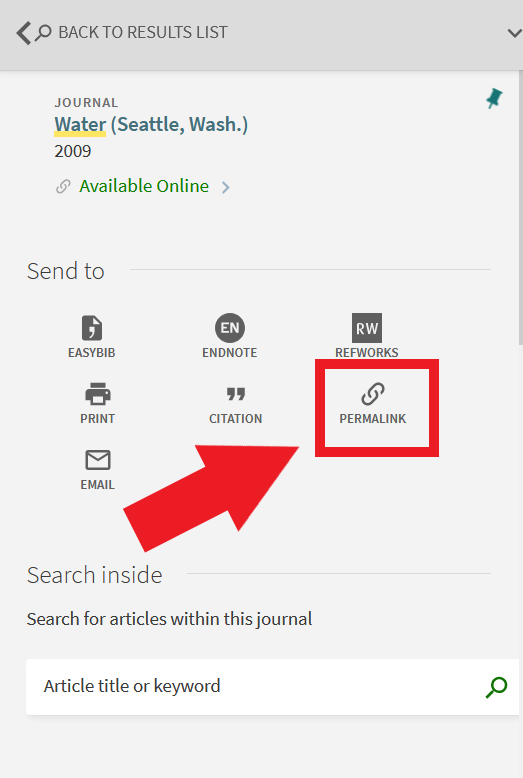
Click Copy the Permalink to Clipboard.
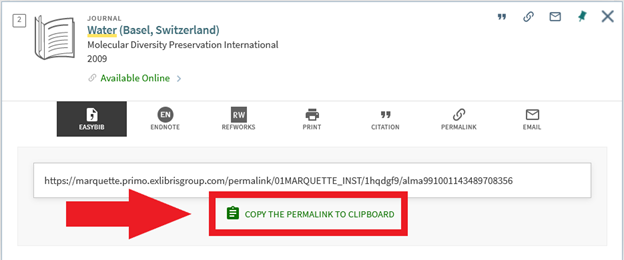
Save Results to Favorites #
Use the pushpin to save search results to your favorites. Sign in to save your favorites for future use.
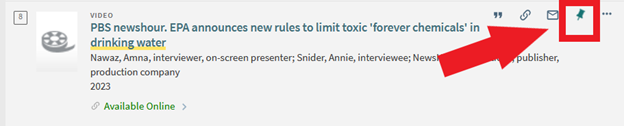
Access your favorites by clicking the pushpin in the upper right corner.
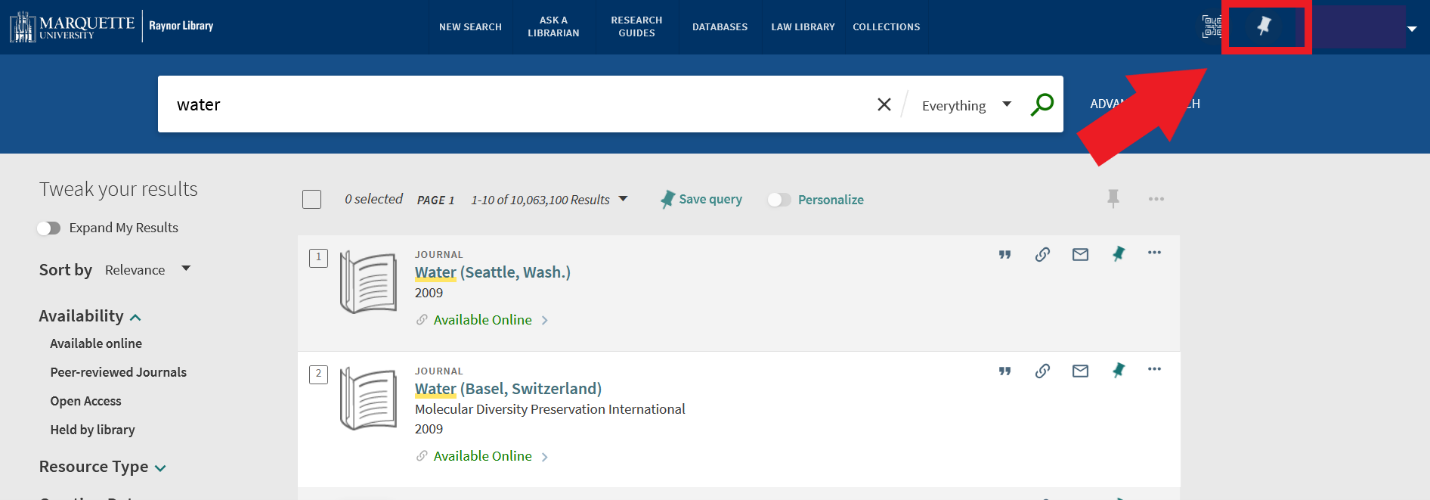
Save Searches #
Saving a query allows you to run the same search in the future and continue reviewing results.
Desktop view:
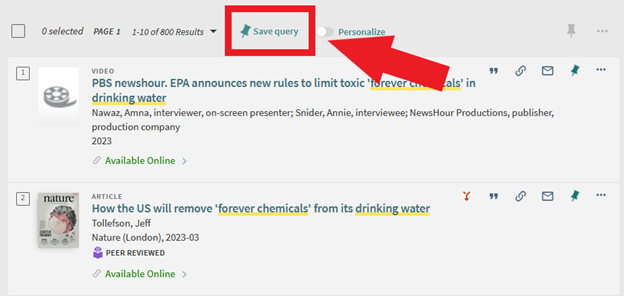
Mobile view:
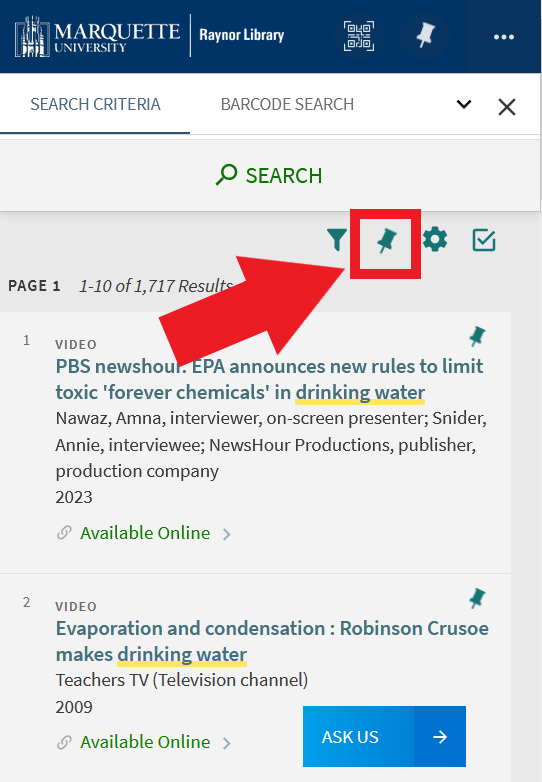
Access your saved searches by clicking the pushpin in the upper right corner.
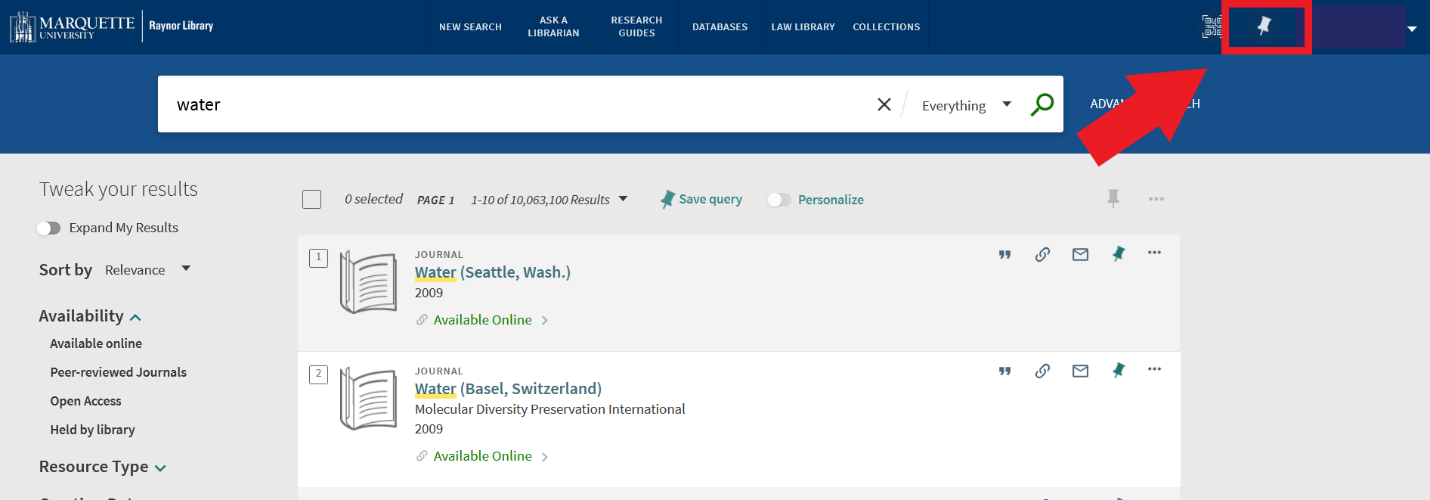
Select Saved Searches

Click the keywords from your search to run the search again. Click the wifi symbol to create an RSS feed. Click the bell symbol to receive an email alert when new results are added. Click the pushpin with the strikeout to remove the search from your favorites.
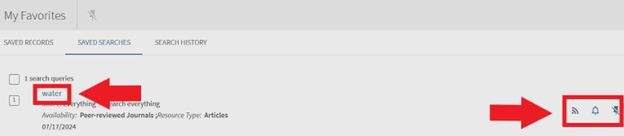
View Your Returned Items #
To review your history of items you’ve checked out and returned, sign into your library account and select Loans.
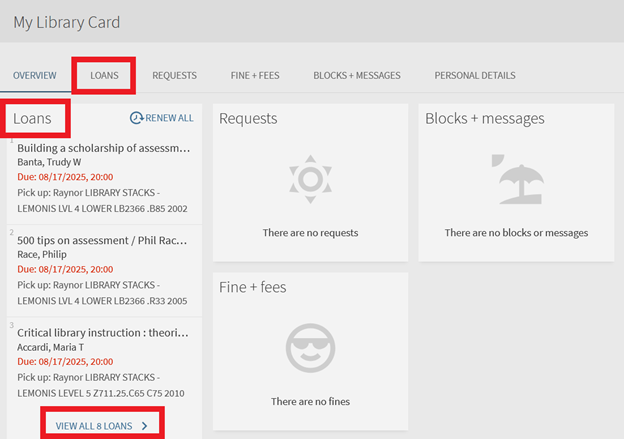
Locate the Active Loans drop-down menu.

Select Active Loans and change it to Previous and Historic Loans.
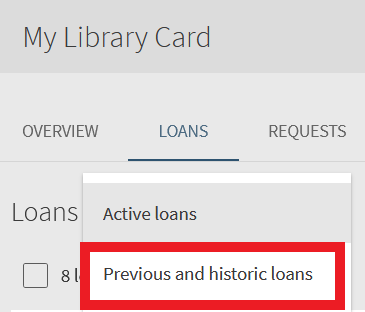
Find Dissertations #
https://libguides.marquette.edu/dissertationdatabases
