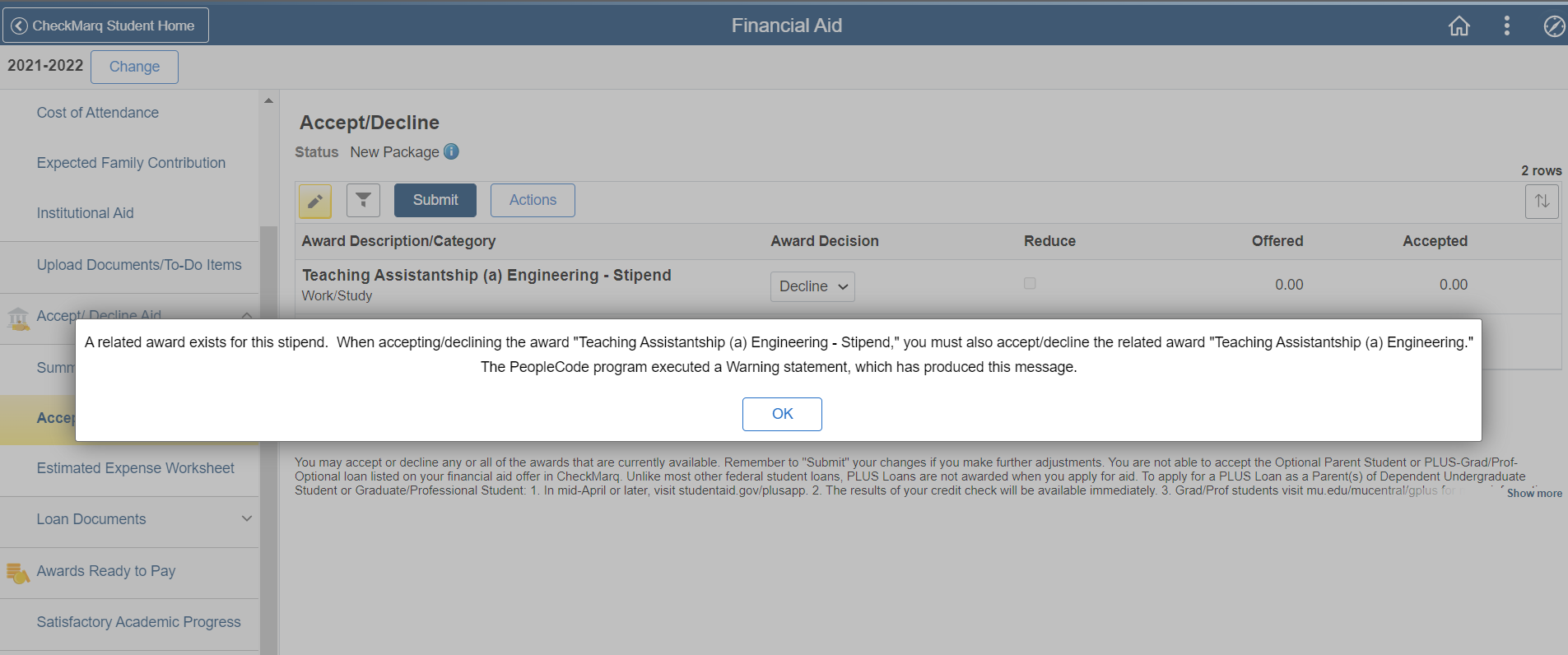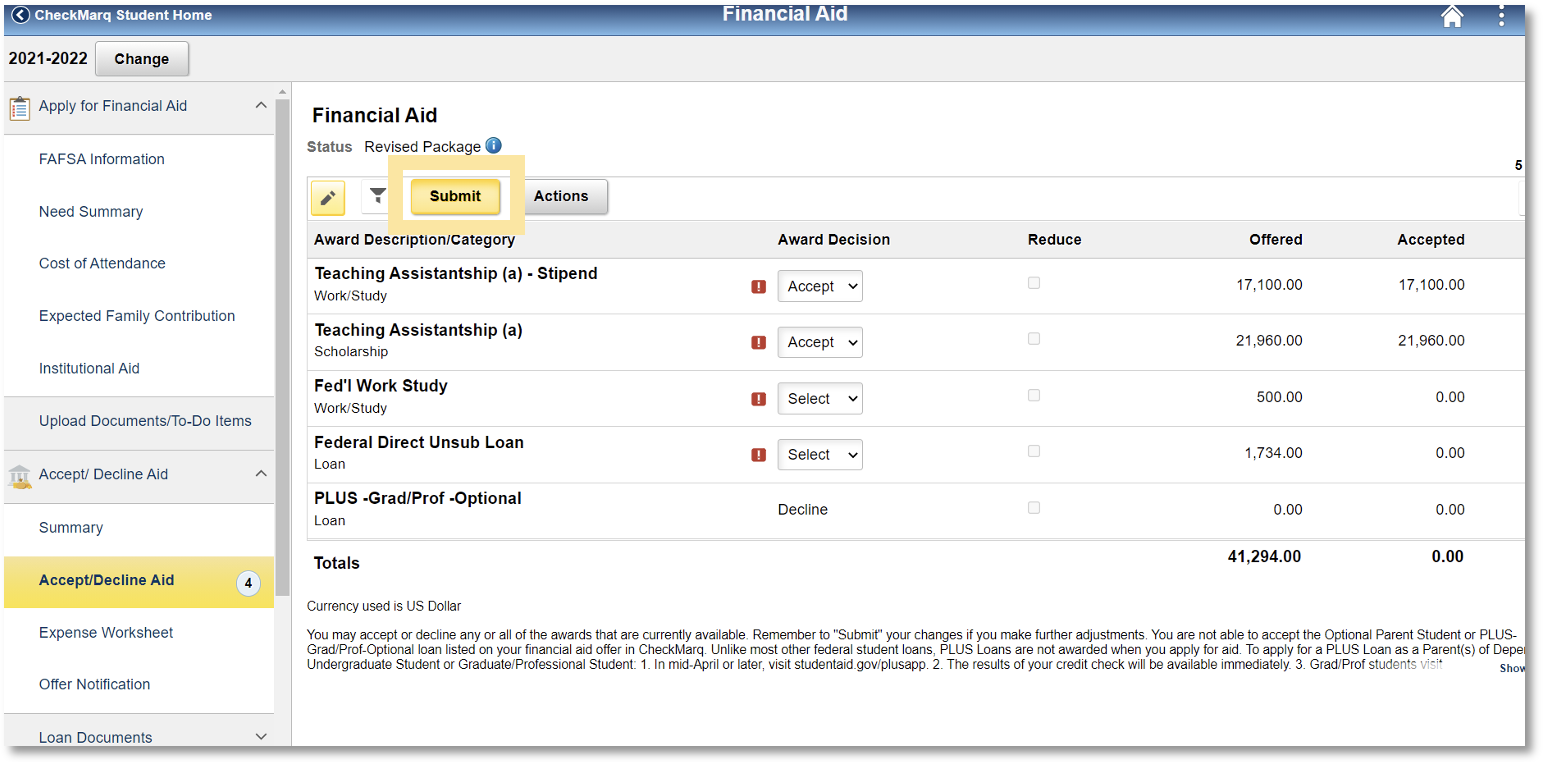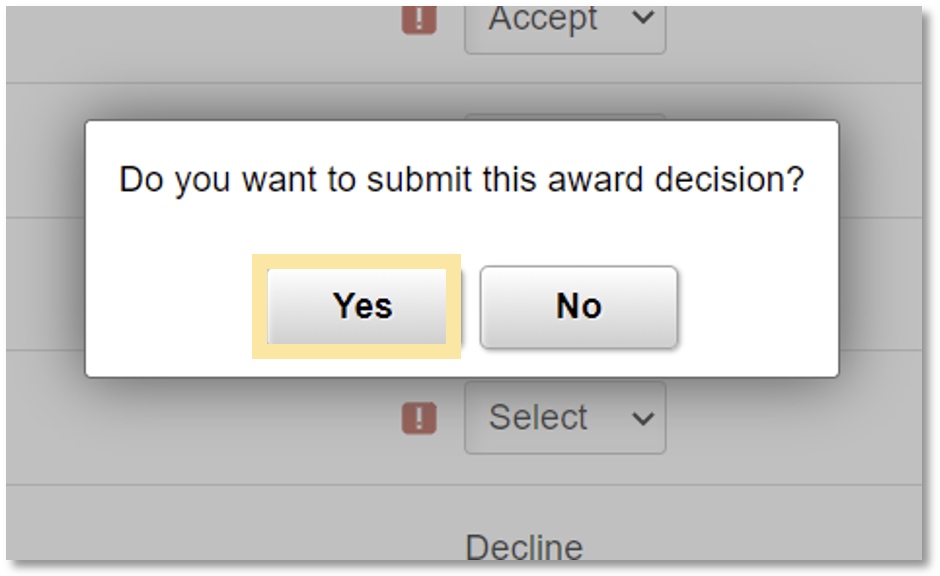Responding to Financial Aid Offers
Response Instructions
Accepting or declining offers of financial aid from the Marquette University Graduate School is similar to accepting other aid, such as student loans, in CheckMarq. If you have questions about accepting or declining financial aid offers from the Graduate School, call 414-288-7137 or email gradfinaid@marquette.edu.
2. Select the Financial Aid tile.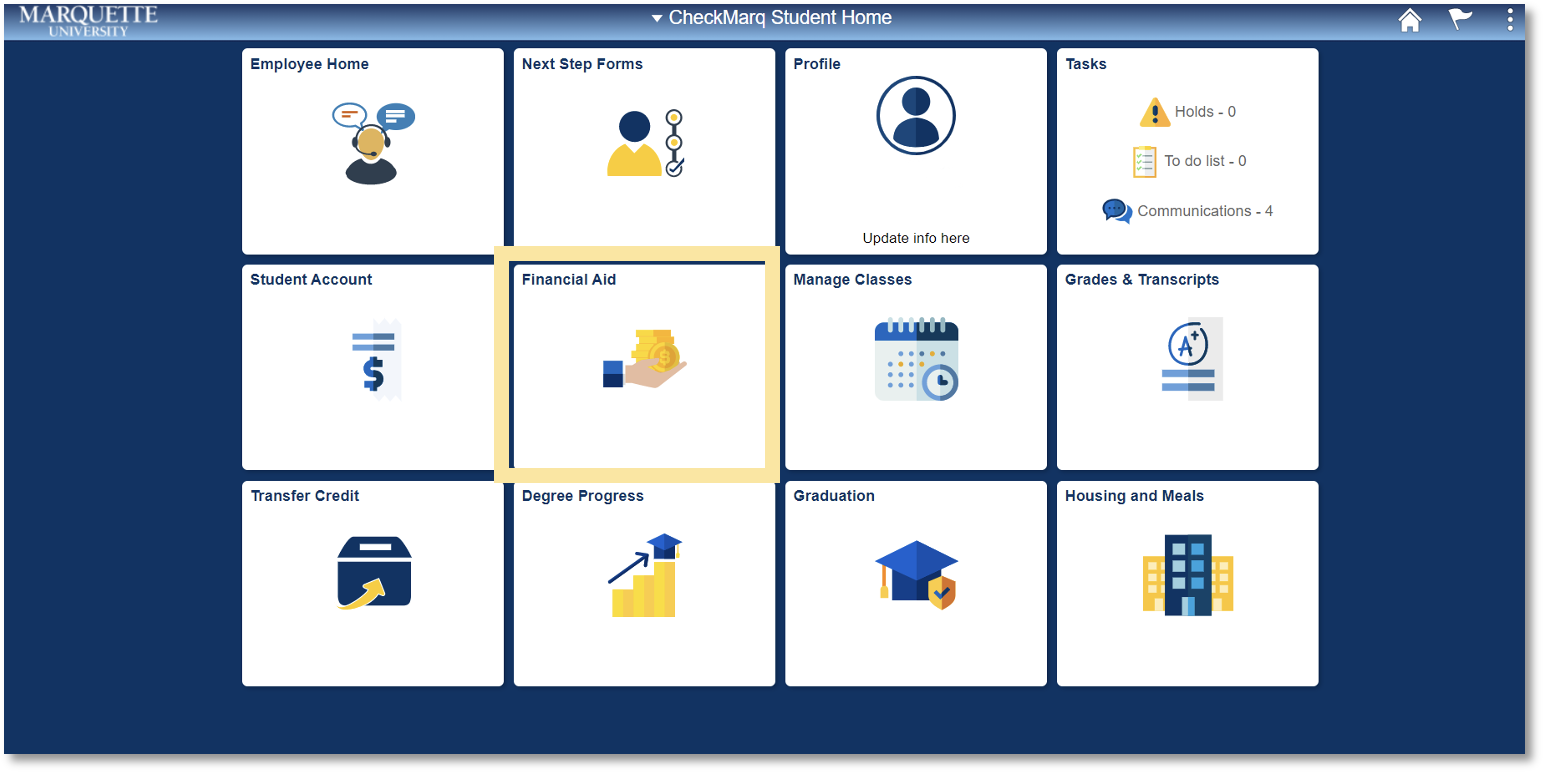
3. Verify the aid year at the top left of the screen corresponds to your award offer. Select “Change” and choose a different year if needed.
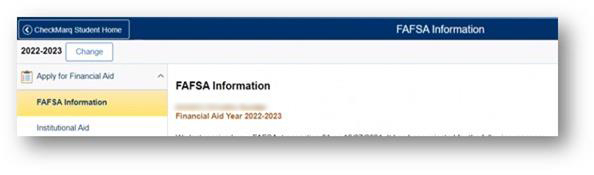
4. Select “Accept/Decline Aid” (a number next to “Accept/Decline Aid” indicates the number of offers that need responses).
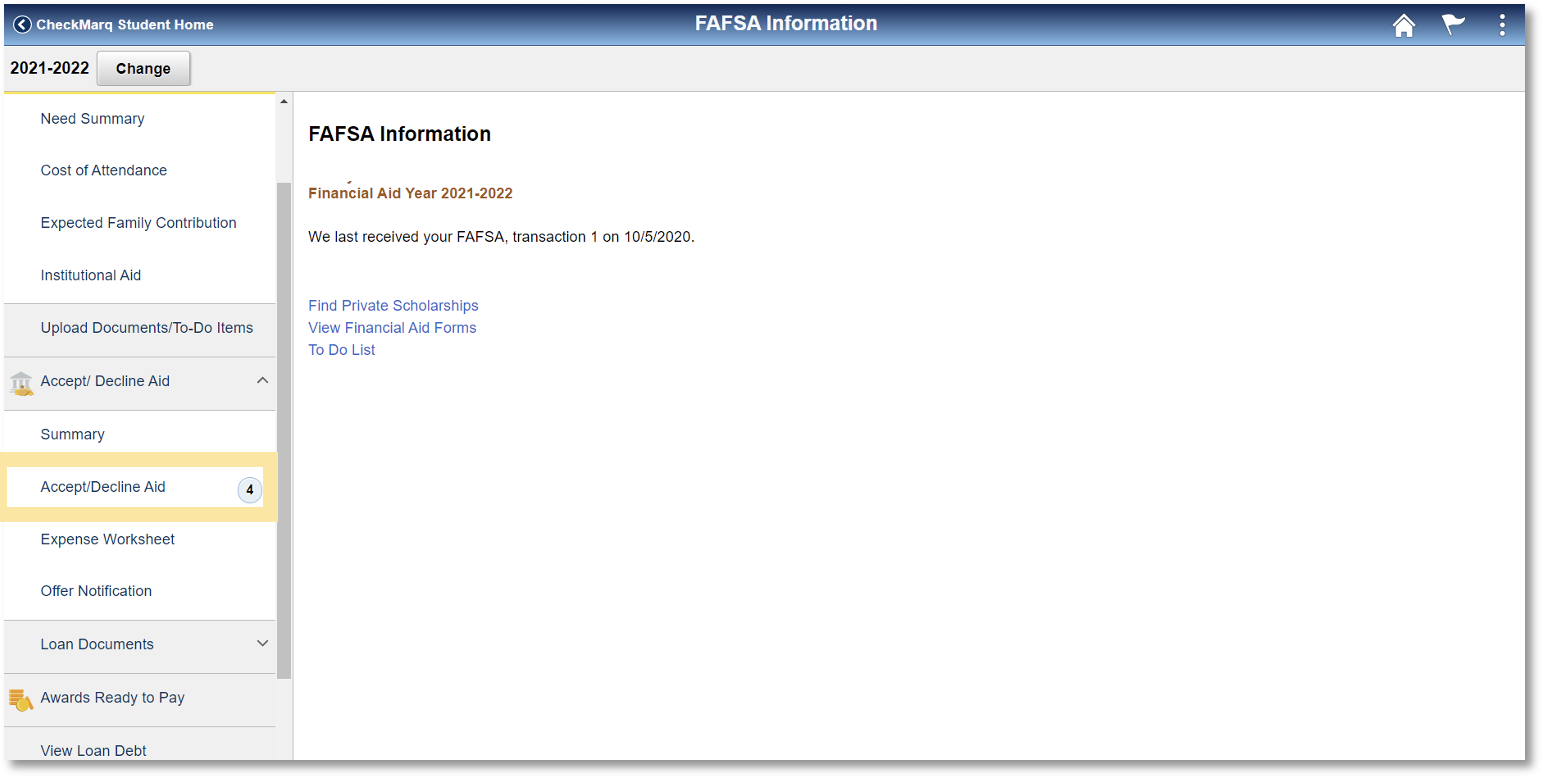
5. Choose your response from the drop-down box(es) in the Award Decision column.
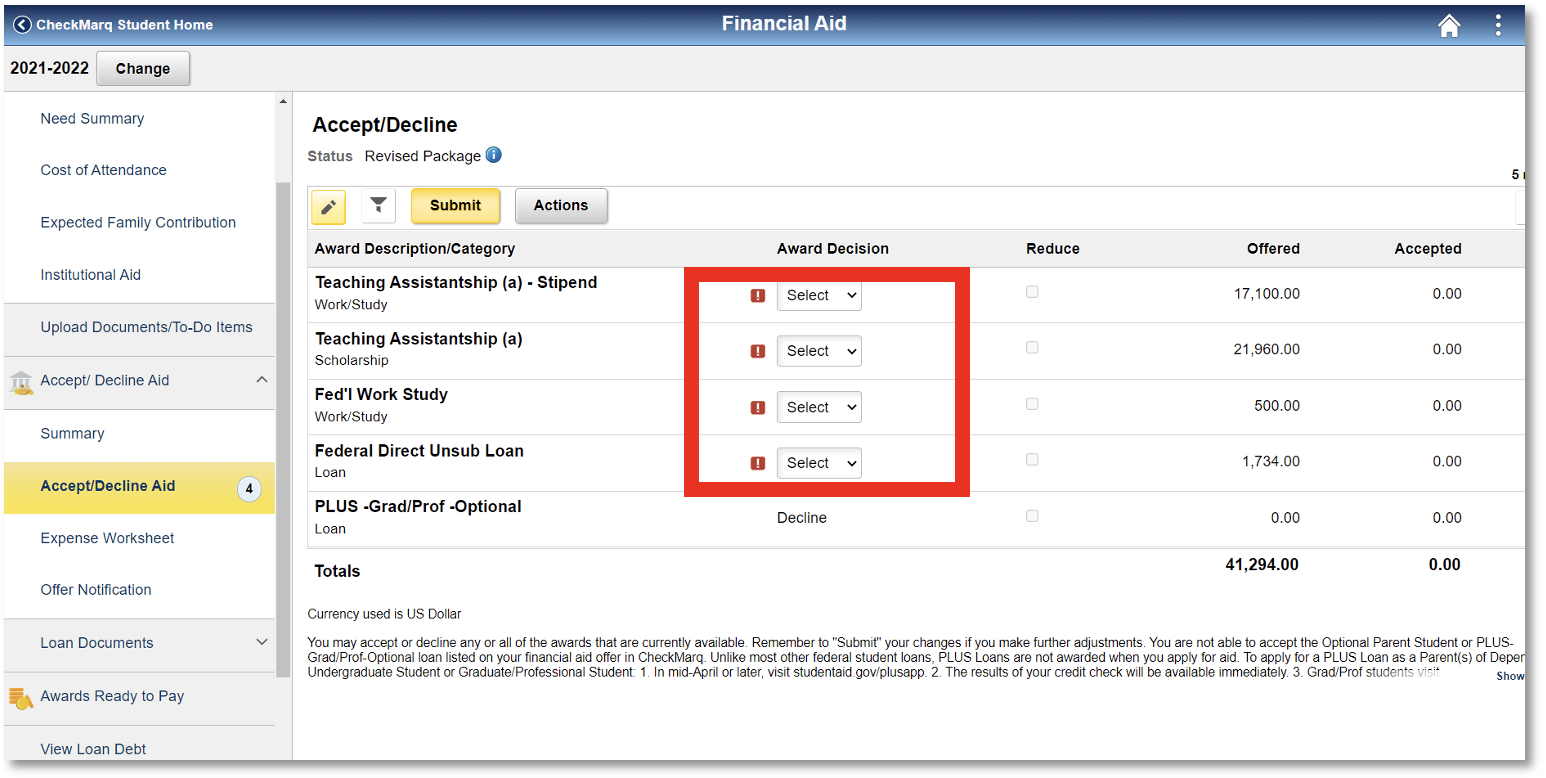
Note the following:
Fall/Spring Awards
In CheckMarq, fall and spring awards of the same type (e.g., fall and spring teaching assistantships) will not be listed separately as they are in award letters from the Graduate School. In CheckMarq, awards of the same type (including dollar amounts) are combined into a single record. Summer awards, however, are always listed separately as summer awards. If you want to see per semester amounts, you can click on the “Summary” link under “Accept/Decline Awards”.
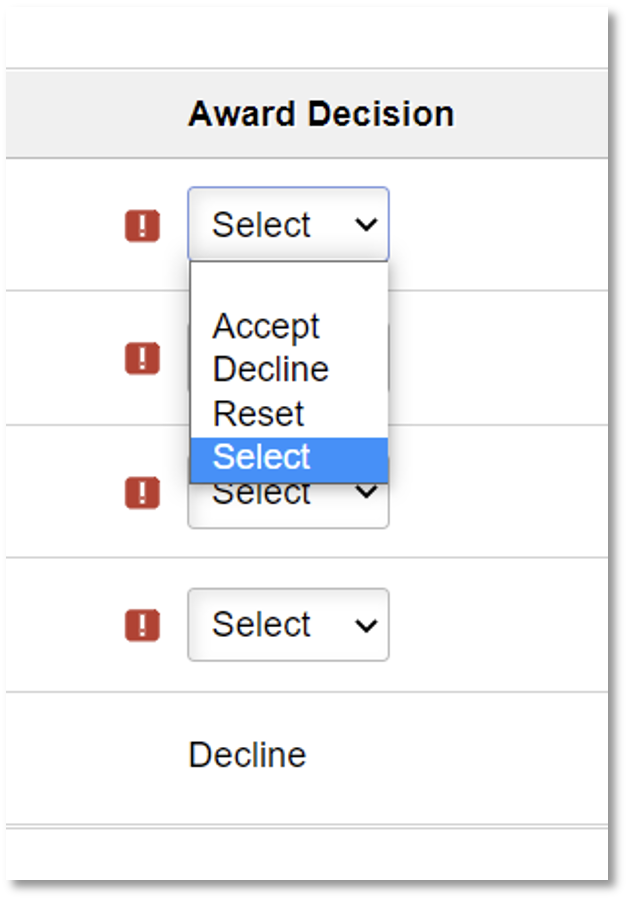 Work/Study and Scholarship Descriptions
Work/Study and Scholarship Descriptions
An award from the Graduate School that lists “Scholarship” or “Fellowship” on the second line refers to the total dollar value (not the number of credits) of a tuition scholarship award.
Select Accept or Decline for each offer of aid that requires a response.
Related Awards
When accepting or declining an award with more than one part, such as an assistantship that offers both a stipend and a tuition scholarship, a message will notify you that a related award exists, and you should select OK. After selecting OK, all portions of the award have been accepted or declined.
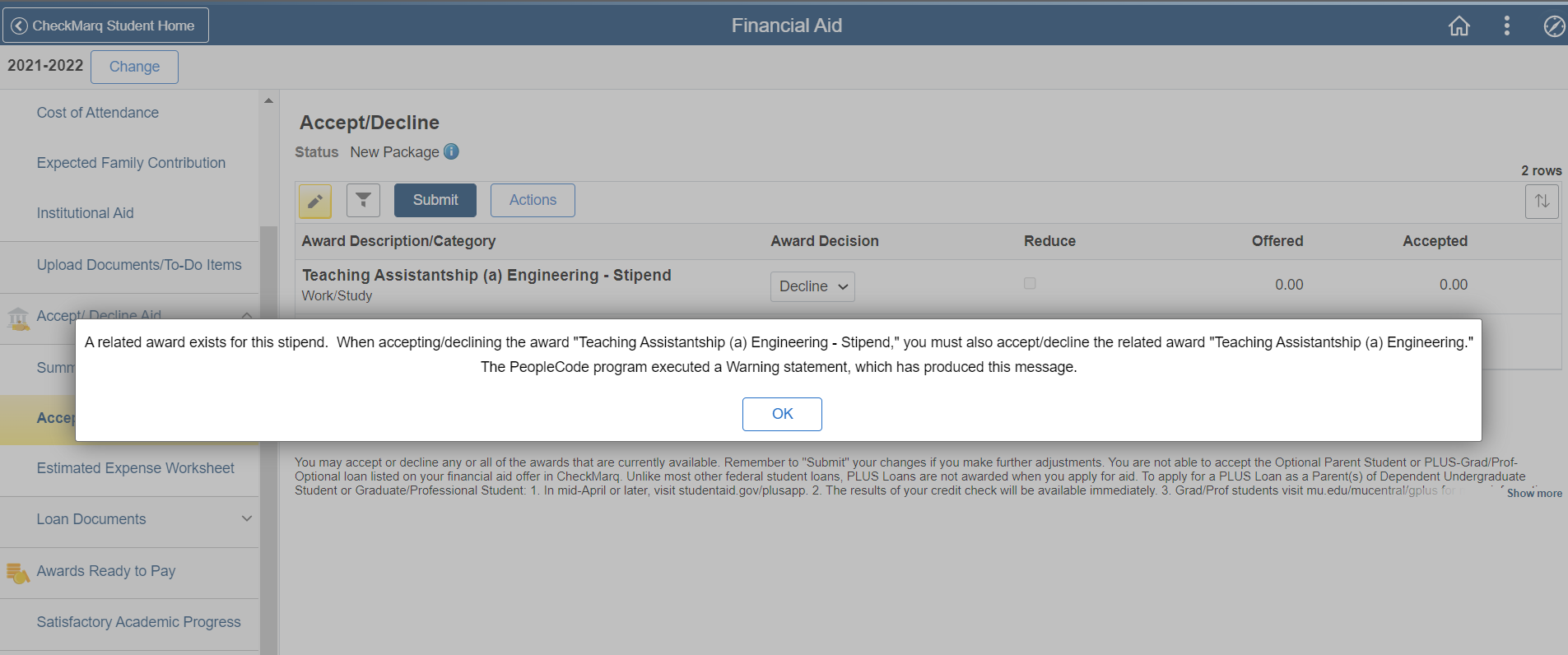
6. Select “Submit”.
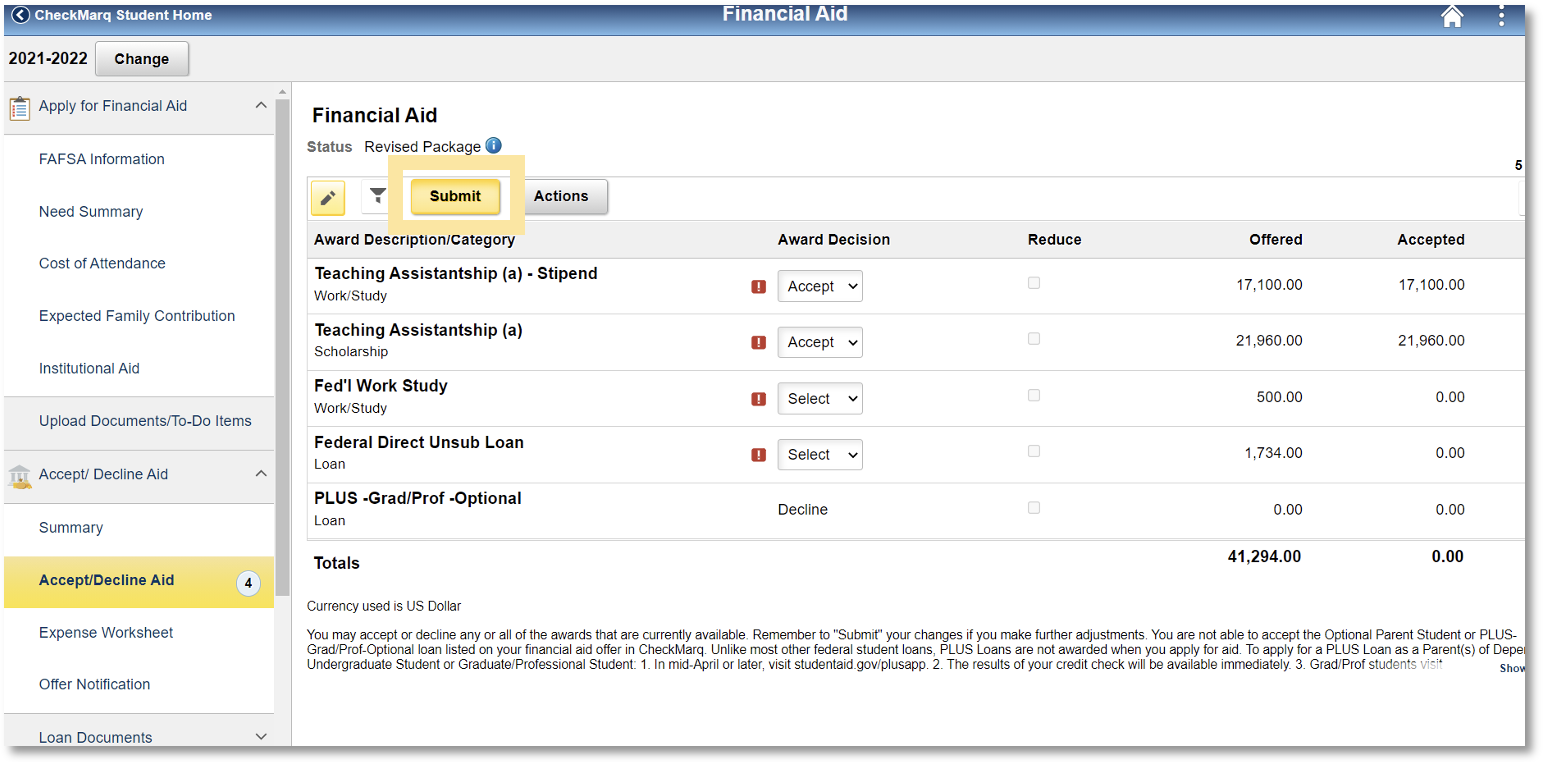
7. To complete your response to the aid offer, select “Yes” to “Do you want to submit this award decision?”
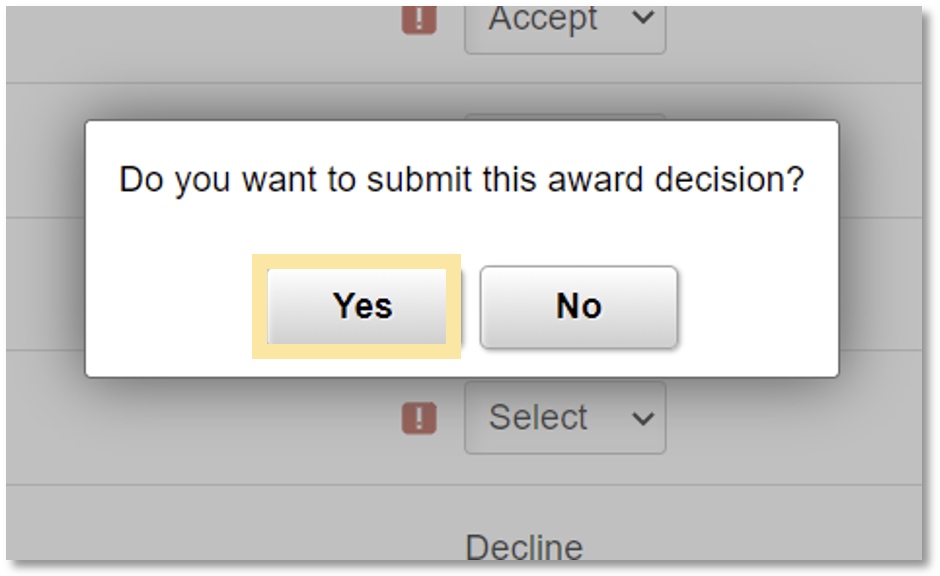
For application troubleshooting or questions, please contact Thomas Marek.




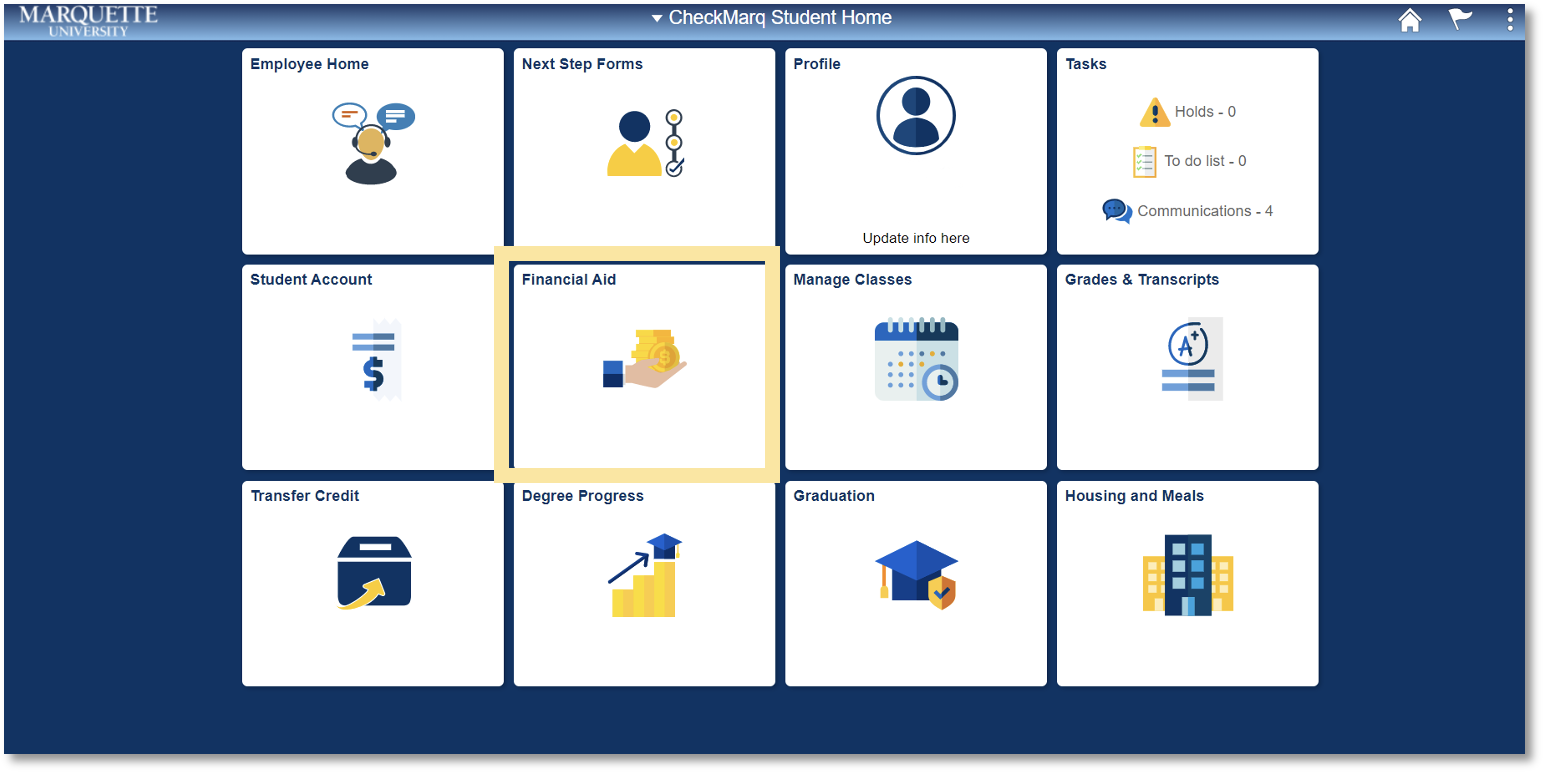
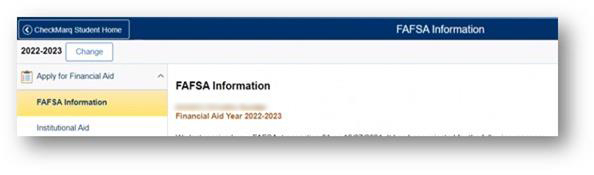
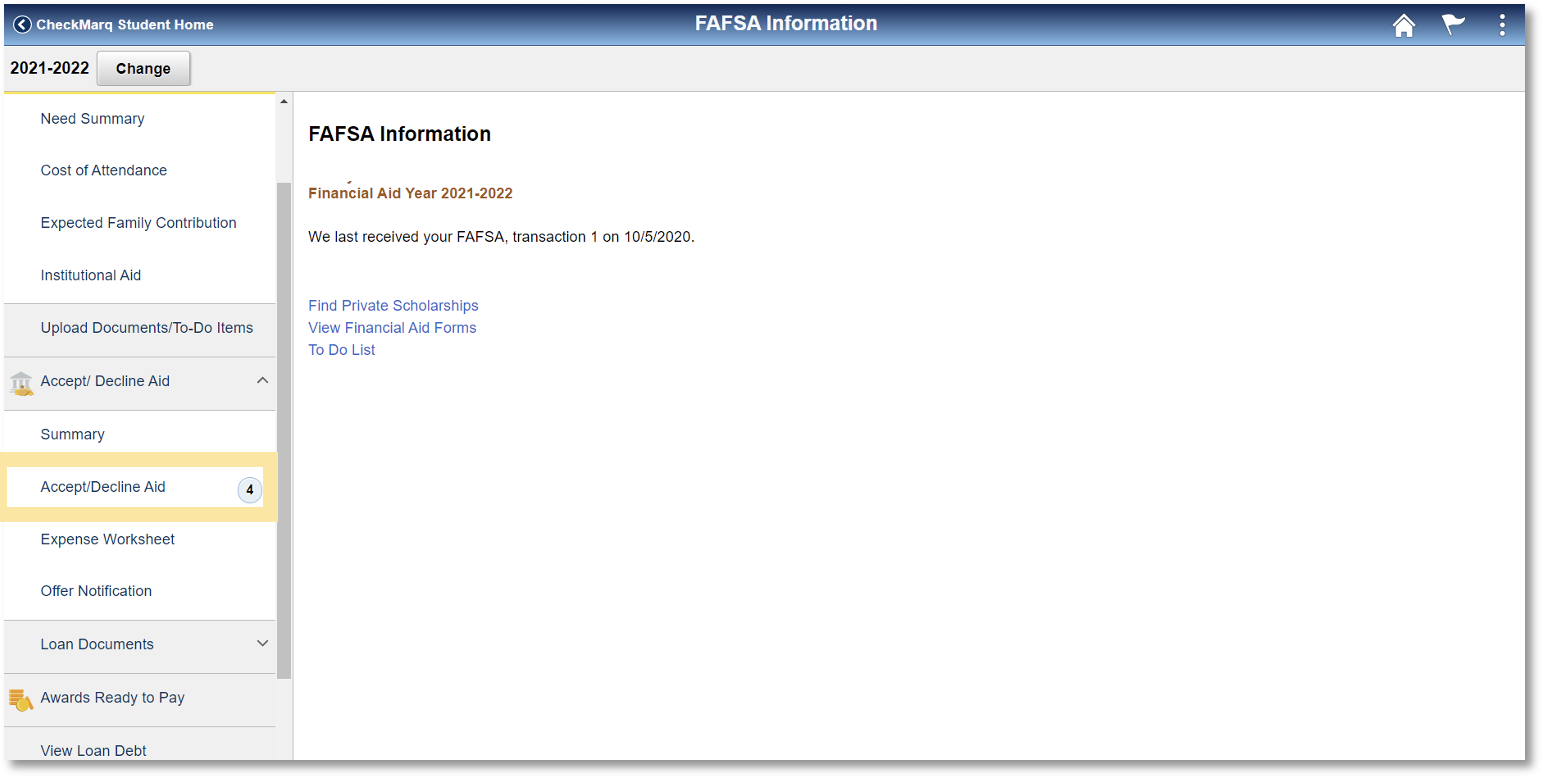
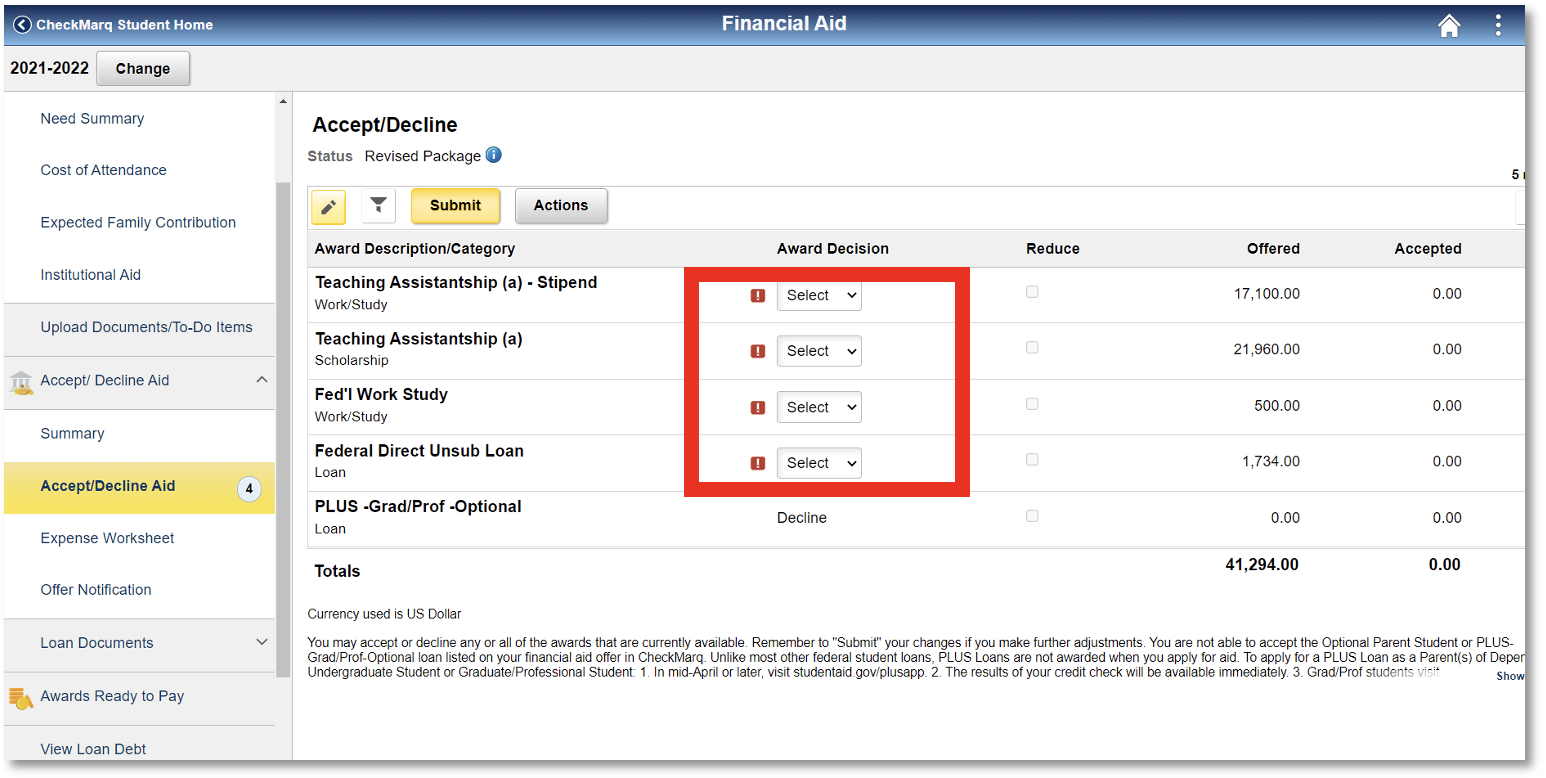
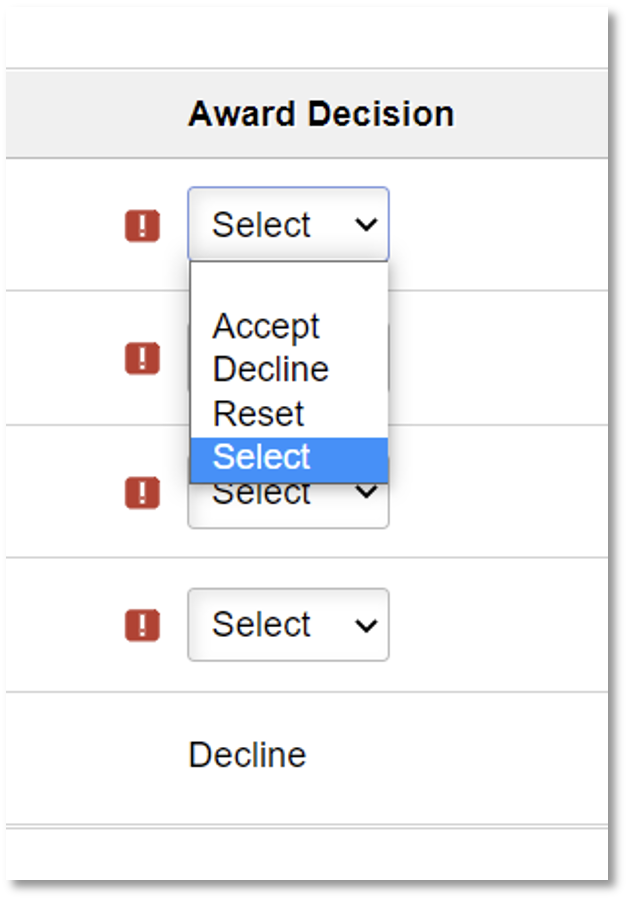 Work/Study and Scholarship Descriptions
Work/Study and Scholarship Descriptions