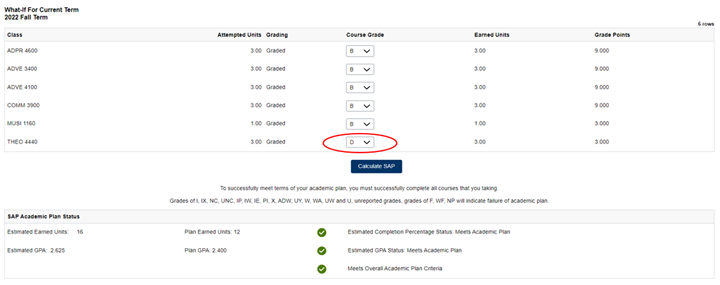Using the Satisfactory Academic Progress What-If Calculator
Marquette University is required by federal regulation to apply qualitative and quantitative standards in measuring academic progress for financial aid purposes. These Satisfactory Academic Progress (SAP) standards apply to all students who receive institutional, state and federal Title IV and Title VII funds administered by the university. Students can check their SAP status on CheckMarq by following these steps - Check your Satisfactory Academic Progress Status.
New: Students now have access to the new Satisfactory Academic Progress (SAP) What-If Calculator in CheckMarq.
I. What is the SAP What-if Calculator?
You can use this tool to help understand the impact of grades and withdrawals on your Satisfactory Academic Progress standing. By entering anticipated grades, you can check to see if a withdrawal or an anticipated unsatisfactory or low grade will negatively impact your financial aid eligibility for future terms.
This tool is meant to give you an estimate and to be a resource in your decision-making process. However, this does not replace working with your college office and Marquette Central to understand the full impact of poor grades or unsatisfactory course performance or withdrawal. Dropping a class or withdrawing from all classes can have an impact on your ability to graduate and may create a balance due.
II. Where can you find the SAP What-If Calculator?
- Log in to CheckMarq
Log in to CheckMarq and click or tap the Financial Aid tile.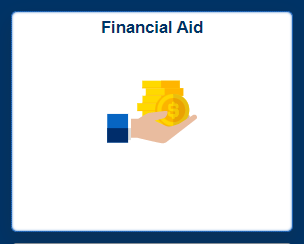
- Look for Satisfactory Academic Progress
In the menu on the left click or tap Satisfactory Academic Progress.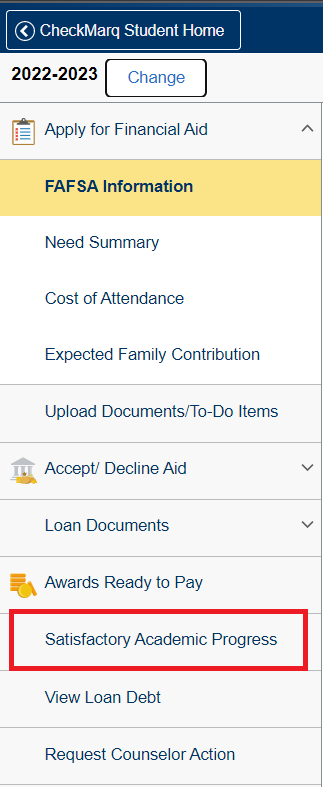
- The SAP Review screen shows your overall SAP status and your status for each of the different SAP criteria that make up your overall SAP standing. This page also has information about requirements for each criterion and a link to the complete SAP policy. To access the SAP What-If Calculator, click on the "What if for Current Term" button.

III. How can you use the SAP What-If Calculator?
How you use the calculator will depend on which of the following categories you fall into. Please see sections below for more information.
Student is Currently Meeting SAP
A student who is currently meeting all SAP criteria will see a ![]() in the upper left corner in front of “Overall SAP Status.” When a student who is meeting SAP is considering dropping a class or thinks they may fail a class they can use the “SAP What If” tool to get an estimate of the impact these scenarios will have on SAP.
in the upper left corner in front of “Overall SAP Status.” When a student who is meeting SAP is considering dropping a class or thinks they may fail a class they can use the “SAP What If” tool to get an estimate of the impact these scenarios will have on SAP.
- Go to the SAP Review page to view current standing:
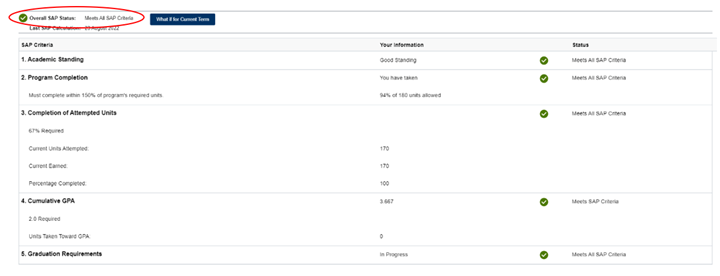
- Click on the What If for Current Term to get to the calculation tool.
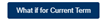
- The tool will list the student’s classes for the current term with drop-downs for entering anticipated grades or W if the student is considering withdrawing from a course.
- Remember that this is just an estimate, it is important that you discuss the consequences of dropping classes with your academic advisor and with Marquette Central.
- This tool does not drop your classes for you, if you are withdrawing from one course the timing of the drop will determine how you will withdraw. See How Do I Drop or Withdraw From Classes for more information.
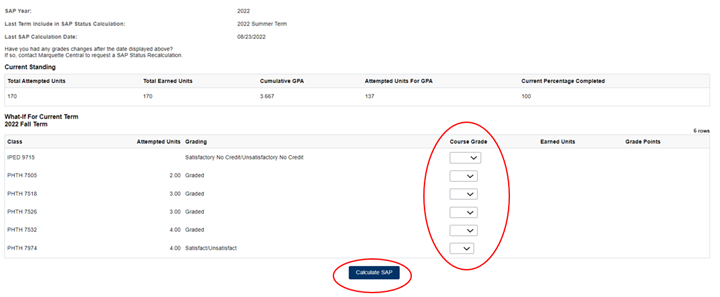
After entering a grade or W for each course click the Calculate SAP button. The estimated results will be shown at the bottom of the screen.
In this example, the student is still meeting SAP after dropping a class.


- If you are considering dropping all courses for the term you would set all Course Grades to W and click Calculate SAP. In this case, it is estimated that the student would still be meeting SAP criteria.
- Remember that this is just an estimate, it is important that you discuss the consequences of dropping all classes with your academic advisor and with Marquette Central.
- This tool does not drop your classes for you, if you are withdrawing from all courses you must use the Registrar’s Withdrawal From All Courses
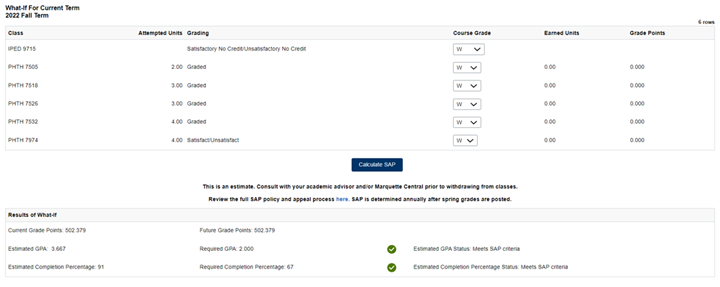
Student is Currently Failing SAP
Students who are currently failing SAP will see where they are not meeting the requirements. A student, who is not on an academic plan, can use the “SAP What If” tool to see if their current classes will help them meet SAP.
Important: SAP is calculated after spring grades are posted each year. Even if a student earns credits and grades that will cause them to meet SAP requirements after the fall semester they will not be eligible for financial aid in the spring semester.
- Go to the SAP Review page to view current standing. A student who is not meeting any of the SAP criteria will see a
 in the upper left corner in front of “Overall SAP Status.”
in the upper left corner in front of “Overall SAP Status.”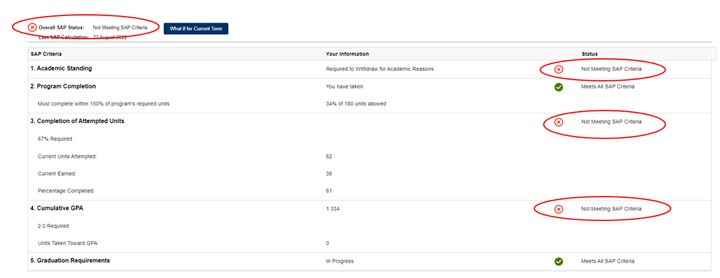
- Click on the What If for Current Term to get to the calculation tool.
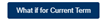
- The tool will list the student’s classes for the semester, enter the anticipated grade for each course and click the Calculate SAP button.
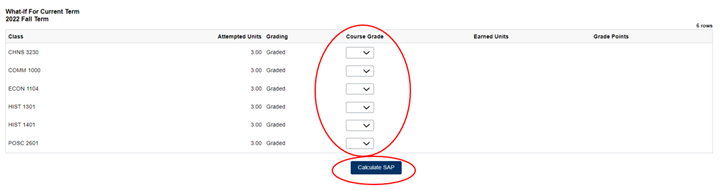
In this example, if the student earns the anticipated grades, they will meet SAP for GPA and Percentage Completed. Even though they are again meeting SAP they will not be eligible for aid in spring. The official SAP calculation will be run at the end of the spring semester. The earliest this student will be eligible for financial aid is the summer term. If you need financial aid to cover the costs of the semester you should work with your academic advisor on an appeal and academic plan.

Student on an Academic Plan / On SAP Probation
A student who has failed SAP and then successfully appealed to have financial aid reinstated will be on Probation and have an Academic Plan until they meet SAP criteria again.
Remember that grades of I, IX, NC, UNC, IP, IW, IE, PI, X, ADW, UY, W, WA, UW, U, F, WF, NP, and unreported grades will result in automatic failure of the academic plan.
- Students on an academic plan will see this
 in the upper left corner by Overall SAP Status and a
in the upper left corner by Overall SAP Status and a  by the category they are not meeting.
by the category they are not meeting.
Under the SAP Criteria box students on an academic plan will see their Academic Plan Details. Students on a plan must continue to meet the requirements of the plan to stay on probation.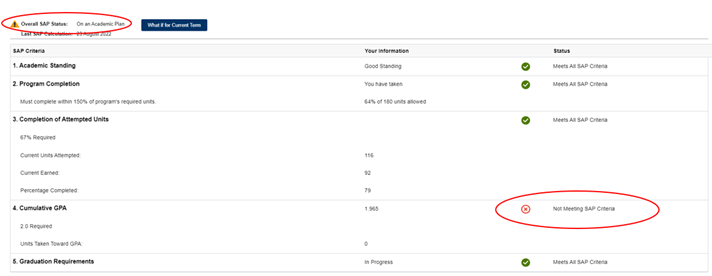

- Click on the What If for Current Term to get to the calculation tool.
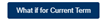
- The tool will list the student’s classes for the semester, enter the anticipated grade for each course and click the Calculate SAP button.
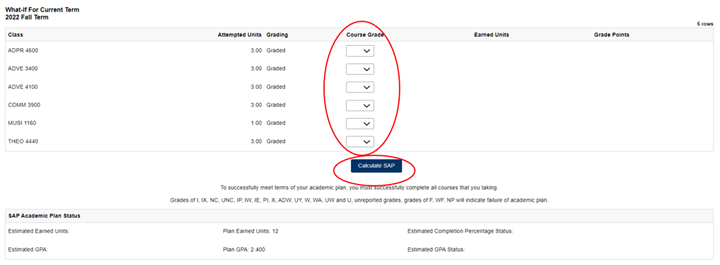
In this example, the student earned the required credits and GPA but they withdrew from a course so they automatically failed to meet the plan criteria.
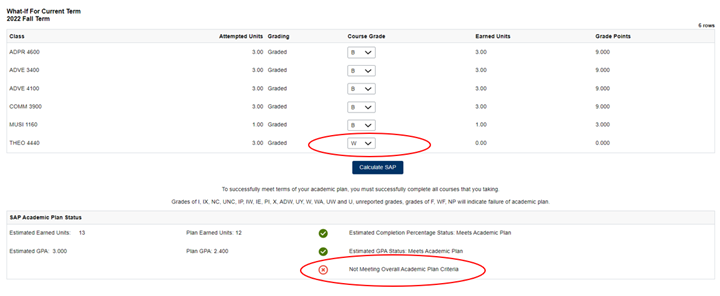
In this example, the student stayed in the class and received a grade that was not an F, they are meeting all Academic Plan criteria.