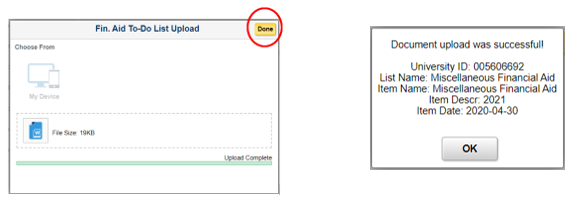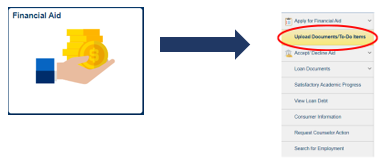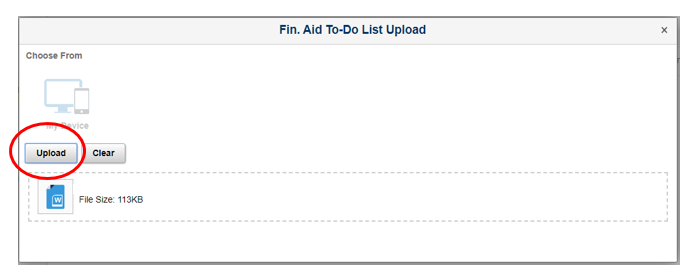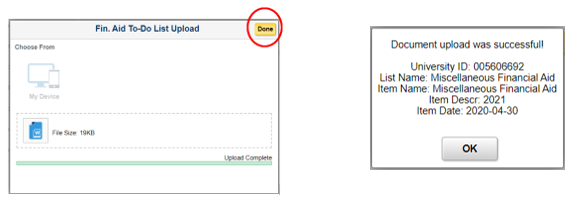The financial aid application process may require additional forms or documents. Most of these forms can be submitted using Document Upload in CheckMarq. Please follow the instructions on the forms you are submitting.
Students can upload documents in CheckMarq using the below steps. We strongly recommend scanning documents into a PDF format rather than uploading pictures. Here is more information about scanning documents with your phone.
- Document Upload in CheckMarq
Log in to CheckMarq. Under the Financial Aid tile select Upload Documents/To-Do Items.
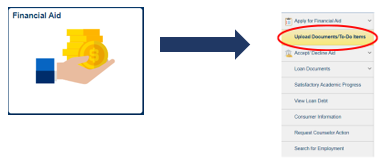
-
Review list of documents requested
Requested documents have a status of “Initiated”. You can also upload supporting documentation using the “Miscellaneous” item in the list.

-
Upload and submit documents
Select the document you want to upload and click or tap the “Upload Document” button. Choose a file and click or tap “Upload”. You will receive a message when your document has been uploaded successfully. Please contact Marquette Central if you have questions about Document Upload.
• Select the document you wish to upload from the list and click or tap Upload.
• When uploading multiple documents under the same document name you will need to refresh your browser after uploading each document.

- Find your document to attach and then click or tap Upload.
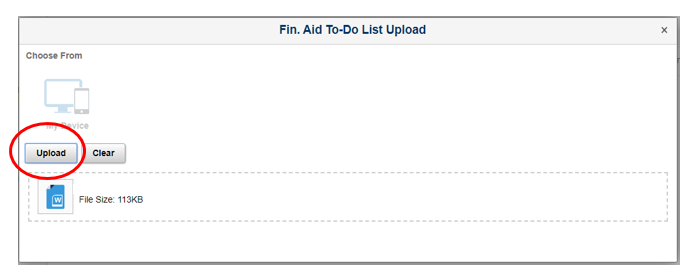
- After the document uploads, click or tap Done, and you will receive the successful upload message.