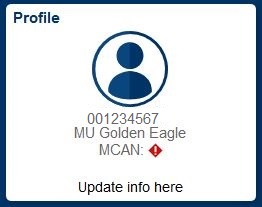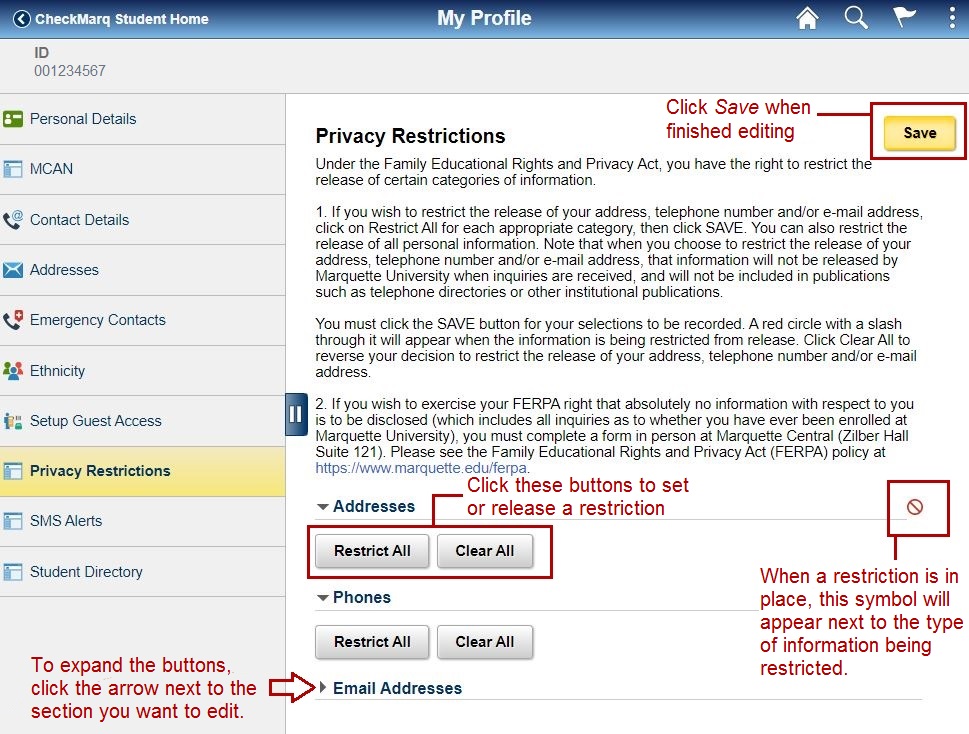How Do I Set Privacy Restrictions ?
Under the Family Educational Rights and Privacy Act (FERPA), you have the right to restrict the release of certain categories of information by the university. You may restrict the release of your addresses and/or telephone numbers from publication by following the steps below. Students may restrict online directory information at any time; however, students who wish to restrict printed directory information must do so prior to the end of registration each fall term.
Step 1: Log in to CheckMarq and click or tap the Profile tile
Follow this link for details on how to navigate in the CheckMarq Student Home (formerly known as Student Center).
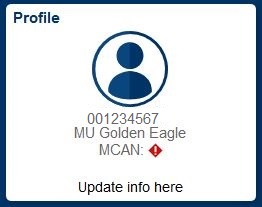
Step 2: Privacy Restrictions
Click or tap Privacy Restrictions in the left navigation menu.
Step 3: Expand each section
Click or tap the arrow to the left of each type of information you would like to restrict, i.e., Addresses, Phone, Email Addresses to expand the section.
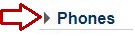
Step 4: Click or tap Restrict All or Clear All
To restrict information in a given category, click or tap the Restrict All button under that section. A small restricted symbol will appear to the right of that section. 
If you want to clear a restriction, click or tap Clear All and the restricted symbol will disappear.
Step 5: Save
Be sure to click or tap Save when finished for your selections to take effect.
To verify that your settings were successfully saved, click or tap Privacy Restrictions again in the left navigation bar. The page will reload and should reflect your saved settings.
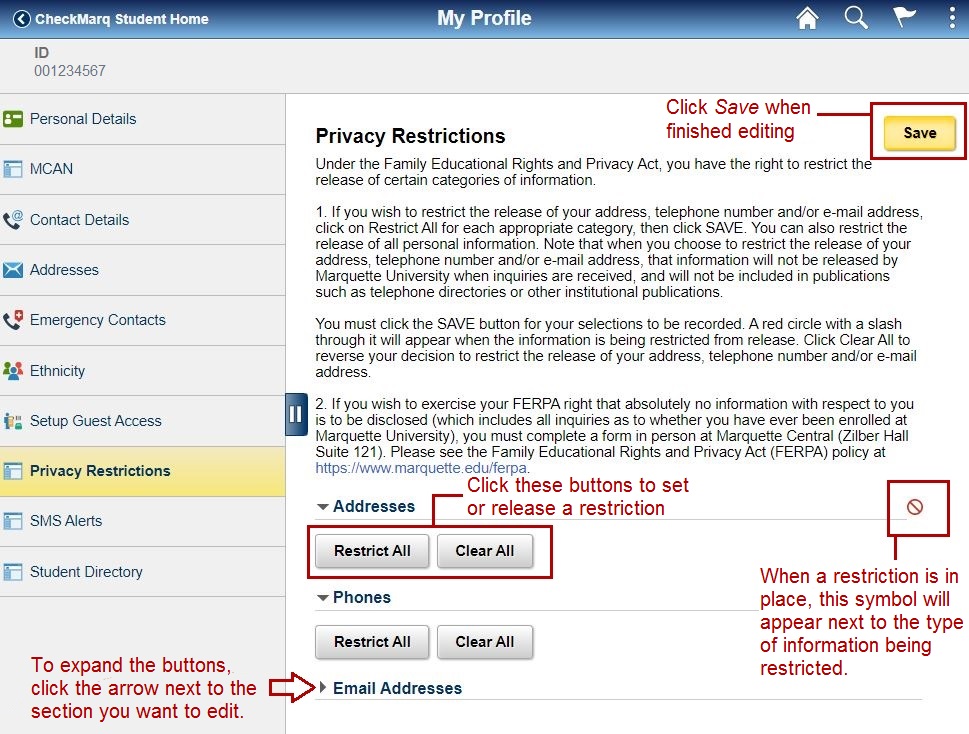
For a complete name block
If you wish to block the release of your name (so that absolutely no information is released about you), visit the Marquette Central. When you restrict your name from being released, Marquette Central cannot verify academic progress, degrees earned or enrollment for you.