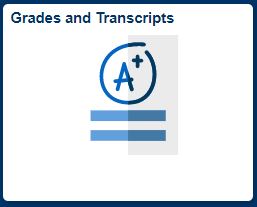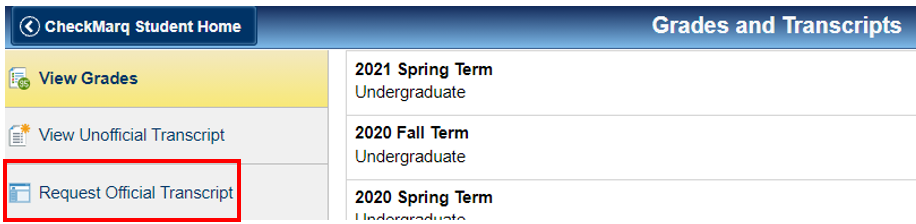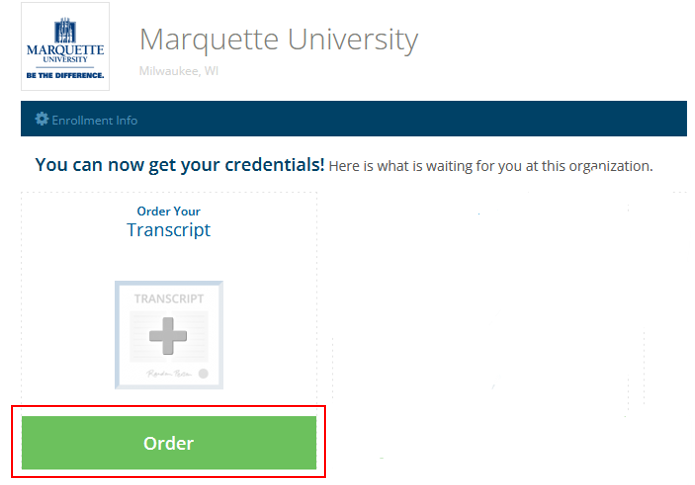Requesting Transcripts Online
Current and former students can request transcripts online through Parchment. Payment is accepted by credit card. Students who need assistance with anything concerning transcripts should contact Marquette Central at 414-288-4000.
There are three delivery options:
- Email (fastest and recommended option): Electronic transcripts are issued by Parchment via secure email typically within an hour of online ordering. Orders that include attachments, legacy transcripts (pre-1985), or other special instructions will take up to three additional business days for processing. Secure eTranscript links are available to the recipient for 30 days. eTranscripts that are downloaded and saved have no expiration date.
- Mail: Paper transcripts are printed and mailed by Parchment within one business day of ordering using USPS or FedEx for an additional fee. Orders that include attachments, legacy transcripts (pre-1985), or other special instructions will take up to three additional business days for processing.
- Pickup: Paper transcripts available for pick up at Marquette Central within three business days or one business day for an additional fee. Transcripts must be claimed within one month of request. Transcripts not claimed within one month will be destroyed and a new request must be submitted.
Do you have special instructions associated with your transcript request?
Complete the Transcript Order Special Handling Addendum to convey any special instructions related to your request. When prompted to include attachments with your request in the Parchment system, attach the completed Transcript Order Special Handling Addendum. Your request will be routed to the Office of the Registrar for review and processing. Please note that additional time is required to process transcript requests with special instructions.
Jump to a section
Current students
You can go directly to your Parchment account through CheckMarq.
Expand all | Collapse all
Step 1: Log in to CheckMarq.
Click or tap the Grades and Transcripts Tile.
Follow this link for details on how to navigate in the CheckMarq Student Home (formerly known as Student Center).
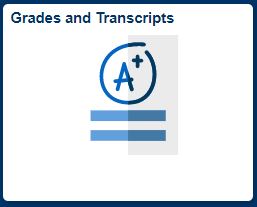
Step 2: Transcripts & Verifications.
In the left navigation menu, click or tap Request Official Transcript. The Parchment site will open a new window. Be sure you have pop-ups allowed on your browser.
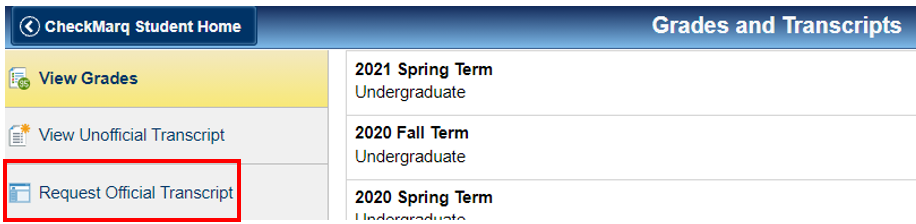
Step 3: Order a Transcript.
On the Parchment site, click or tap the Order a transcript link toward the middle of the page. Note: A message will appear if a hold exists on your Marquette record that prevents the release of a transcript. The hold will need to be released before you will be able to submit a transcript request. Learn more about transcript holds.
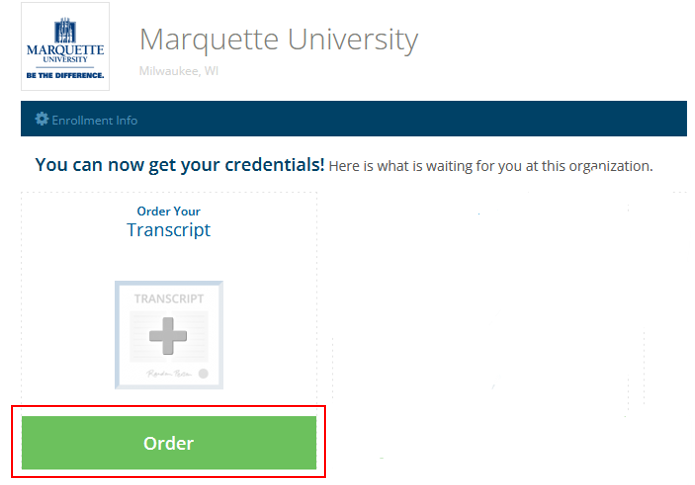
Step 4: Follow the prompts to complete your order.
If necessary, include attachments when prompted. Please note that attachments will slow the processing of the transcript request. You will receive email confirmations after your order is submitted and processed.
NOTE: If you are ordering an official transcript for your own use, the transcript should be sent directly to your email address or mailing address. Alternatively, the local pickup option can be used. Do NOT request to have the transcript sent to Marquette University.
Step 5: Track your order via Parchment.
Go to the Orders page on your Parchment account to track submitted orders. Please make special note of the Document ID associated with the order, which will be useful if you need to inquire about the order with Parchment Support or Marquette Central.

Related Video: Ordering a Transcript.
Related Video: Downloading a transcript from Parchment.
Related Video: Updating Parchment Account Email Address.
Alumni and former students
Alumni and former students who no longer have access to CheckMarq must use the steps to request a transcript. You must attach forms from other institutions or agencies (e.g. LSDAS or AMCAS forms) to any transcript request.
Expand all | Collapse all
Step 1: Visit the Parchment site to access or create an account.
Go to the Marquette storefront on the Parchment website to sign in or create an account. Your email address will need to be verified when creating an account. Make sure your attendance at Marquette University is reflected on your Parchment account.
Step 2: Order a transcript.
Once logged into your account on the Parchment site, click or tap the Order a transcript link toward the middle of the page.
NOTE: A message will appear if a hold exists on your Marquette record that prevents the release of a transcript. the hold will need to be released before you will be able to submit a transcript request. Learn more about transcript holds.
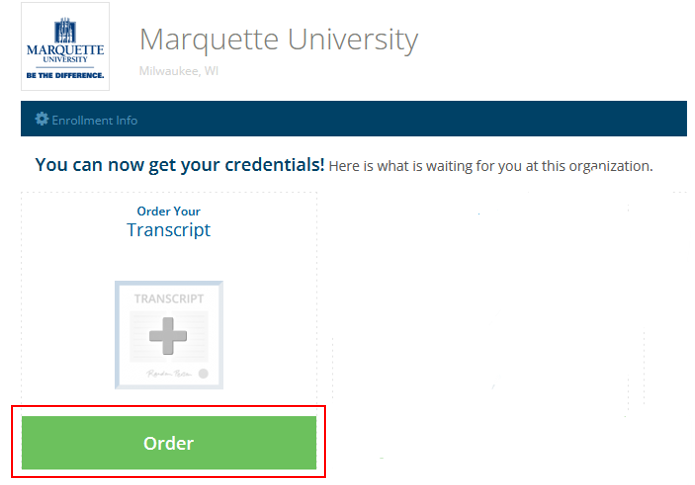
Step 3: Follow the prompts to complete your order.
Follow the prompts to complete your order. If necessary, include attachments when prompted. Please note that attachments will slow the processing of the transcript request. You will receive email confirmations after your order is submitted and processed.
NOTE: If you are ordering an official transcript for your own use, the transcript should be sent directly to your email address or mailing address. Alternatively, the local pickup option can be used. Do NOT request to have the transcript sent to Marquette University.
Step 4: Track your order via Parchment.
Go to the Orders page on your Parchment account to track submitted orders. Please make special note of the Document ID associated with the order, which will be useful if you need to inquire about your order with Parchment Support or Marquette Central.

Related Video: Creating a Parchment Account.
Related Video: Ordering a Transcript.
Related Video: Downloading a transcript from Parchment.
Related Video: Updating Parchment Account Email Address.
Third Party Orders
Marquette partners with Parchment to allow third parties with signed student consent to submit and pay for online transcript requests on behalf of the student.
Expand all | Collapse all
Step 1: Visit the Parchment site to access or create an account.
Go to the Marquette storefront on the Parchment website. Select the Ordering on behalf of someone else option. Enter your email address to login or begin the account creation process if you don't already have a Parchment account. You will need to verify your email as part of the account creation process.
Step 2: Order a transcript.
Enter the student information (name, date of birth, last four SSN, and dates of attendance) on the request screen in the Parchment order form. Note that students will need to clear any holds with Marquette before a transcript request can be submitted.
Step 3: Follow the prompts to complete your order.
Select the delivery method for the transcript: electronic, print & mailed, or local pickup. Electronic transcripts can only be sent to the email address attached to the third party account. Upload signed student consent to the request. The signed consent will be verified by Marquette before processing the request. Enter payment and submit the request. Please allow up to three business days for processing. Additional time may be required for requests received via mail or in-person as well as orders that include attachments, legacy transcripts (pre-1985), or other special instructions.
Step 4: Track your order via Parchment.
Go to the Orders page on your Parchment account to track submitted orders. Please make special note of the Document ID associated with the order, which will be useful if you need to inquire about your order with Parchment Support or Marquette Central.

Related Video: Third Party Orders.