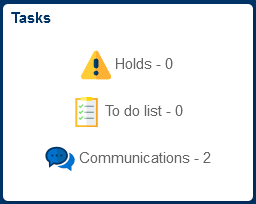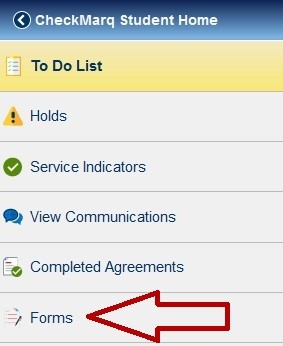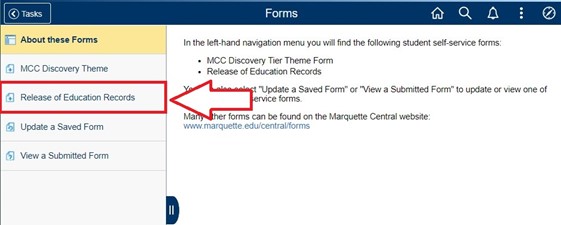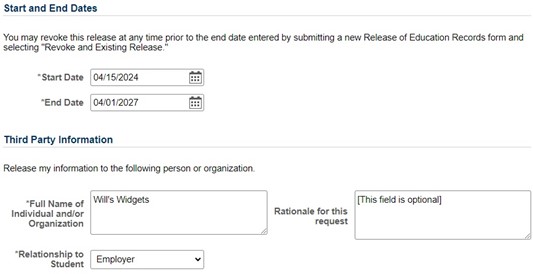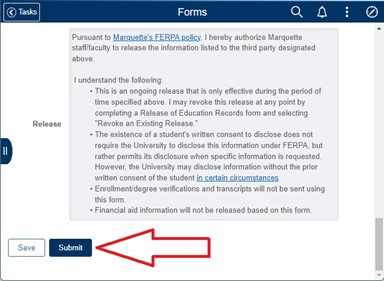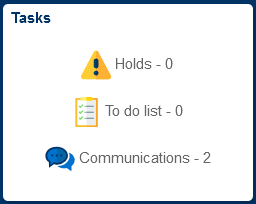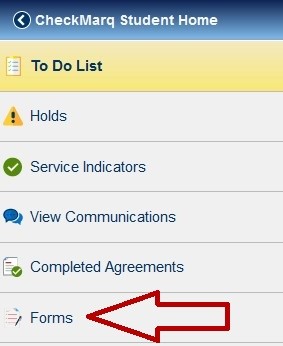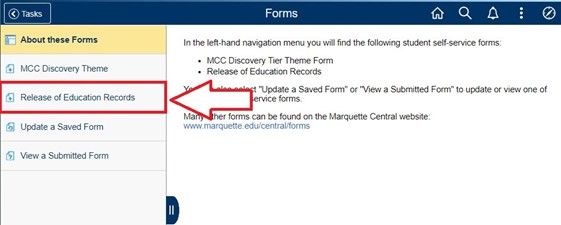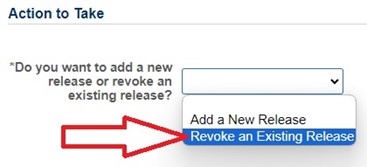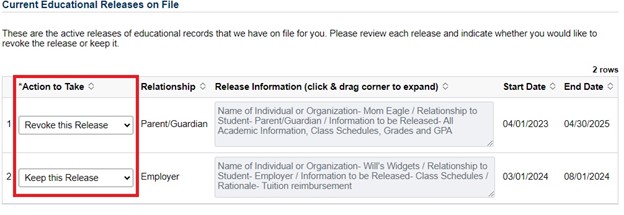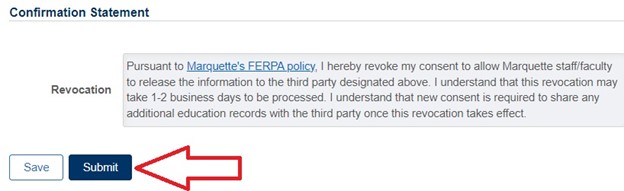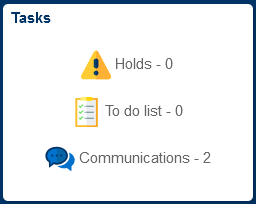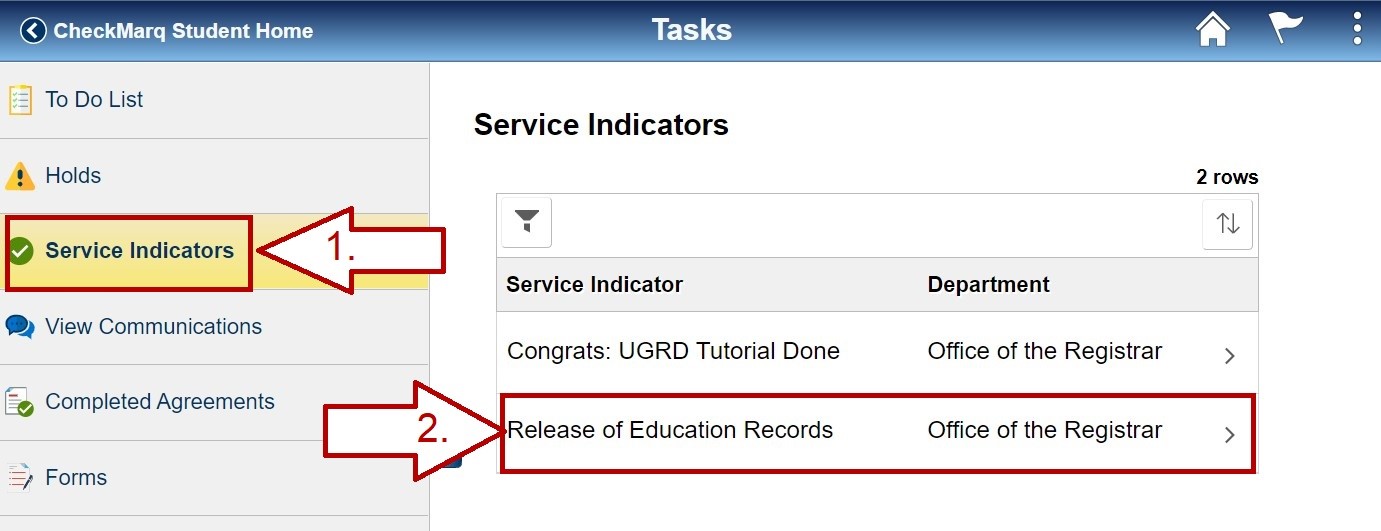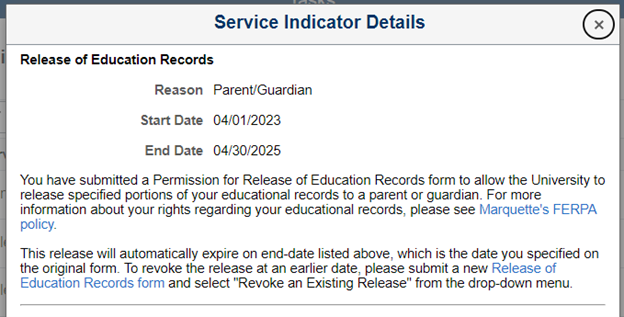How Do I Authorize or Revoke the Release of Education Records to a Third Party?
Jump to a section:
Permission for Release of Education Records
To authorize the release of a portion of your academic records to a third party by Marquette personnel, please complete a Permission for Release of Education Records form in CheckMarq. You will need to complete a separate form for each third party to whom you wish to release your academic records.
Please note that enrollment/degree verifications and transcripts will not be released using this form. For more information on these kinds of verifications, please see:
For more information about your rights regarding your educational records, please see Marquette's FERPA policy.
To authorize the release of a portion of your academic records to a third party by Marquette personnel, please take the following steps:
Step 1: Log into CheckMarq and click on the Tasks Tile
Follow this link for details on how to navigate in the CheckMarq Student Home.
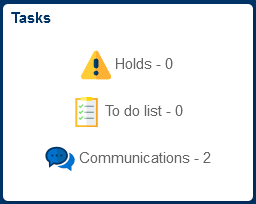
Step 2: Forms
In the left-hand navigation menu, click or tap Forms.
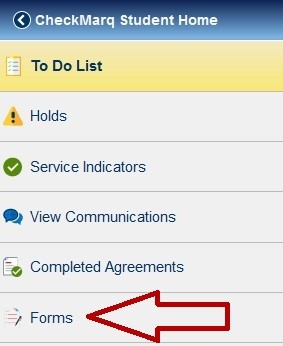
Step 3: Permission for Release of Education Records
In the left-hand navigation menu, click or tap Release of Education Records.
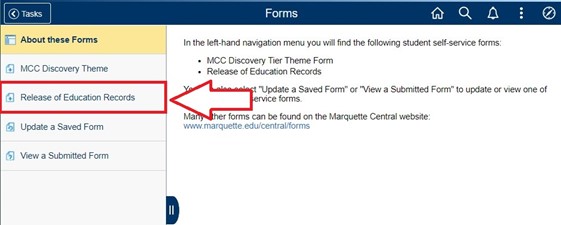
Step 4: Complete the Form
Enter the type of information to be released, the start and end dates of the release, and basic information about the person or organization to whom you are authorizing Marquette University to release your educational records.
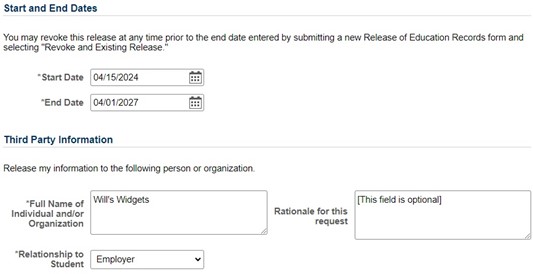
Optional: If you need to exit the form and return to it later, click the "Save" button on the bottom of the form. To access your saved form later: Navigate back to the Tasks Tile > Forms. Select "Update a Saved Form" from the left-hand navigation menu. Click "Search" to retrieve a list of all your saved forms. Select a form to edit and submit it.
Step 5: Submit
Click or tap the Submit button at the bottom of the form.
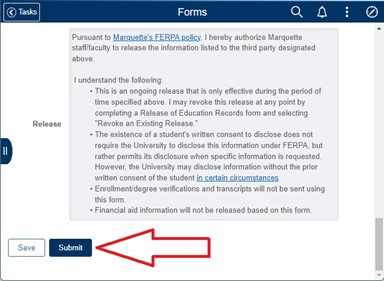
You will be taken to a confirmation page letting you know that your form has been submitted. You may click or tap on the Home icon to return to CheckMarq Student Home, or exit your browser. You will receive an email within a few minutes confirming that your form has been received.
Your Release of Education Records will be visible in CheckMarq within 1-2 business days.
Revoking a Previously Submitted Permission for Release of Education Records Form
The Permission for Release of Education Records will automatically end on the date specified on the original form, or when a student graduates or withdraws from the University, unless a Revocation of Release of Education Records form is submitted before that date.
To submit a Revocation of Release of Education Records form to revoke a release prior to the specified end-date, please take the following steps:
Step 1: Log into CheckMarq and click on the Tasks Tile
Following this link for details on how to navigate in the CheckMarq Student Home.
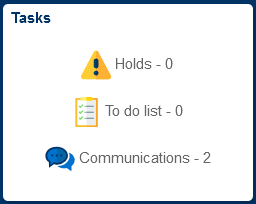
Step 2: Forms
In the left-hand navigation menu, click or tap Forms.
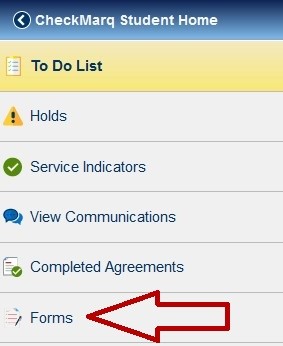
Step 3: Release of Education Records
In the left-hand navigation menu, click or tap Release of Education Records.
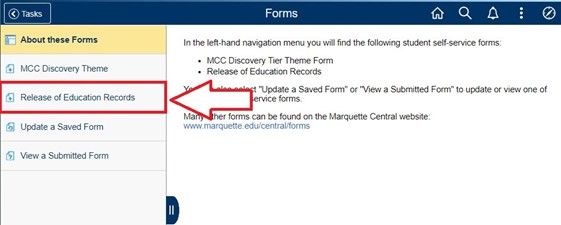
Step 4: Revoke an Existing Release
The Release of Education Records form will open. Under "Action to Take", select "Revoke an Existing Release" from the drop-down list.
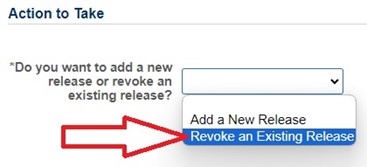
Step 5: Keep or Revoke Current Educational Release on File
A list of your currently active releases will appear. Review each individual or organization on the list. In the "Action to Take" column select one of the following:
- Keep this Release: The University may continue to release your education records to the individual or organization listed.
- Revoke this Release: The University may no longer release your education records to the individual or organization listed.
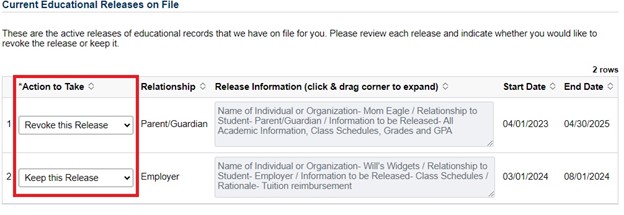
Step 6: Submit
Click or tab the Submit button at the bottom of the form.
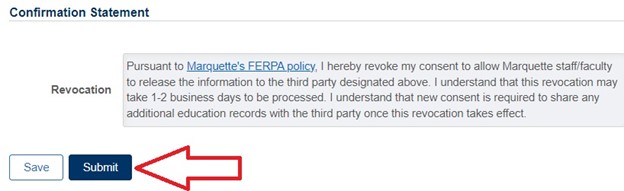
You will be taken to a confirmation page letting you know that your form has been submitted. You may click or tap on your Home icon to return to CheckMarq Student Home, or exit your browser. You will receive an email within a few minutes confirming that your form has been received.
You will receive a second email 1 to 2 business days later to let you know when your revocation request has been processed.
Viewing Currently Active Releases of Education Records
To view your currently active releases, please take the following steps:
Step 1: Log into CheckMarq and click on the Tasks Tile
Follow this link for details on how to navigate in the CheckMarq Student Home.
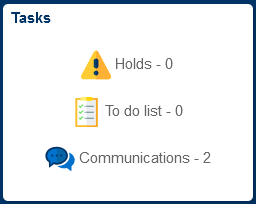
Step 2: Service Indicators > Release of Education Records
In the left-hand navigation menu, click or tap Service Indicators.
If you have any active releases, you will see a service indicator called Release of Education Records displayed on the right. If you have multiple releases, there will be a separate row for each one.
Click on the Release of Education Records row to see more details.
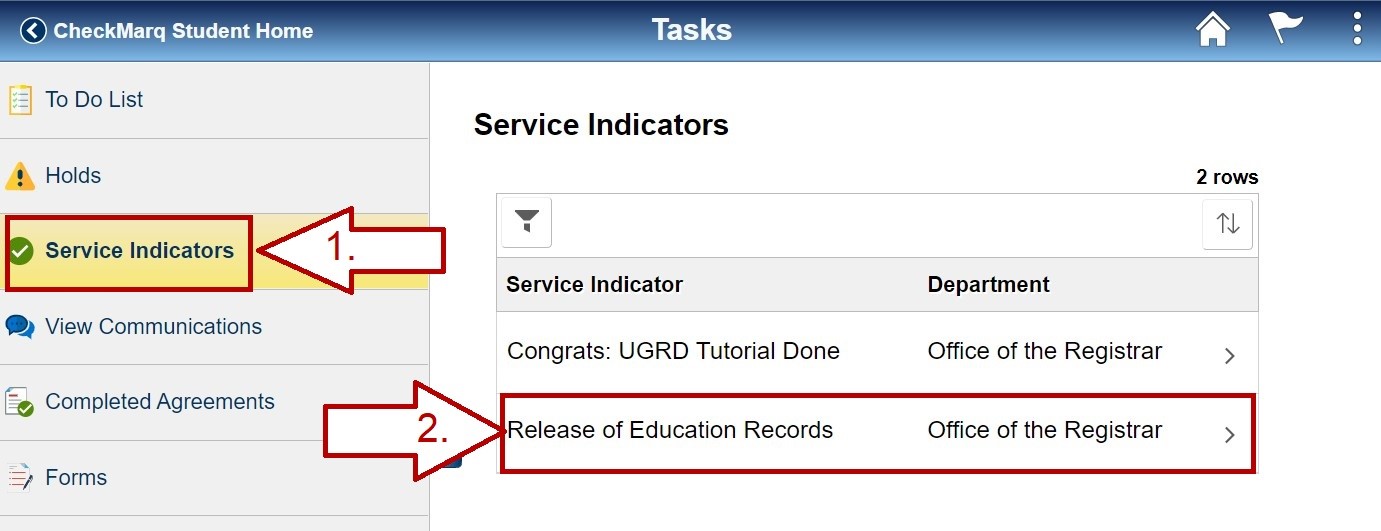
Step 3: Release of Education Records Details
Once you click on a service indicator, the details screen will appear.
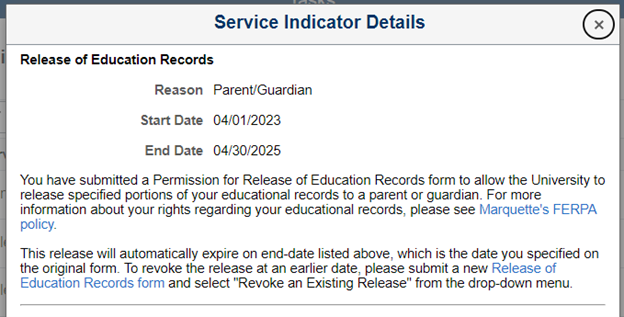
- The "Reason" toward the top of the screen will reflect the third party relationship you identified when you completed the form (e.g.: Parent/Guardian, Employer, etc.).
- The start and end dates reflect the dates during which the release is considered active. Once the end date is reached, the release will automatically expire and disappear from your Service Indicators page.
- If you would like to revoke the release prior to its scheduled end date, click the "Release of Education Records" hyperlink and follow the instructions in the "Revoking a Previously Submitted Permission for Release of Education Records Form" section of this webpage.
Note: This page does not list the specific information Marquette is authorized to release, or the name of the third party to whom the information may be released. To view those details, reference the Release of Education Records form you originally submitted. Navigate to the Tasks Tile > Forms. Select "View a Submitted Form" from the left-hand navigation menu. Search for your previously submitted Release of Education Records form. Click on the relevant search result to open the form.
One-time Release of Education Records
If you are no longer a current student, or if you would like to authorize the release of a portion of your education records to a third party for one-time use, please submit the FERPA One-Time Release of Education Records form. This is a one-time release. A separate form will need to be submitted each time you want the information to be released.