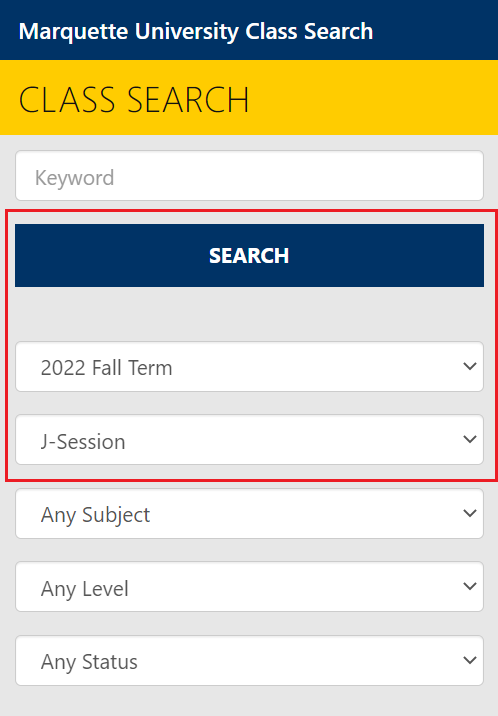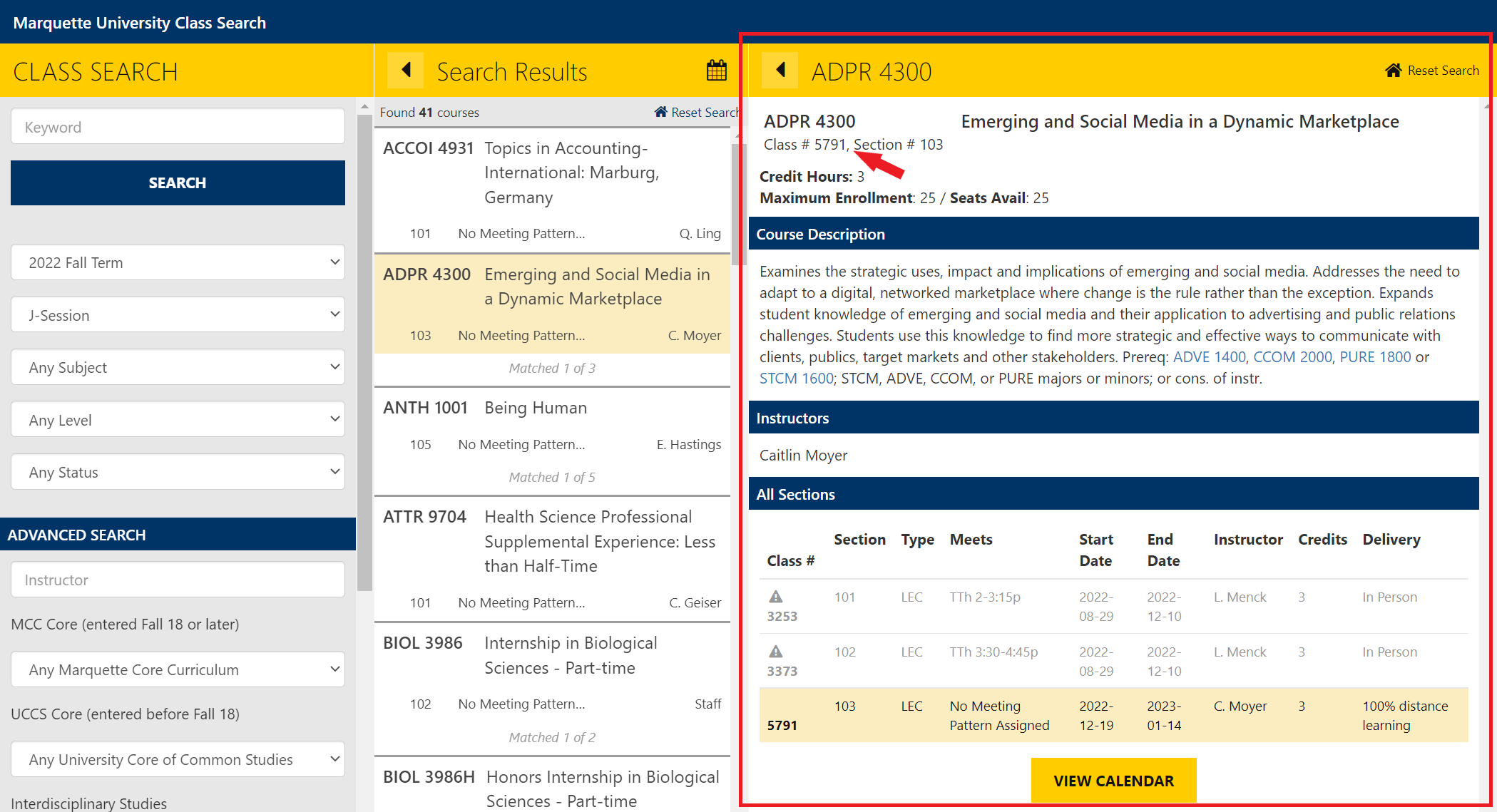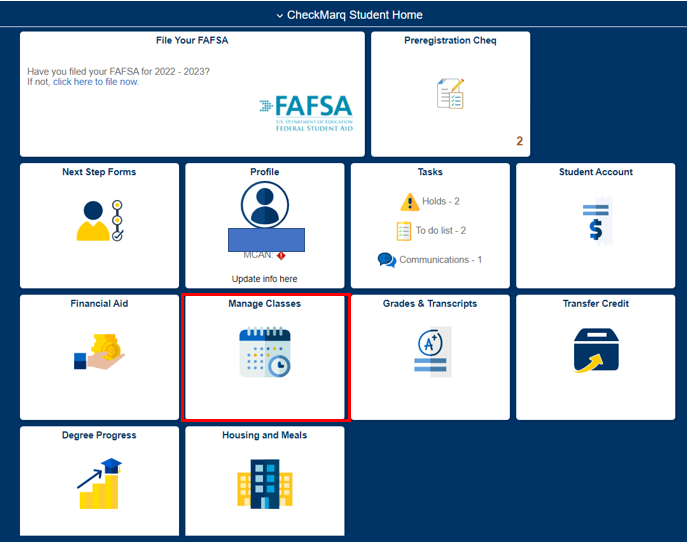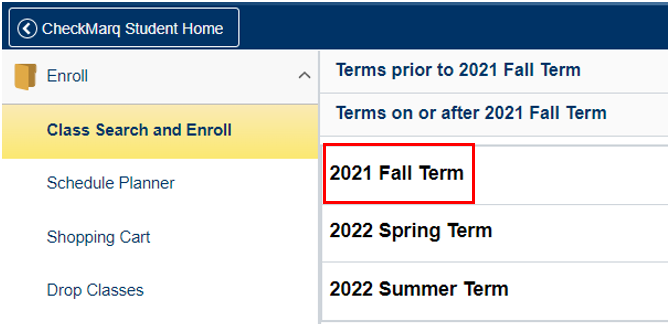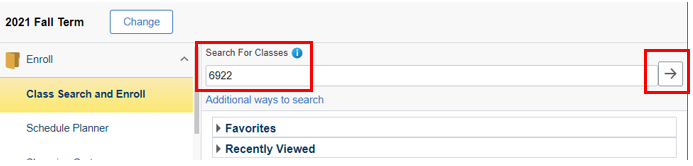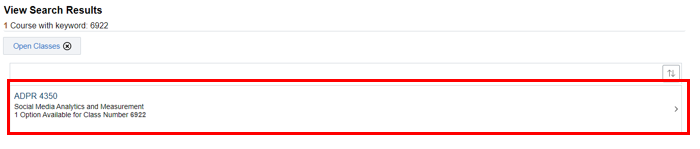How Do I Search for a J Session Class?
J Session classes appear in the fall semester for undergraduate students and in the spring semester for graduate students. The information below describes how students can use the Class Search site to search for J Session classes.
Important notes related to J Session:
Searching for J Session Classes
Step 1.
- Go to the Class Search website.
- Select the term (fall for undergraduate students, spring for graduate students).
- Select J-Session.
- Click the Search button.
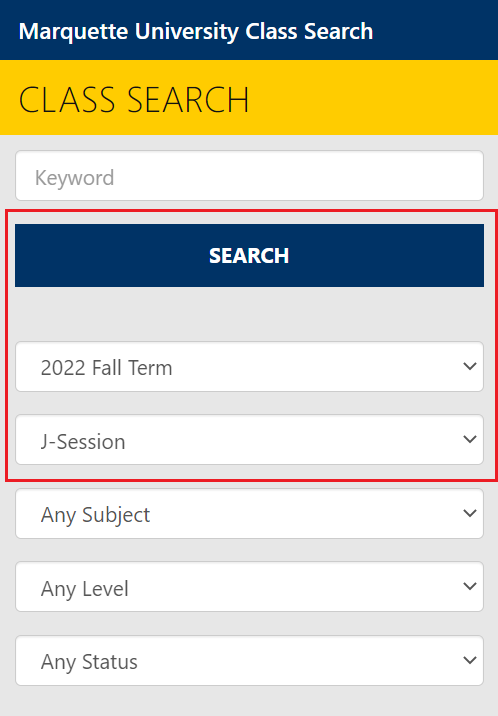
Step 2.
- Review the list of offered courses.
- Click on the course listing to select a specific section of a class.

Step 3.
- Review the class information, including seat availability.
- To select the section for registration, copy the class number at the top of the class information .
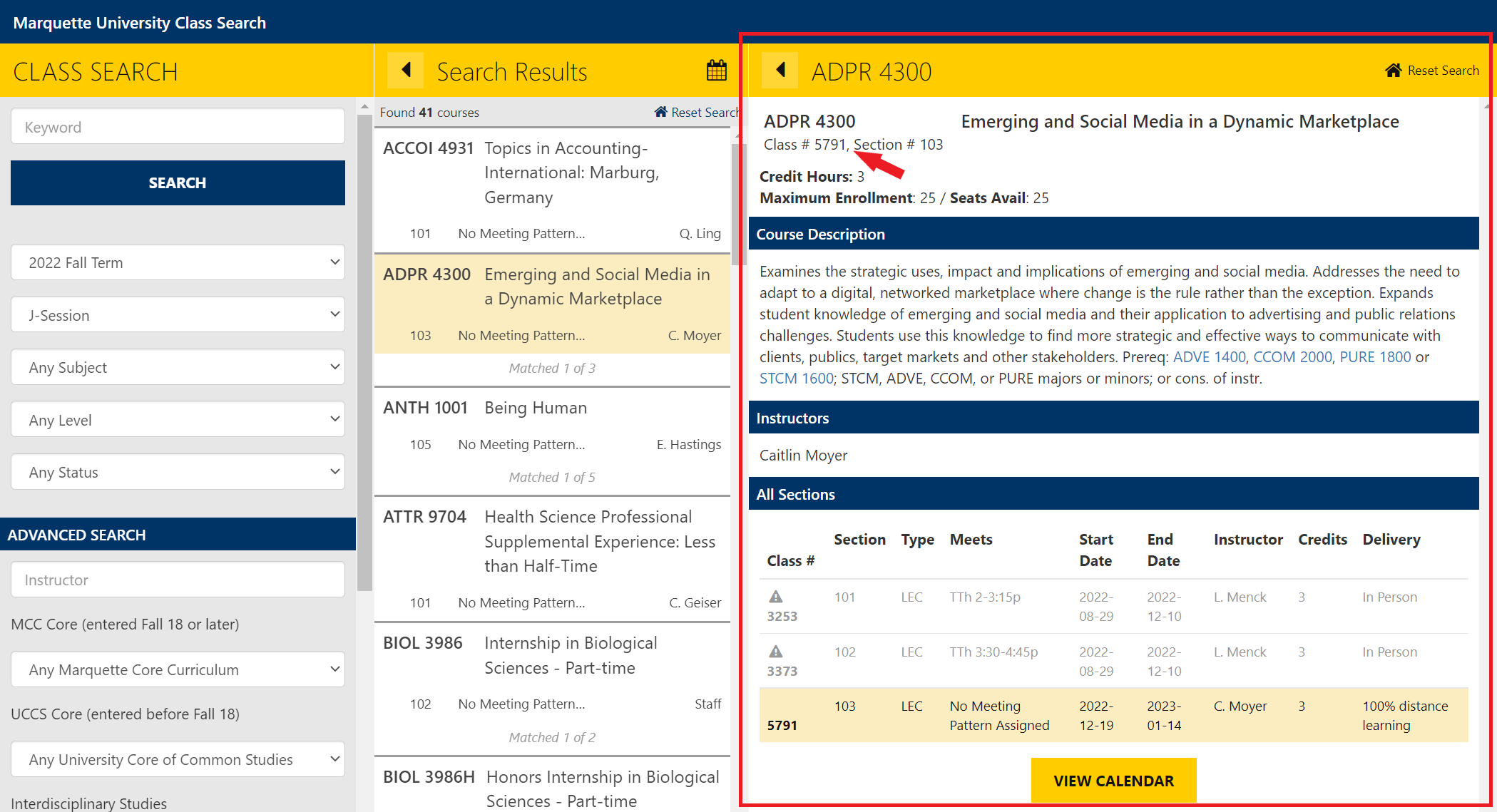
Step 4.
- Login to CheckMarq.
- Select the Manage Classes tile.
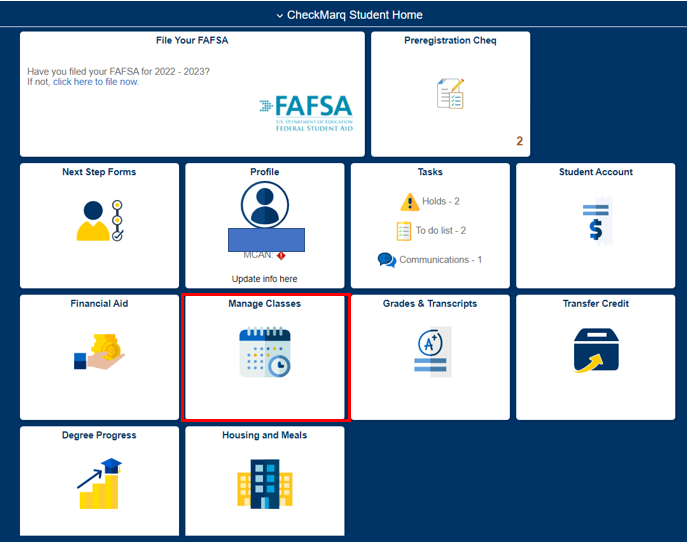
Step 5.
- On the Class Search and Enroll page in the Manage Classes tile, select the term (fall for undergraduate students, spring for graduate students).
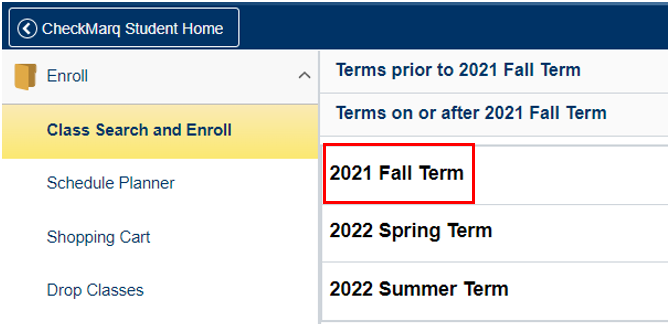
Step 6.
- Enter the class number that was copied from Class Search, in the keyword search box.
- Click the search arrow.
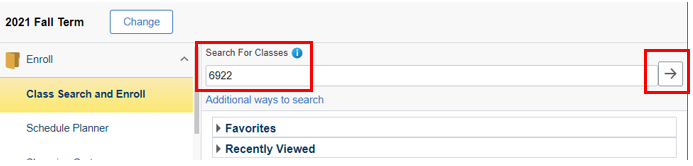
Step 7.
- The class will appear in the results.
- Select the class by clicking on it.
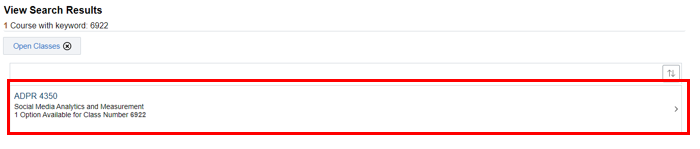
Step 8.
- Click the class section to be taken through a series of screens to enroll in the class.
- Use the buttons on the upper right-hand corner to navigate through these screens.
Additional registration Information can be found on the How Do I Register for Classes page.