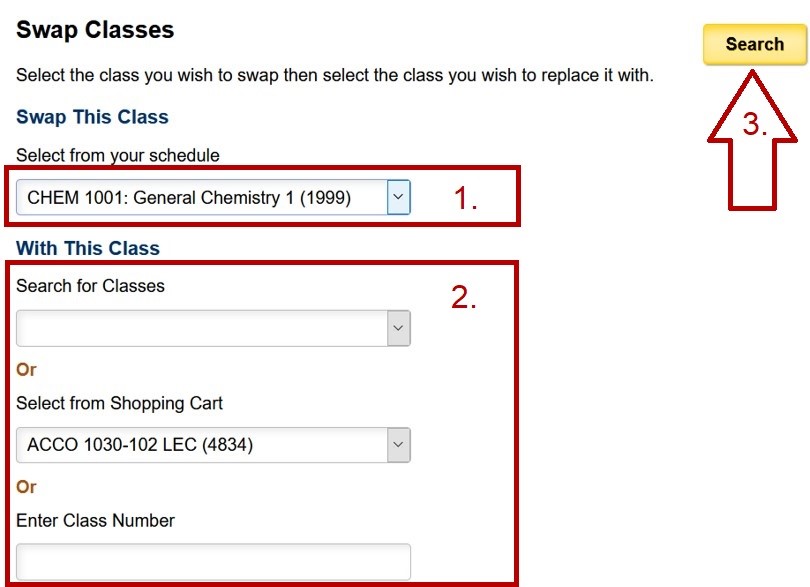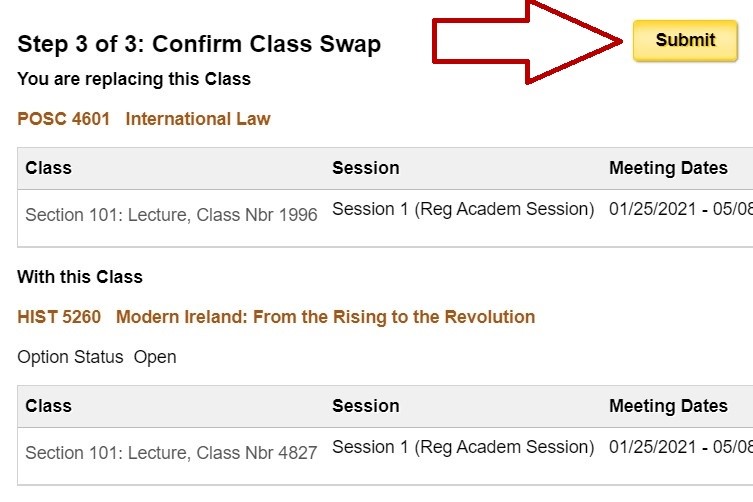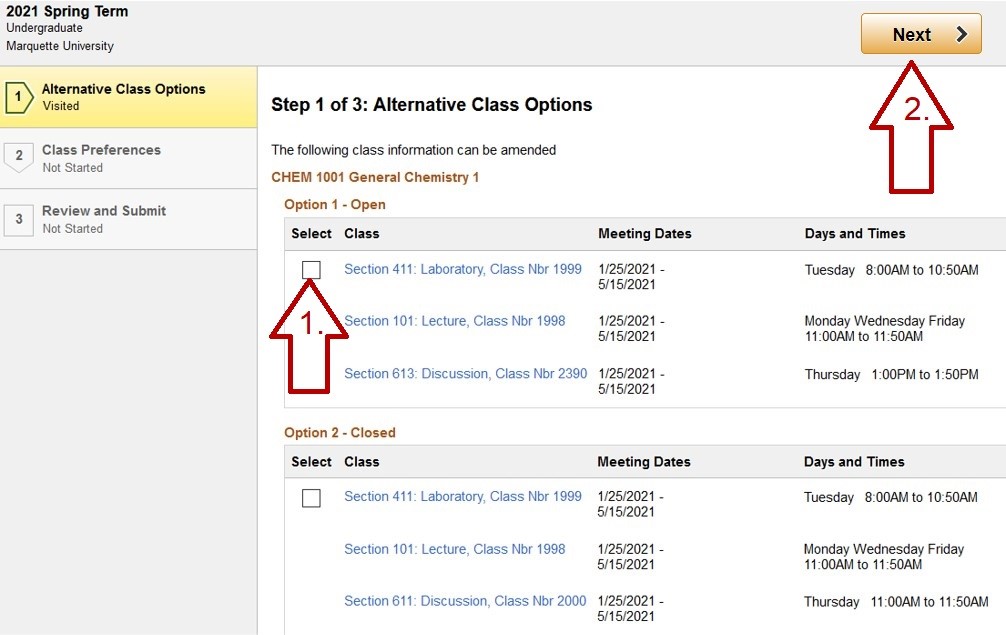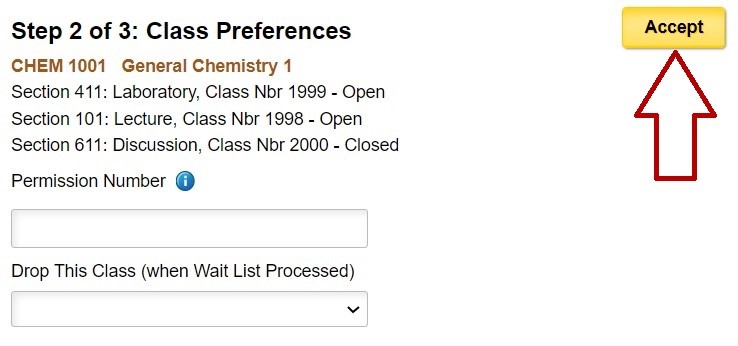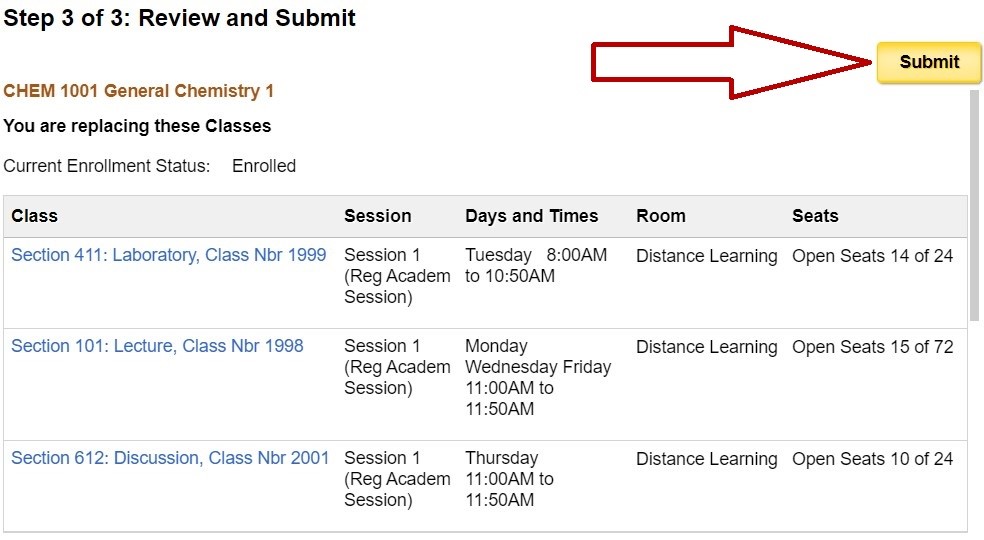How Do I Swap a Class, a Discussion or Quiz Section?
Jump to a section
Swapping classes
Step 1: Log in to CheckMarq and click or tap the Manage Classes tile.
Follow this link for details on how to navigate in the CheckMarq Student Home (formerly known as Student Center).

Step 2: Enroll, Swap Classes
Under the Enroll menu in the left navigation bar, click or tap Swap Classes and Select the appropriate term.
Step 3: Swap classes
The Swap class page will appear.
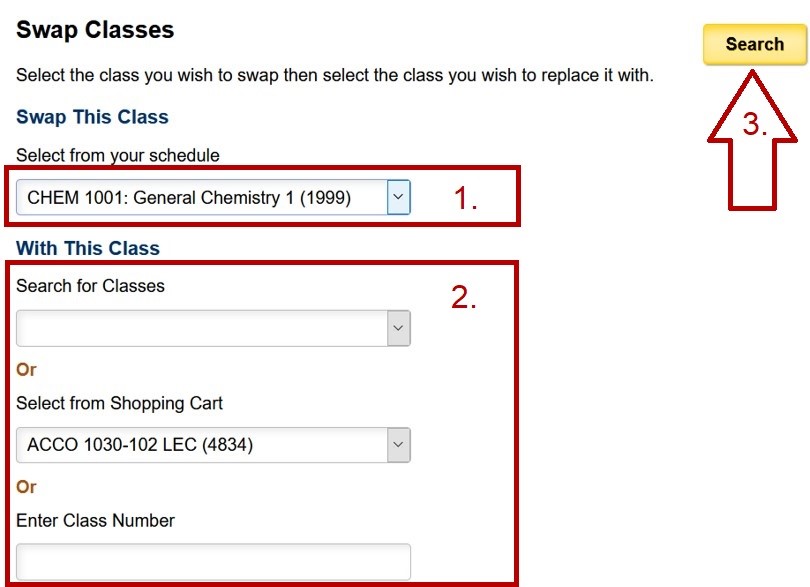
In the Swap This Class section, select the class in which you are currently enrolled that you wish to drop.
In the With This Class section, you can select the class in which you wish to enroll from the Class Search tool, from the list of classes you have already placed in your Shopping Cart, or by entering the Class number.
Click the Search button to proceed.
If you selected Search for Classes, you will be taken to the Class Search page to find a class to swap. Follow this link for more information on how to search for classes.
Step 4: Finish Swapping
After you have selected a class, you will be taken to the Enrollment Preferences page. Enter a Permission Number if necessary to enter a number of units for the course if it is a variable unit course. Click or tap Next to proceed.
You will be taken to a confirmation page. Verify that you have entered the appropriate classes and click or tap the Submit button.
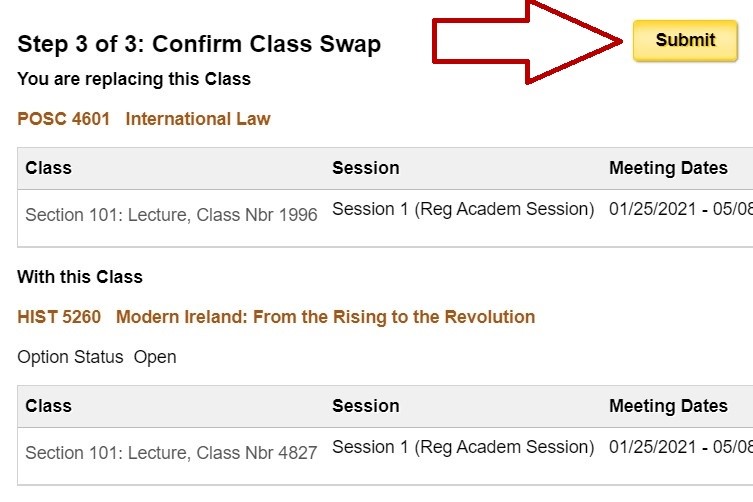
IMPORTANT: Be certain you receive a confirmation message to ensure the swap of classes has occurred. If you see an error message, make a note of the reason you could not be registered. You may need to choose a different class or get a permission number. Please see handling errors found in registration.
Swapping discussion or quiz sections
Use the Update Classes page to swap the discussion, lab or quiz component that accompanies a lecture you're already enrolled in.
You cannot use this function if you are wait listed for the class. In order to swap out of a wait listed class, you must first drop the wait listed class and add the new class on the Add Classes page.
Step 1: Log in to CheckMarq and click or tap the Manage Classes tile.
Follow this link for details on how to navigate in the CheckMarq Student Home (formerly known as Student Center).

Step 2: Enroll, Update Classes
Under the Enroll menu in the left navigation bar, click or tap Update Classes and select the appropriate term.
Step 3: Choose class to update
Click on the class you want to update.

Step 4: Select New discussion or Quiz Section
Select the new discussion or quiz section you want to swap to. Then click or tap Next.
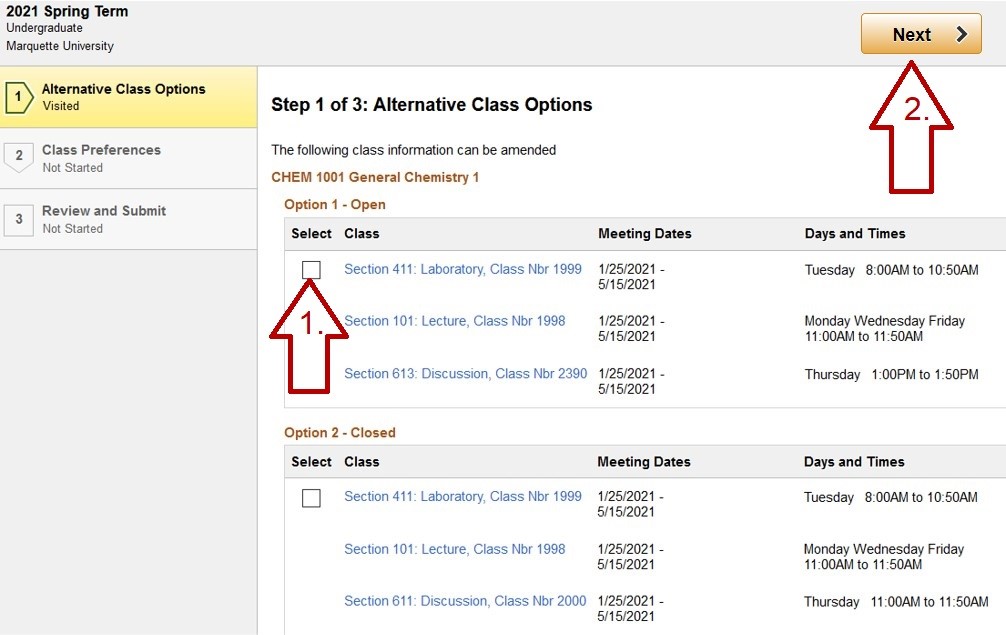
Step 5: Enter permission number if applicable
If you have a permission number, enter it here. Then click or tap Accept.
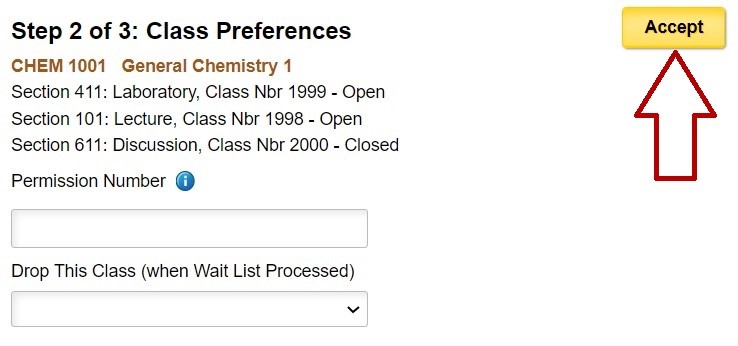
Step 6: Submit
Verify that you have entered the appropriate classes and click or tap the Submit button.
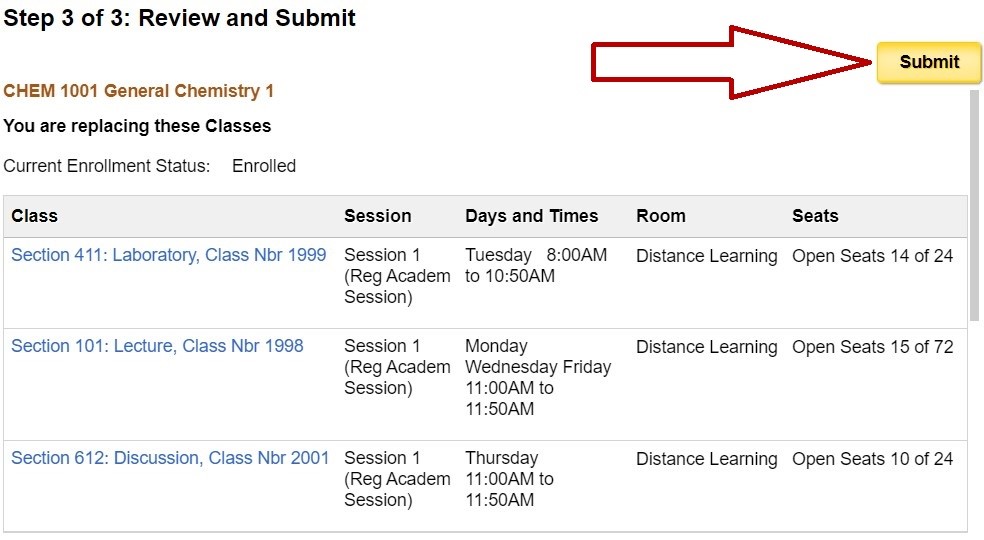
IMPORTANT: Be certain your receive a confirmation message to ensure the swap of classes has occurred. If you see an error message, make a note of the reasons you could not be registered. You may need to choose a different class or get a permission number. Please see handling errors found in registration.