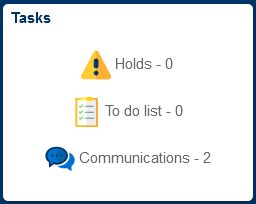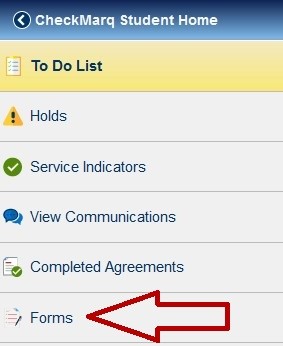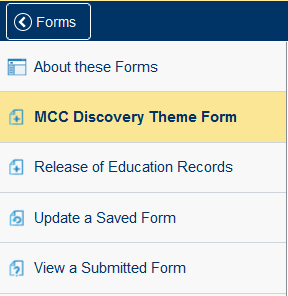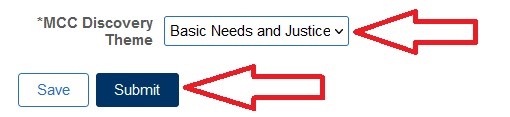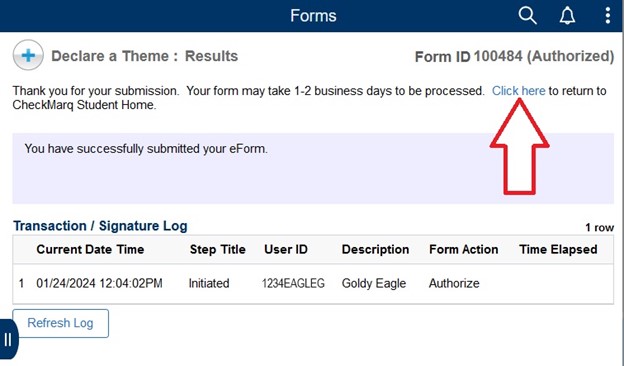How Do I Declare or Change My Marquette Core Curriculum (MCC) Discovery Tier Theme?
The Marquette Core Curriculum (MCC) is the center of every Marquette University student's educational experience. With five different themes, the MCC's Discovery Tier offers you an opportunity to pursue further studies across a range of passions. The MCC is designed with the expectation that students declare a Discovery Tier Theme before the end of their sophomore year.
If you are unsure about with theme to select, you should take the time to read the Discovery Tier Theme descriptions and explore the courses offered within each theme in order to select a theme that matches your interests, and which will contribute to your personal and professional formation. You are encouraged to consult with your academic adviser during the decision making process, including giving consideration to the planning of your Discovery Tier coursework in conjunction with your other degree requirements.
If you have any questions regarding the Marquette Core Curriculum, you can contact your adviser of the MCC director via the contact information listed on the Marquette Core Curriculum website.
Note: transfer students placed at MCC Transfer Level 2 or higher (24 or more awarded transfer credits) do not declare a Discovery Tier Theme.
To declare or change your MCC Discovery Tier Theme, please take the following steps:
Step 1: Log into CheckMarq and click the Tasks Tile
Follow this link for details on how to navigate in the CheckMarq Student Home.
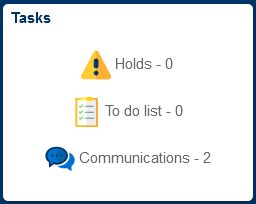
Step 2: Forms
In the left-hand navigation menu, click or tap Forms.
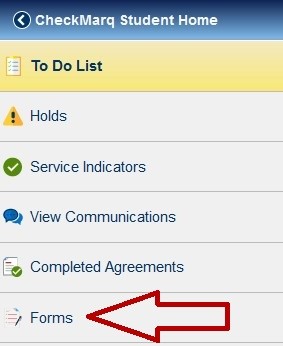
Step 3: MCC Discovery Tier Theme Declaration
In the left-hand navigation menu, click or tap MCC Discovery Tier Theme Form.
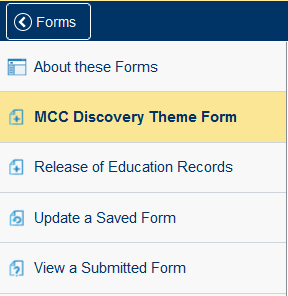
Step 4: Select your MCC Discovery Theme and Submit
Review the information about the available MCC Discovery themes. When ready, select your MCC Discovery Theme from the drop-down menu at the bottom of the page. Then click the Submit button.
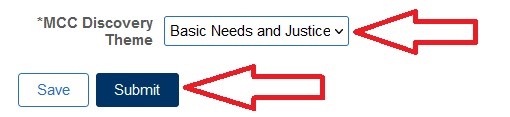
You will be taken to the submission results page. You may now exit the page or click the link to return to the CheckMarq Student Homepage.
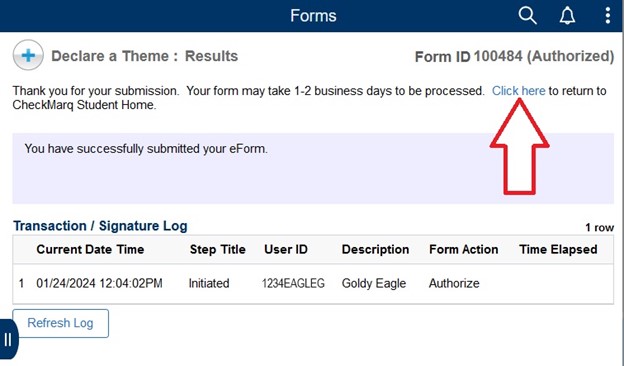
You will receive an email within a few minutes confirming that your form has been received.
You will receive a second email 1 to 2 business days later to let you know when your MCC Discovery Tier Theme has been processed. This email will also include a copy of your submitted form.
Once your record is updated, you can review your Degree Progress Report in the Degree Progress tile in CheckMarq to identify the requirements and approved courses for your theme.